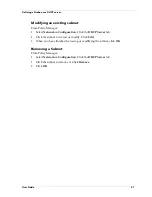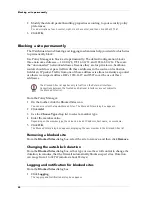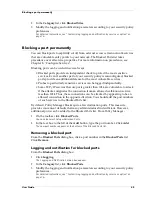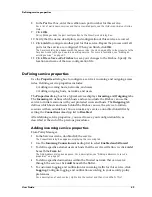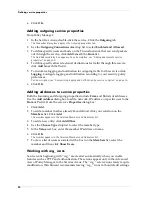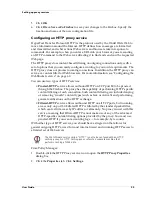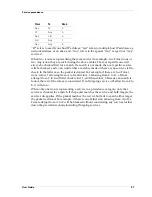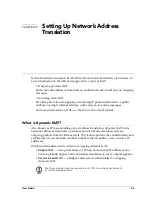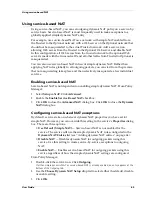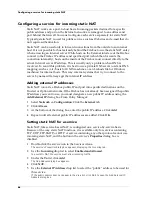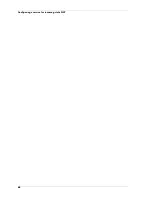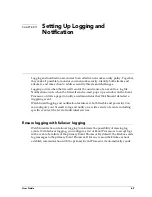Setting up proxy services
54
Configuring the outgoing SMTP proxy
Use the
Outgoing SMTP Proxy
dialog box to set the parameters for traffic going from
your Trusted and Optional network to the world. You must already have an SMTP
Proxy service icon in the Services Arena. Double-click the icon to open the service’s
Properties
dialog box:
1
Click the
Properties
tab.
2
Click
Outgoing
.
The Outgoing SMTP Proxy dialog box appears, displaying the General tab.
3
To add a new header pattern, type the pattern name in the text box to the left of
the
Add
button. Click
Add
.
4
To remove a header from the pattern list, click the header pattern. Click
Remove
.
5
Set a time-out value in seconds.
6
To modify logging properties, click the
Logging
tab.
Add masquerading options
SMTP masquerading converts an address pattern behind the firewall into an
anonymized public address. For example, the internal address pattern might be
inside.salesdept.bigcompany.com, which would be anonymized to their public
address bigcompany.com.
1
Click the
Masquerading
tab.
2
Enter the official domain name.
This is the name you want visible to the outside world.
3
In the
Substitute
text box, type the address patterns that are behind your firewall
that you want replaced by the official domain name.
All patterns entered here appear as the official domain name outside the Firebox.
4
In the
Don’t Substitute
text box, type the address patterns that you want to
appear “as is” outside the firewall.
5
Enable other masquerading properties according to your security policy
preferences.
Configuring an FTP proxy service
To enable the FTP proxy, add the FTP icon to the Services Arena. From the Policy
Manager Services Arena:
1
Double-click the FTP Proxy service icon to open the
FTP Proxy
Properties
dialog
box.
2
Click the
Properties
tab.
3
Click
Settings
.
4
Enable FTP proxy properties according to your security policy preferences.
For a description of each control, right-click it, and then click What’s This?
Outgoing FTP does not work without an FTP icon in the Services Arena to
trigger the FTP proxy.
Summary of Contents for Firebox FireboxTM System 4.6
Page 1: ...WatchGuard Firebox System User Guide Firebox System 4 6 ...
Page 16: ...6 ...
Page 20: ...LiveSecurity broadcasts 10 ...
Page 44: ...LiveSecurity Event Processor 34 ...
Page 52: ...Defining a Firebox as a DHCP server 42 ...
Page 68: ...Service precedence 58 ...
Page 78: ...Configuring a service for incoming static NAT 68 ...
Page 92: ...Establishing an OOB connection 82 ...
Page 94: ...84 ...
Page 112: ...HostWatch 102 ...
Page 118: ...Working with log files 108 ...
Page 130: ...120 ...
Page 158: ...Configuring debugging options 148 ...