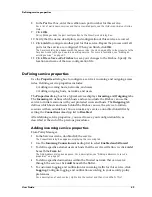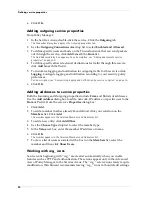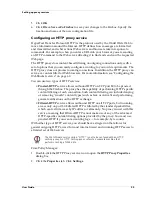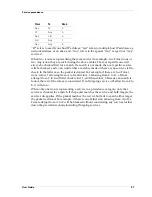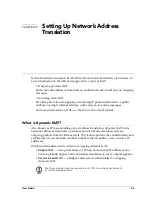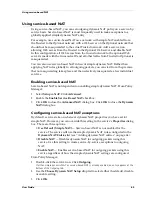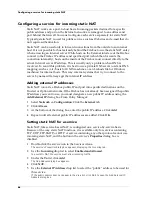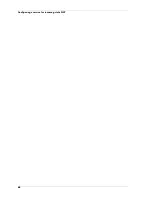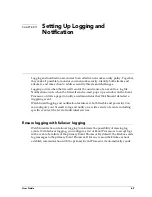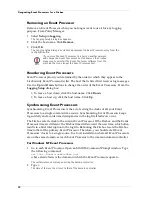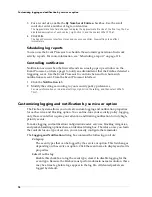Manually downloading the WebBlocker database
62
2
In the
Allowed Exceptions
section, click
Add
to add either a network or host IP
address to be allowed at all times.
To allow a specific string for a domain, select Host Address. To allow a specific directory
pattern, enter the string to be allowed.
3
In the
Deny Exceptions
section, click
Add
to add either a network or an IP
address to be denied at all times.
To block a specific string to be denied for a domain, select Host Address. To block a specific
directory pattern, enter the string to be blocked (for example, “*poker”).
4
To remove an item from either the
Allow
or the
Deny
list, click the address. Click
the corresponding
Remove
button.
Manually downloading the WebBlocker database
You can manually force a download of the latest blocked URL database from
webblocker.watchguard.com using a DOS utility called dbfetch.
1
Open an MS-DOS Prompt window.
2
Change directories to the WatchGuard installation directory.
3
Issue the dbfetch command. The command syntax is
dbfetch [-debug] [name or IP address] [port]
––––
debug
—
—
—
— Outputs debugging information.
name or IP address
—
—
—
— Defaults to webblocker.watchguard.com.
port
—
—
—
— Sets port number; defaults to 4103.
Summary of Contents for Firebox FireboxTM System 4.6
Page 1: ...WatchGuard Firebox System User Guide Firebox System 4 6 ...
Page 16: ...6 ...
Page 20: ...LiveSecurity broadcasts 10 ...
Page 44: ...LiveSecurity Event Processor 34 ...
Page 52: ...Defining a Firebox as a DHCP server 42 ...
Page 68: ...Service precedence 58 ...
Page 78: ...Configuring a service for incoming static NAT 68 ...
Page 92: ...Establishing an OOB connection 82 ...
Page 94: ...84 ...
Page 112: ...HostWatch 102 ...
Page 118: ...Working with log files 108 ...
Page 130: ...120 ...
Page 158: ...Configuring debugging options 148 ...