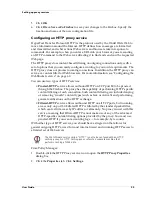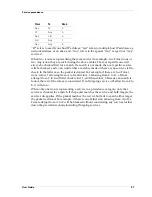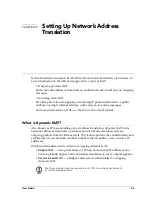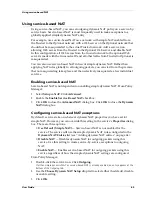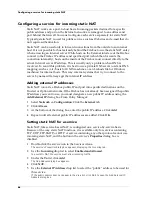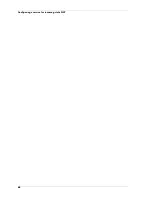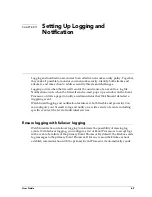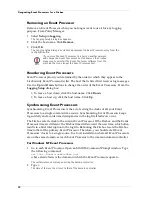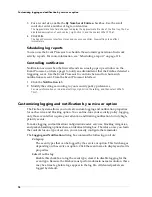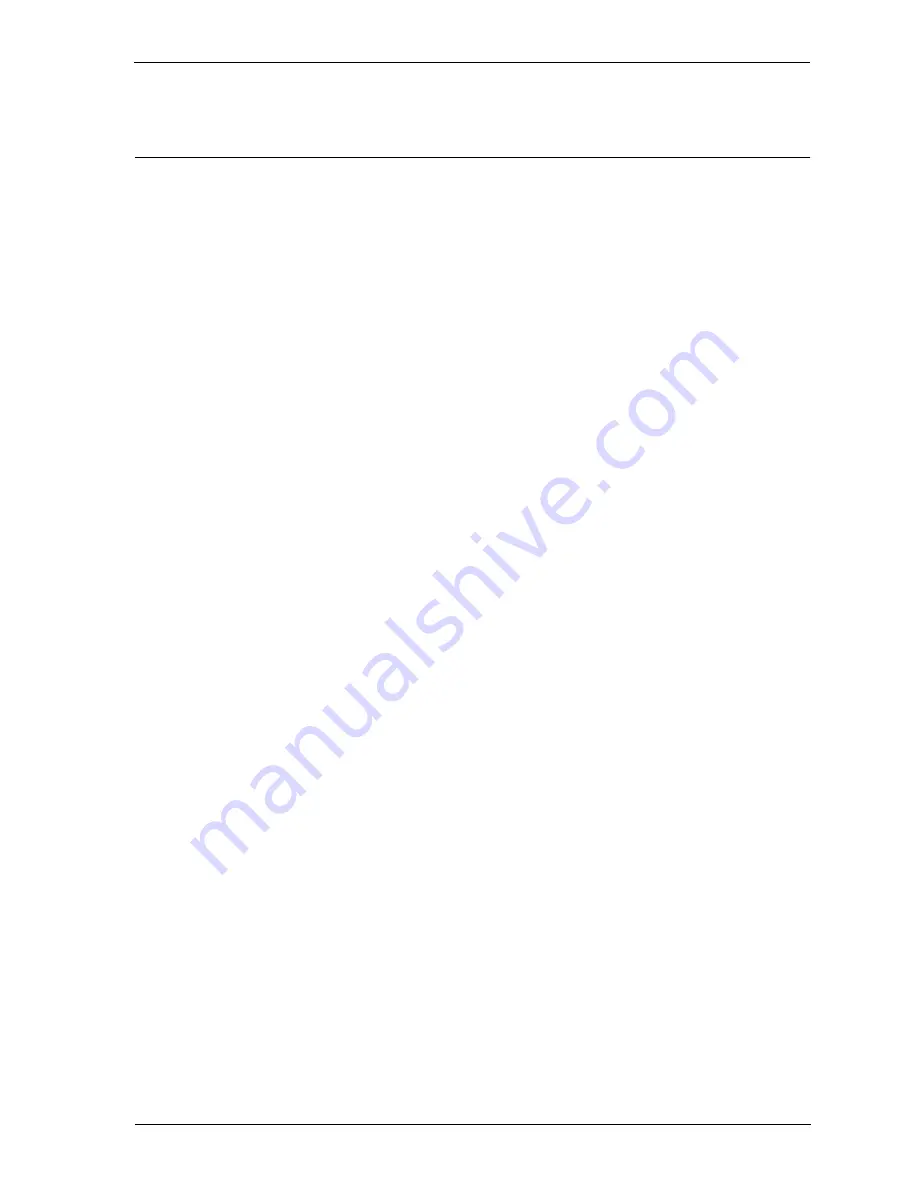
User Guide
65
Using service-based NAT
Using service-based NAT
Using service-based NAT, you can set outgoing dynamic NAT policy on a service-by-
service basis. Service-based NAT is most frequently used to make exceptions to a
globally applied simple dynamic NAT entry.
For example, use service-based NAT on a network with simple NAT enabled from
the Trusted to the Optional network with a Web server on the Optional network that
should not be masqueraded to the actual Trusted network. Add a service icon
allowing Web access from the Trusted to the Optional Web server, and disable NAT.
In this configuration, all Web access from the trusted network to the optional Web
server is made with the true source IP, and all other traffic from Trusted to Optional is
masqueraded.
You can also use service-based NAT in lieu of simple dynamic NAT. Rather than
applying NAT rules globally to all outgoing packets, you can start from the premise
that no masquerading takes place and then selectively masquerade a few individual
services.
Enabling service-based NAT
Service-based NAT is not dependent on enabling simple dynamic NAT. From Policy
Manager:
1
Select
Setup => NAT
. Click
Advanced
.
2
Enable the
Enable Service-Based NAT
checkbox.
3
Click
OK
to close the
Advanced NAT
dialog box. Click
OK
to close the
Dynamic
NAT
dialog box.
Configuring service-based NAT exceptions
By default, services take on whatever dynamic NAT properties you have set for
simple NAT. However, you can override this setting in the service’s
Properties
dialog
box. There are three options:
•
Use Default (Simple NAT)
– Service-based NAT is not enabled for the
service. The service will use the simple dynamic NAT rules configured in the
Dynamic NAT Entries
list (see “Adding dynamic NAT entries” on page 64).
•
Disable NAT
– Disables dynamic NAT for outgoing packets using this
service. Use this setting to create service-by-service exceptions to outgoing
NAT.
•
Enable NAT
– Enables service-based NAT for outgoing packets using this
service regardless of how the simple dynamic NAT settings are configured.
From Policy Manager:
1
Double-click the service icon. Click
Outgoing
.
If either simple dynamic NAT or service-based NAT is already enabled, an entry appears at the
bottom of the Outgoing tab.
2
Use the
Choose Dynamic NAT Setup
drop list to select either the default, disable,
or enable setting.
3
Click
OK
.
Summary of Contents for Firebox FireboxTM System 4.6
Page 1: ...WatchGuard Firebox System User Guide Firebox System 4 6 ...
Page 16: ...6 ...
Page 20: ...LiveSecurity broadcasts 10 ...
Page 44: ...LiveSecurity Event Processor 34 ...
Page 52: ...Defining a Firebox as a DHCP server 42 ...
Page 68: ...Service precedence 58 ...
Page 78: ...Configuring a service for incoming static NAT 68 ...
Page 92: ...Establishing an OOB connection 82 ...
Page 94: ...84 ...
Page 112: ...HostWatch 102 ...
Page 118: ...Working with log files 108 ...
Page 130: ...120 ...
Page 158: ...Configuring debugging options 148 ...