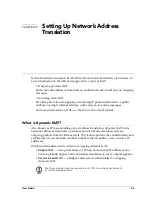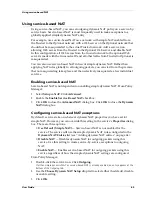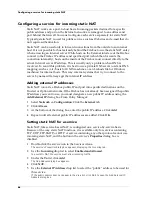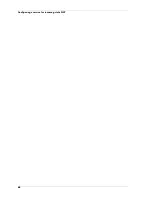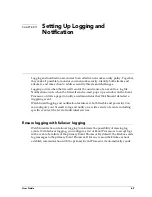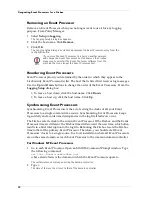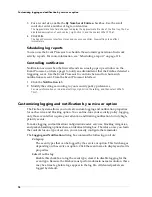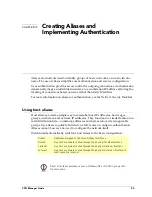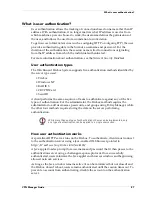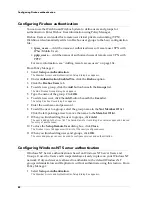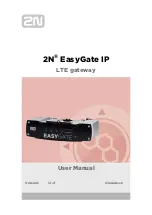User Guide
73
Setting up the LiveSecurity Event Processor
Another way to set the Event Processor (and domain controller) clocks is to use an
independent source such as the atomic clock—based servers available on the Internet.
One place to access this service is:
http://www.bldrdoc.gov/timefreq
Setting up the LiveSecurity Event Processor
The LiveSecurity Event Processor controls logging and notification. It also provides
scheduling services for the Firebox; if the Event Processor is not running, you may be
unable to connect to the Firebox.
Installing the Event Processor program
The LiveSecurity Event Processor program is separate from the WatchGuard Control
Center and Policy Manager. It must be installed and the log encryption key entered
on all Event Processors. Although it can be installed on the Management Station
during the QuickSetup wizard installation process, you must also install and run it on
any additional Event Processors.
The LiveSecurity Event Processor program is available both as a command-line utility
and, on a Windows NT host, as a service. During installation, the setup utility detects
whether or not the host is operating Windows NT or Windows 2000. If so, it installs
the program as a service that automatically starts when you restart the machine:
1
Run the WatchGuard Firebox System installation wizard.
2
When the wizard asks if you would like to set up logging and notification, select
Yes
.
Running an Event Processor on Windows 98
If the Event Processor is to be run on a Windows 98 operating system, it must be run
from the command line in a DOS window or directly from the Startup folder. A DOS
window stays open as long as the LiveSecurity Event Processor is running. If you
must log off a Windows 98 Event Processor, the program exits and logging will not
work. On the Event Processor host:
1
Open a DOS window.
Select Start
=>
Programs
=>
MS-DOS Prompt.
2
Change directories to the WatchGuard installation directory.
The default installation directory is C:\Program Files\WatchGuard.
3
Enter the following command:
controld -i
The Event Processor starts. You can minimize the DOS window. Do not, however, close the
window. Closing the DOS window halts the Event Processor.
Running an Event Processor on Windows NT or Windows 2000
If the Event Processor is to be run on a Windows NT or Windows 2000 operating
system, there are two methods to run it: interactive mode from a DOS window or as a
Summary of Contents for Firebox FireboxTM System 4.6
Page 1: ...WatchGuard Firebox System User Guide Firebox System 4 6 ...
Page 16: ...6 ...
Page 20: ...LiveSecurity broadcasts 10 ...
Page 44: ...LiveSecurity Event Processor 34 ...
Page 52: ...Defining a Firebox as a DHCP server 42 ...
Page 68: ...Service precedence 58 ...
Page 78: ...Configuring a service for incoming static NAT 68 ...
Page 92: ...Establishing an OOB connection 82 ...
Page 94: ...84 ...
Page 112: ...HostWatch 102 ...
Page 118: ...Working with log files 108 ...
Page 130: ...120 ...
Page 158: ...Configuring debugging options 148 ...