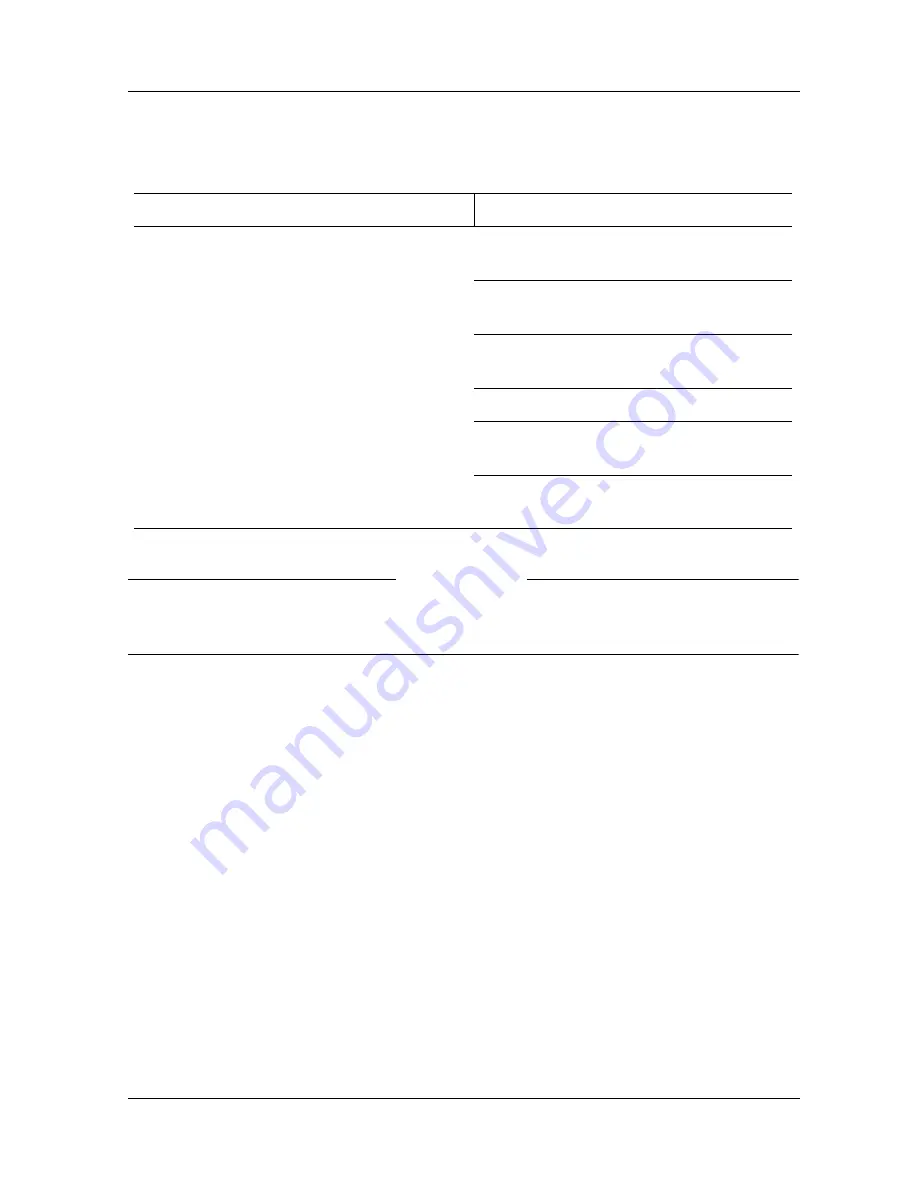
Chapter 2: Installation
14
WatchGuard Firebox SOHO 6.1
3
Exit the TCP/IP configuration screen
.
N
OTE
If you are connecting more than one computer to the trusted network
behind the SOHO 6, determine the TCP/IP settings for each computer.
Disable the HTTP proxy setting of your Web
browser
To configure a SOHO 6 after it is installed, you must access the
special configuration pages that reside on the SOHO 6. If the HTTP
proxy setting in your browser is enabled, you cannot access these
pages, making it impossible to complete the configuration process.
With the HTTP proxy enabled, the browser automatically points
itself to Web pages located on the Internet, and you cannot direct
the browser to Web pages located in other places. Disabling the
HTTP does not prevent you from accessing your favorite Web
sites, but it does allow you to access the configuration pages that
reside on the SOHO 6.
TCP/IP Setting
Value
IP Address
. . .
Subnet Mask
. . .
Default Gateway
. . .
DHCP Enabled
Yes No
DNS Server(s)
Primary
. . .
Secondary
. . .
Summary of Contents for Firebox SOHO 6.1
Page 1: ...WatchGuard Firebox SOHO 6 User Guide SOHO 6 1 ...
Page 4: ...iv WatchGuard Firebox SOHO 6 1 VCCI Notice Class A ITE ...
Page 5: ...User Guide v Declaration of Conformity ...
Page 18: ...xviii WatchGuard Firebox SOHO 6 1 ...
Page 28: ...Chapter 1 Introduction 10 WatchGuard Firebox SOHO 6 1 ...
Page 48: ...Chapter 3 SOHO 6 Basics 30 WatchGuard Firebox SOHO 6 1 ...
Page 68: ...Chapter 4 Configure the Network Interfaces 50 WatchGuard Firebox SOHO 6 1 ...
Page 92: ...Chapter 6 Configure the Firewall Settings 74 WatchGuard Firebox SOHO 6 1 ...
Page 100: ...Chapter 7 Configure Logging 82 WatchGuard Firebox SOHO 6 1 ...
















































