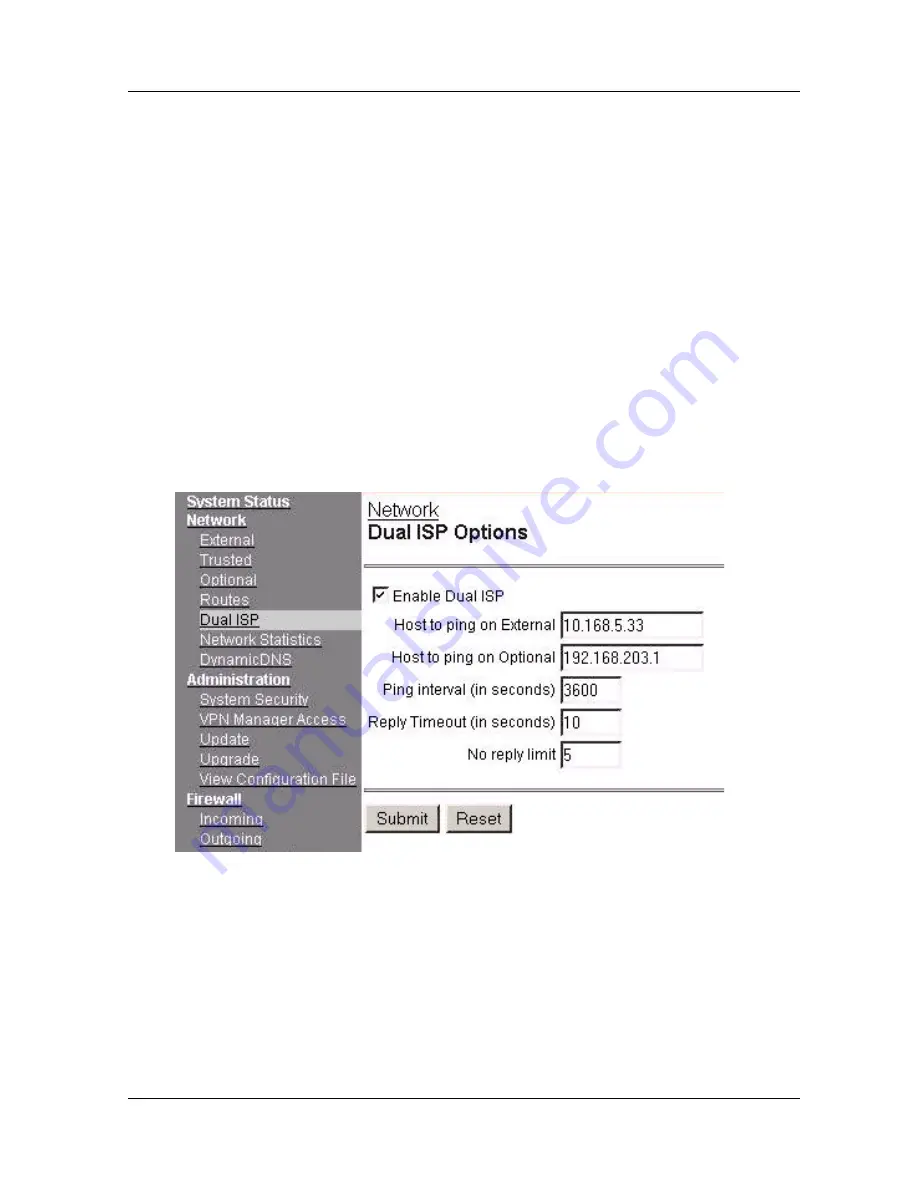
Chapter 4: Configure the Network Interfaces
46
WatchGuard Firebox SOHO 6.1
Once you have upgraded to the SOHO 6 to activate this features,
follow these instructions to configure Dual ISP Port:
1
Connect one end of a straight-through Ethernet cable into the
OPT port, and connect the other end into the source of the
secondary or fail-over External network connection. This can
be either a DSL/cable modem or Hub.
2
With your Web browser, go to the System Status page using the
Trusted IP address of the SOHO 6.
For example, if using the default IP address, go to: http://192.168.111.1
3
From the navigation bar on the left side, select
Network
=>
Dual ISP
.
The Dual ISP Options page appears.
4
Select the
Enable Dual ISP
checkbox.
5
Enter the IP address for the External Interface.
6
Enter the IP address for the Optional or Failover Interface.
7
Enter how many seconds between pings.
8
Enter how long (in seconds) to wait for a reply.
Summary of Contents for Firebox SOHO 6.1
Page 1: ...WatchGuard Firebox SOHO 6 User Guide SOHO 6 1 ...
Page 4: ...iv WatchGuard Firebox SOHO 6 1 VCCI Notice Class A ITE ...
Page 5: ...User Guide v Declaration of Conformity ...
Page 18: ...xviii WatchGuard Firebox SOHO 6 1 ...
Page 28: ...Chapter 1 Introduction 10 WatchGuard Firebox SOHO 6 1 ...
Page 48: ...Chapter 3 SOHO 6 Basics 30 WatchGuard Firebox SOHO 6 1 ...
Page 68: ...Chapter 4 Configure the Network Interfaces 50 WatchGuard Firebox SOHO 6 1 ...
Page 92: ...Chapter 6 Configure the Firewall Settings 74 WatchGuard Firebox SOHO 6 1 ...
Page 100: ...Chapter 7 Configure Logging 82 WatchGuard Firebox SOHO 6 1 ...













































