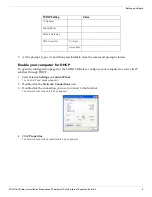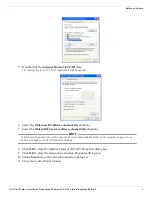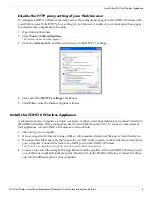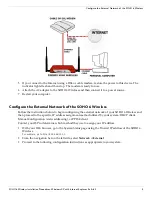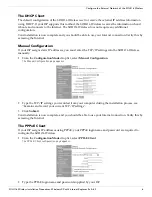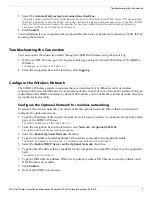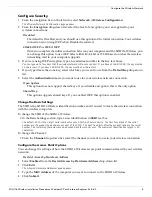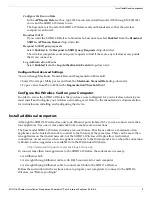SOHO 6 Wireless Installation Procedures: Windows XP with Internet Explorer 5.x & 6.0
4
Install the SOHO 6 Wireless Appliance
Disable the HTTP proxy setting of your Web browser
To configure a SOHO 6 Wireless you must access the configuration pages in the SOHO 6 Wireless with
your Web browser. If the HTTP proxy setting in your browser is enabled, you cannot open these pages
to complete the configuration procedure.
1
Open Internet Explorer.
2
Select
Tools
=>
Internet Options
.
The Internet Options window appears.
3
Click the
Advanced
tab and then scroll down to the HTTP 1.1 settings.
4
Clear all of the
HTTP 1.1 settings
checkboxes.
5
Click
OK
to close the Internet Options window.
Install the SOHO 6 Wireless Appliance
A maximum of four computers, printers, scanners, or other network peripherals can connect directly to
the SOHO 6 Wireless. These connections use the four, Ethernet ports (0-3). To connect a maximum of
four appliances, use the SOHO 6 Wireless as a network hub.
1
Shut down your computer.
2
If you connect to the Internet using a DSL or cable modem, disconnect the power from this device.
3
Disconnect the Ethernet cable that connects your DSL, cable modem, or other Internet connection to
your computer. Connect this cable to the WAN port on the SOHO 6 Wireless.
The SOHO 6 is connected directly to the modem or other Internet connection.
4
Connect one end of the straight-through Ethernet cable supplied with your SOHO 6 Wireless to any
one of the four, numbered, Ethernet ports (labeled 0-3) on the SOHO 6 Wireless. Connect the other
end into the Ethernet port of your computer.