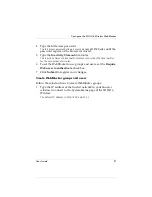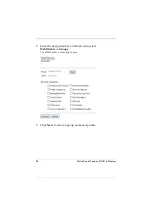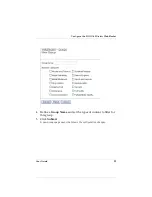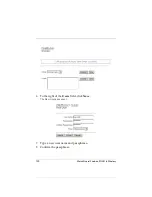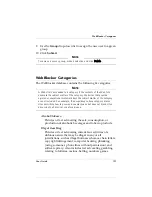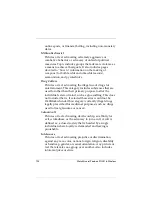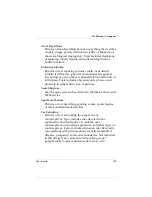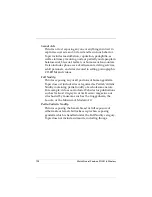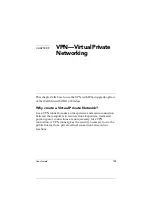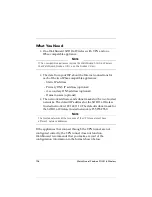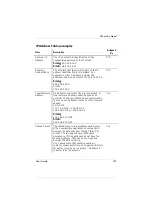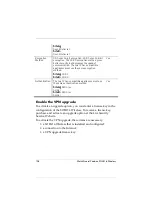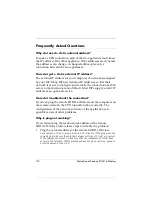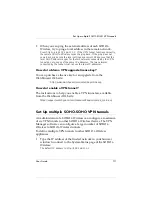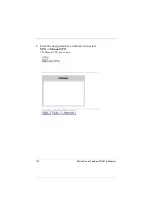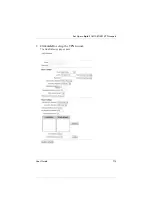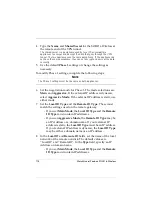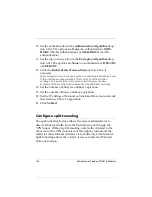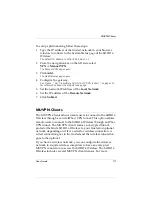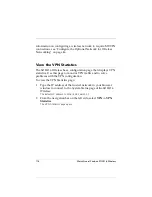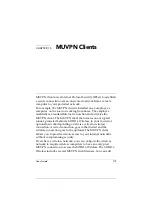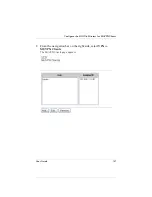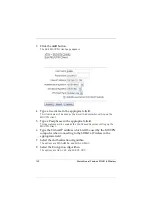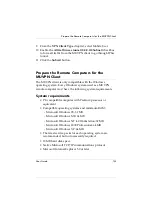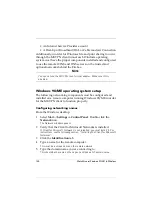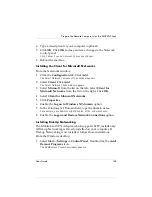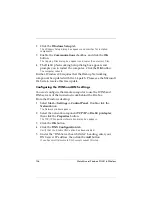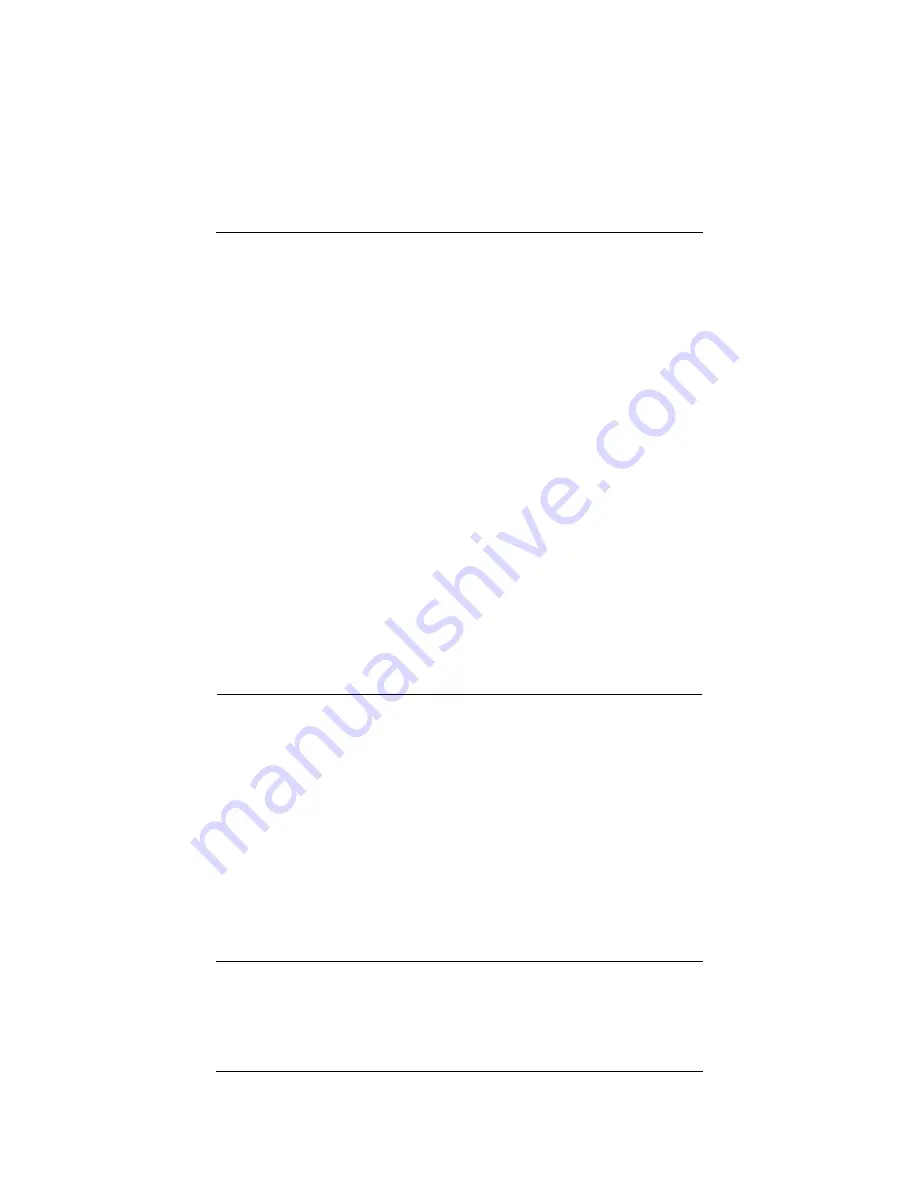
User Guide
111
Set Up multiple SOHO-SOHO VPN tunnels
2
When you can ping the external address of each SOHO 6
Wireless, try to ping a local address in the remote network.
From Site A, ping 192.168.111.1. If the VPN tunnel functions correctly,
the remote SOHO 6 Wireless sends the ping back. If the ping does not
come back, make sure the local settings are correct. Make sure that the
local DHCP address ranges for the two networks connected by the VPN
tunnel do not use any of the same IP addresses. The two networks
connected by the tunnel
must not
use the same IP addresses.
How do I obtain a VPN upgrade license key?
You can purchase a license key for an upgrade from the
WatchGuard Web site:
http://www.watchguard.com/sales/buyonline.asp
How do I enable a VPN tunnel?
The instructions to help you enable a VPN tunnel are available
from the WatchGuard Web site:
https://support.watchguard.com/AdvancedFaqs/sointerop_main.asp
Set Up multiple SOHO-SOHO VPN tunnels
An administrator of a SOHO 6 Wireless can configure a maximum
of six VPN tunnels to other SOHO 6 Wireless devices. The VPN
Manager software can configure a larger number of SOHO 6
Wireless to SOHO 6 Wireless tunnels.
To define multiple VPN tunnels to other SOHO 6 Wireless
appliances:
1
Type the IP address of the trusted network in your browser
window to connect to the System Status page of the SOHO 6
Wireless:
The default IP address is: http://192.168.111.1
Summary of Contents for Firebox SOHO 6 Wireless
Page 1: ...WatchGuard Firebox SOHO 6 Wireless User Guide SOHO 6 firmware version 6 2...
Page 6: ...vi WatchGuard Firebox SOHO 6 Wireless VCCI Notice Class A ITE...
Page 7: ...User Guide vii Declaration of Conformity...
Page 58: ...36 WatchGuard Firebox SOHO 6 Wireless...
Page 80: ...58 WatchGuard Firebox SOHO 6 Wireless...
Page 92: ...70 WatchGuard Firebox SOHO 6 Wireless...
Page 106: ...84 WatchGuard Firebox SOHO 6 Wireless...
Page 208: ...Index 186 WatchGuard Firebox SOHO 6 Wireless...