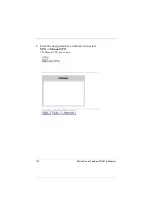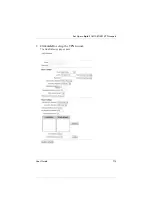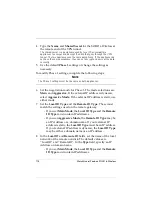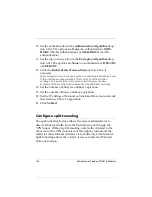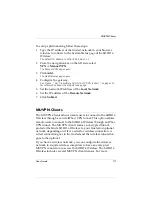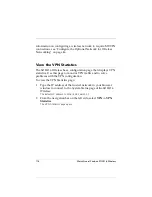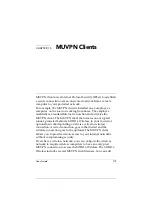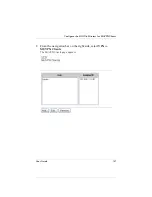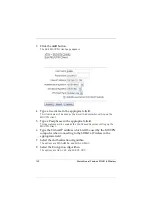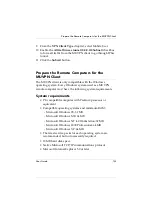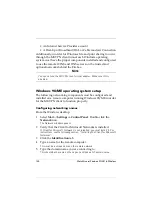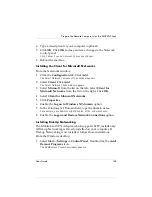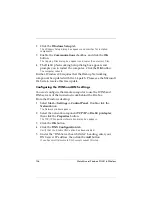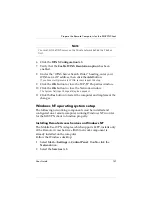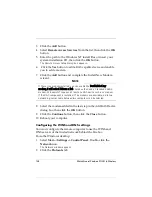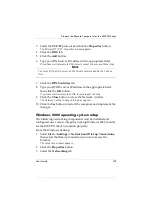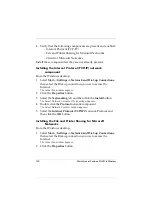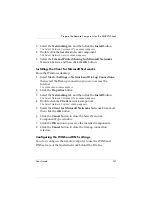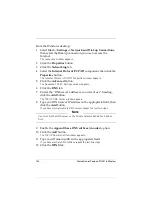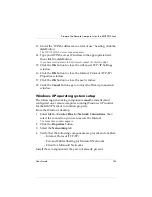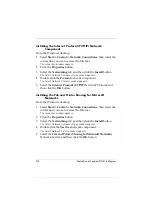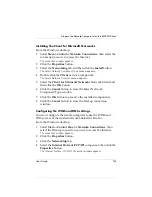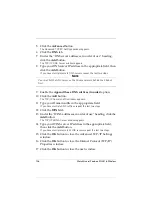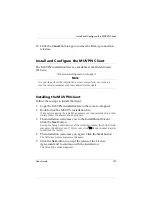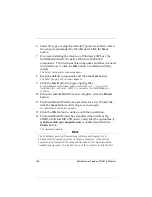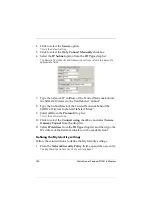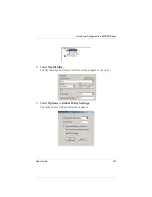126
WatchGuard Firebox SOHO 6 Wireless
2
Click the
Windows Setup
tab.
The Windows Setup dialog box appears and searches for installed
components.
3
Enable the
Communications
checkbox and click the
OK
button.
The Copying Files dialog box appears and copies the necessary files.
4
The Dial-Up Networking Setup dialog box appears and
prompts you to restart the computer. Click the
OK
button.
The computer reboots.
Further, Windows 98 requires that the Dial-up Networking
component be updated with the 1.4 patch. Please see the Microsoft
Web site to receive this free update.
Configuring the WINS and DNS settings
You
must
configure the remote computer to use the WINS and
DNS servers of the trusted network behind the Firebox.
From the Windows desktop:
1
Select
Start
=>
Settings
=>
Control Panel
. Double-click the
Network
icon.
The Network window appears.
2
Select the network component
TCP/IP
=>
Dial-Up Adapter
,
then click the
Properties
button.
The TCP/IP Properties Information dialog box appears.
3
Click the
OK
button.
4
Click the
DNS Configuration
tab.
Verify that the Enable DNS option has been enabled.
5
Under the “DNS Server Search Order” heading, enter your
DNS server IP address, then click the
Add
button.
If you have multiple remote DNS servers repeat this step.
Summary of Contents for Firebox SOHO 6 Wireless
Page 1: ...WatchGuard Firebox SOHO 6 Wireless User Guide SOHO 6 firmware version 6 2...
Page 6: ...vi WatchGuard Firebox SOHO 6 Wireless VCCI Notice Class A ITE...
Page 7: ...User Guide vii Declaration of Conformity...
Page 58: ...36 WatchGuard Firebox SOHO 6 Wireless...
Page 80: ...58 WatchGuard Firebox SOHO 6 Wireless...
Page 92: ...70 WatchGuard Firebox SOHO 6 Wireless...
Page 106: ...84 WatchGuard Firebox SOHO 6 Wireless...
Page 208: ...Index 186 WatchGuard Firebox SOHO 6 Wireless...