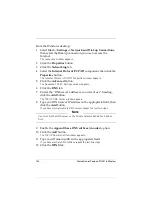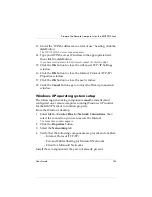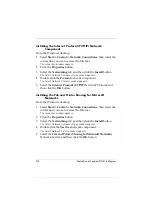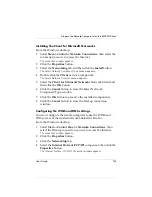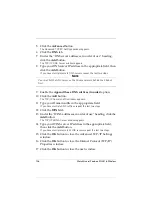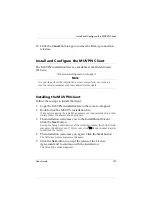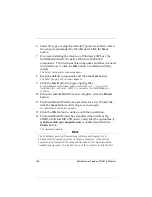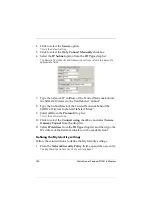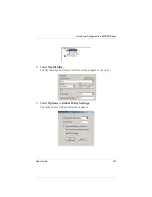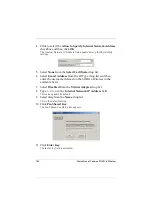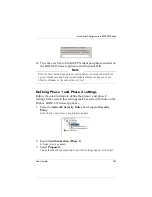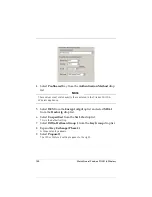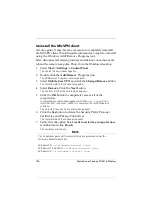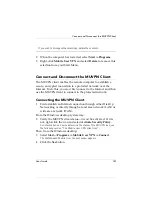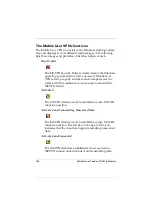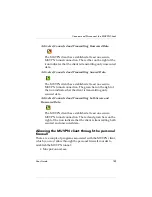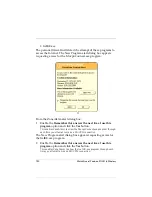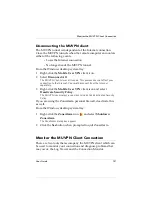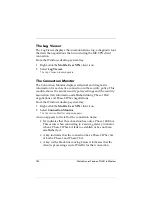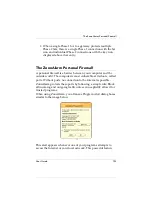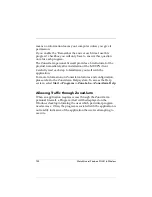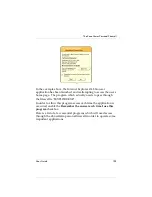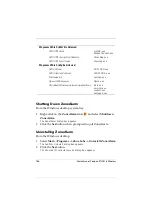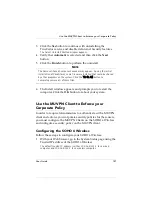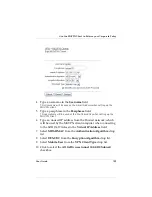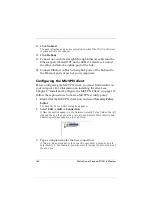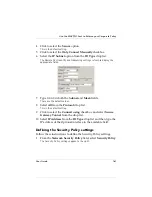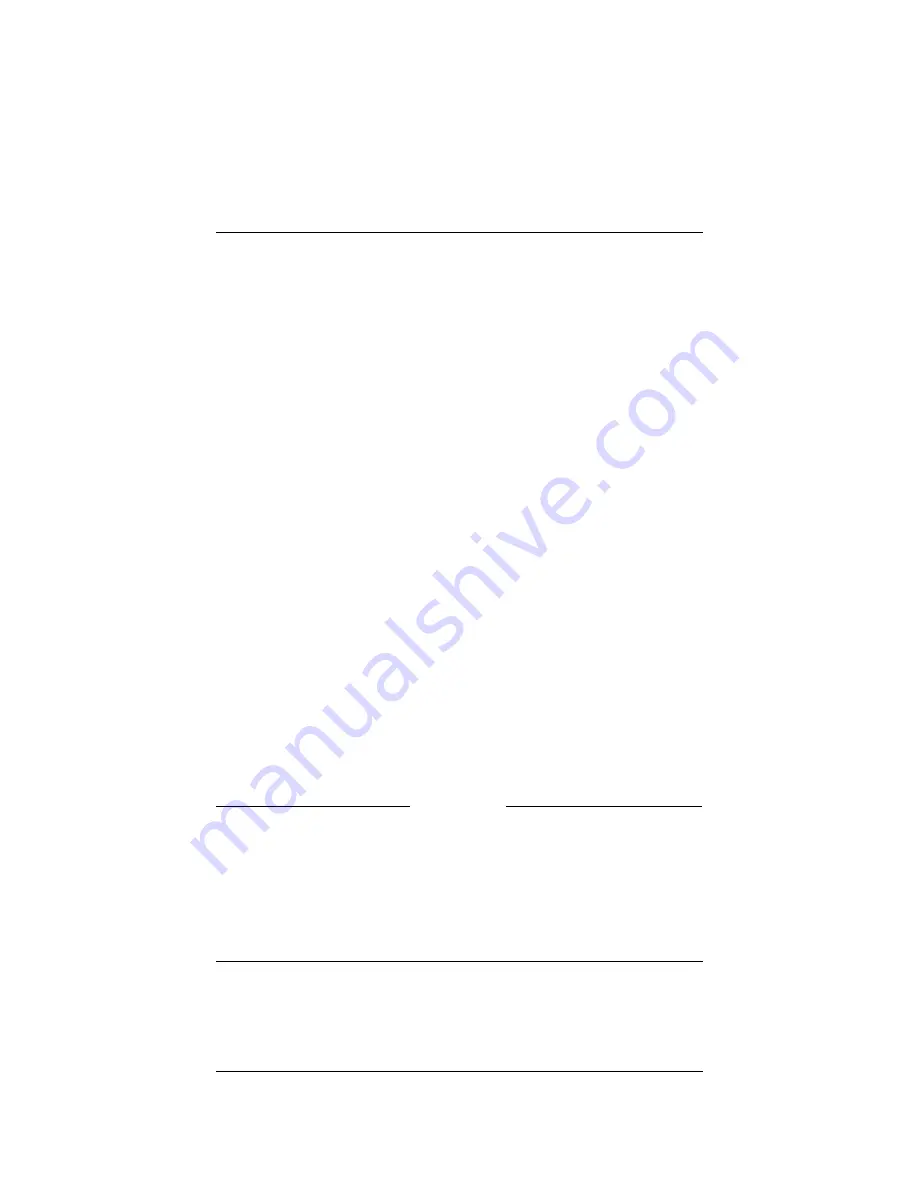
146
WatchGuard Firebox SOHO 6 Wireless
Uninstall the MUVPN client
At some point, it may become necessary to completely uninstall
the MUVPN client. WatchGuard recommends a complete uninstall
using the Windows Add/Remove Programs tool.
First, disconnect all existing tunnels and dial-up connections and
reboot the remote computer. Then, from the Windows desktop:
1
Select
Start
=>
Settings
=>
Control Panel.
The Control Panel window appears.
2
Double click the
Add/Remove
Programs icon.
The Add/Remove Programs window appears.
3
Select
Mobile User VPN
and click the
Change/Remove
button.
The InstallShield Wizard window appears.
4
Select
Remove
. Click the
Next
button.
The Confirm File Deletion dialog box appears.
5
Click the
OK
button to completely remove all of the
components.
A command prompt window appears while the
dni_vapmp
file is
installed—this is normal. When it is complete, the installation will
continue.
The Uninstall Security Policy dialog box appears.
6
Click the
Yes
button to delete the Security Policy Personal
Certificates and Private/Public Keys.
The InstallShield Wizard window appears.
7
Verify that the option
Yes, I want to restart my computer now
is enabled and click
Finish
.
The computer will reboot.
N
OTE
The ZoneAlarm personal firewall settings are preserved under the
following default directories.
Windows 98:
c:\windows\internet logs\
Windows NT and 2000:
c:\winnt\internet logs\
Windows XP:
c:\windows\internet logs
Summary of Contents for Firebox SOHO 6 Wireless
Page 1: ...WatchGuard Firebox SOHO 6 Wireless User Guide SOHO 6 firmware version 6 2...
Page 6: ...vi WatchGuard Firebox SOHO 6 Wireless VCCI Notice Class A ITE...
Page 7: ...User Guide vii Declaration of Conformity...
Page 58: ...36 WatchGuard Firebox SOHO 6 Wireless...
Page 80: ...58 WatchGuard Firebox SOHO 6 Wireless...
Page 92: ...70 WatchGuard Firebox SOHO 6 Wireless...
Page 106: ...84 WatchGuard Firebox SOHO 6 Wireless...
Page 208: ...Index 186 WatchGuard Firebox SOHO 6 Wireless...