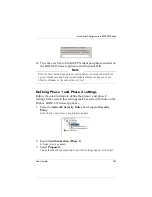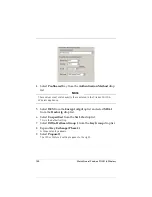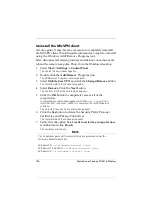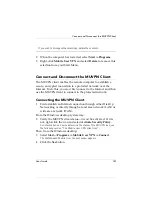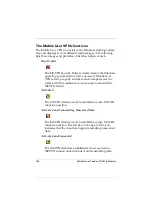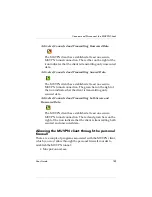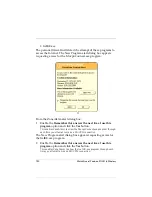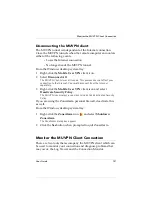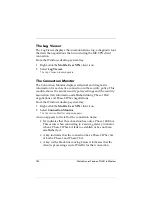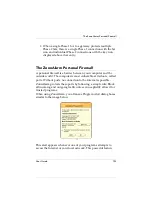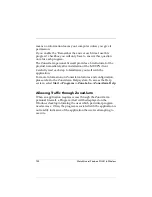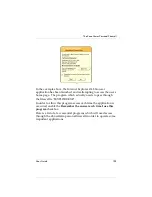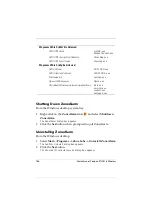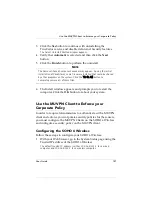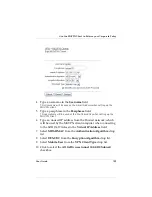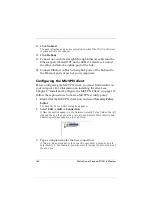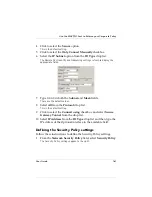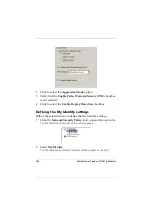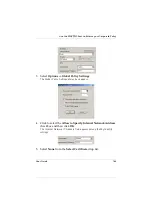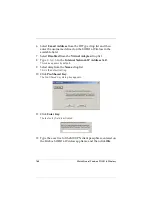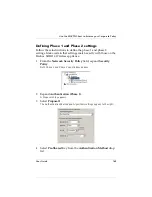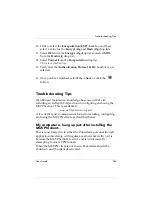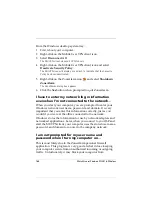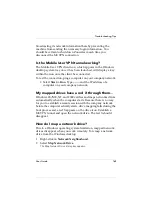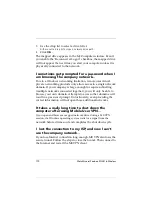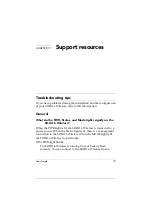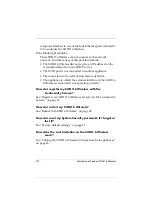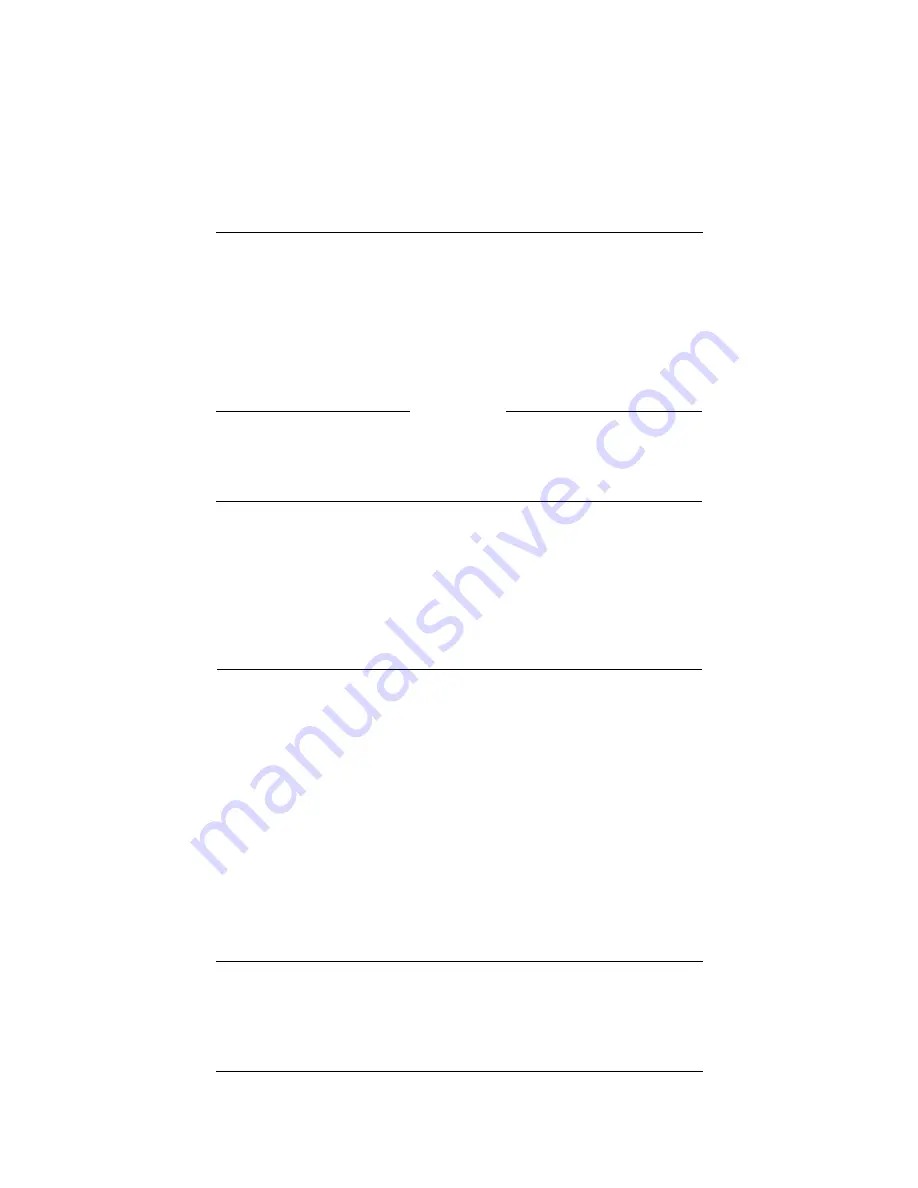
User Guide
157
Use the MUVPN Client to Enforce your Corporate Policy
3
Click the
Yes
button to continue with uninstalling the
TrueVector service and disable its Internet Security features.
The Select Uninstall Method window appears.
4
Verify that
Automatic
is selected and then click the
Next
button.
5
Click the
Finish
button to perform the uninstall.
N
OTE
The Remove Shared Component window may appear. During the initial
installation of ZoneAlarm, some files were installed that could be shared
by other programs on the system. Click the Yes to All button to
completely remove all of these files.
6
The Install window appears and prompts you to restart the
computer. Click the
OK
button to reboot your system.
Use the MUVPN Client to Enforce your
Corporate Policy
In order to require telecommuters to authenticate with a MUVPN
client and enforce your corporate security policies for these users,
you must configure the MUVPN Clients on the SOHO 6 Wireless
and configure a security policy on the MUVPN client.
Configuring the SOHO 6 Wireless
Follow these steps to configure your SOHO 6 Wireless:
1
With your Web browser, go to the System Status page using the
Trusted IP address of the SOHO 6 Wireless.
The default trusted IP address is either 192.168.111.1 for a wired
computer and 192.168.112.1 for a wireless computer.
Summary of Contents for Firebox SOHO 6 Wireless
Page 1: ...WatchGuard Firebox SOHO 6 Wireless User Guide SOHO 6 firmware version 6 2...
Page 6: ...vi WatchGuard Firebox SOHO 6 Wireless VCCI Notice Class A ITE...
Page 7: ...User Guide vii Declaration of Conformity...
Page 58: ...36 WatchGuard Firebox SOHO 6 Wireless...
Page 80: ...58 WatchGuard Firebox SOHO 6 Wireless...
Page 92: ...70 WatchGuard Firebox SOHO 6 Wireless...
Page 106: ...84 WatchGuard Firebox SOHO 6 Wireless...
Page 208: ...Index 186 WatchGuard Firebox SOHO 6 Wireless...