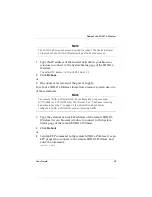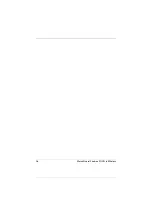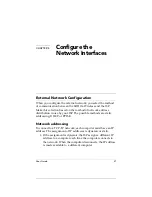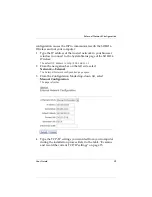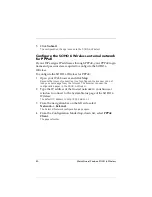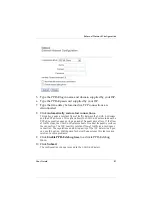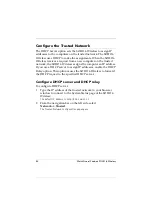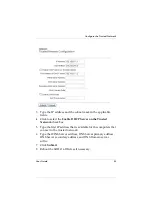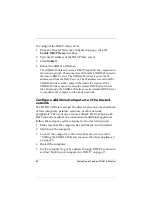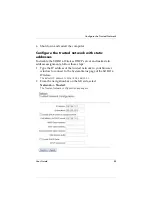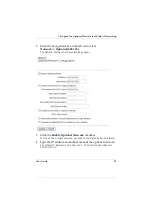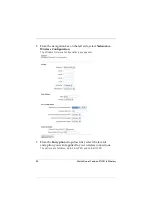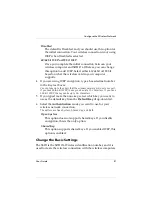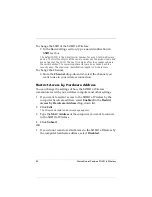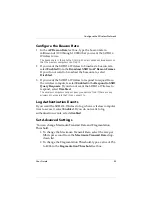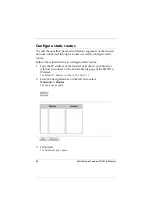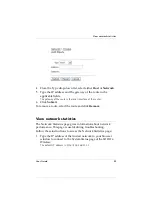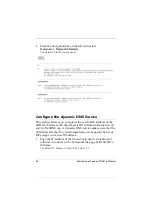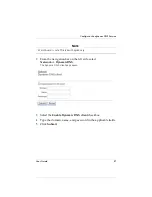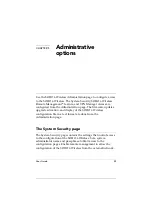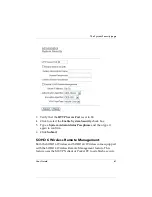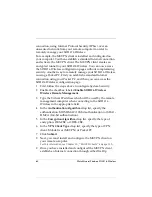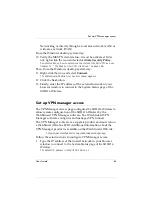48
WatchGuard Firebox SOHO 6 Wireless
5
Select
Enable DHCP Server on the Optional Network
checkbox.
6
Type the First address for DHCP server.
The default is 192.168.112.2.
7
Type the WINS Server address, DNS Server primary address,
DNS Server secondary address, and DNS Domain server
suffix.
8
To enable the DHCP Relay on the optional network, click
Enable DHCP Relay
checkbox and enter the IP address of the
DHCP relay server in the text box.
9
To allow traffic between the optional network and trusted
network, click the
Allow traffic between Optional Network
and Trusted Network
checkbox.
If you select this checkbox, all wireless devices that are connected to the
optional network can access the computers on your trusted network.
10 To require encrypted MUVPN connections through the
wireless interface, click to select the
Requires Encrypted
MUVPN connections on this interface
checkbox.
You may want to enable this feature after the initial connection between
your wireless computers and the SOHO 6 Wireless. This feature secures
your network from unauthorized users using your wireless network. If this
checkbox is enabled, only computer with the MUVPN software can access
your SOHO 6 Wireless network. You need to configure the MUVPN
software on the SOHO 6 Wireless device and wireless computer. For more
information on configuring MUVPN, see Chapter 11 “MUVPN Clients”
11 Click
Submit
.
Summary of Contents for Firebox SOHO 6 Wireless
Page 1: ...WatchGuard Firebox SOHO 6 Wireless User Guide SOHO 6 firmware version 6 2...
Page 6: ...vi WatchGuard Firebox SOHO 6 Wireless VCCI Notice Class A ITE...
Page 7: ...User Guide vii Declaration of Conformity...
Page 58: ...36 WatchGuard Firebox SOHO 6 Wireless...
Page 80: ...58 WatchGuard Firebox SOHO 6 Wireless...
Page 92: ...70 WatchGuard Firebox SOHO 6 Wireless...
Page 106: ...84 WatchGuard Firebox SOHO 6 Wireless...
Page 208: ...Index 186 WatchGuard Firebox SOHO 6 Wireless...