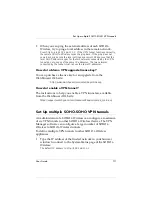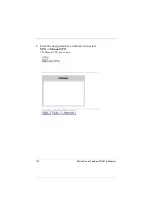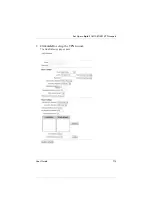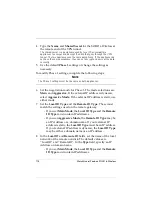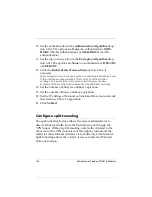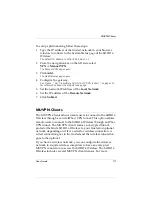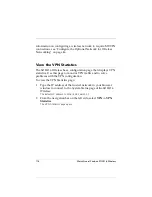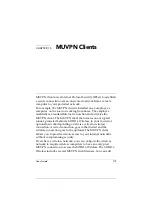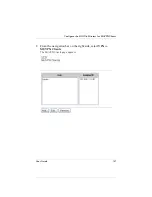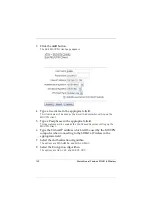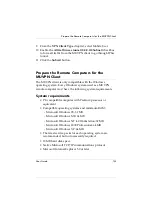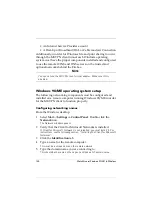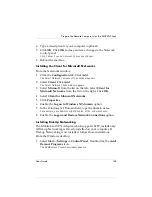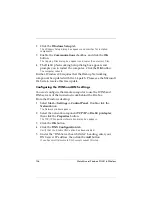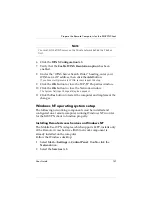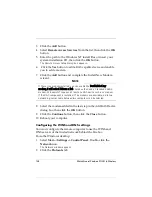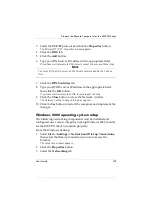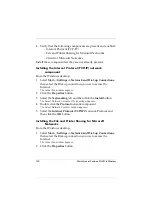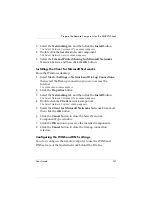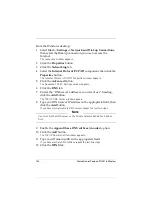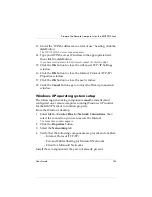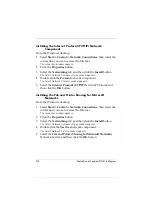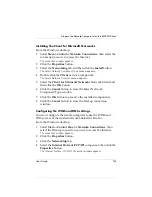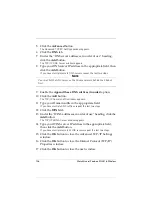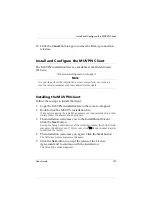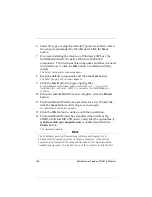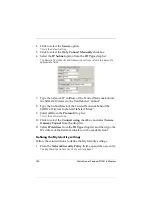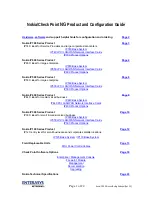User Guide
125
Prepare the Remote Computers for the MUVPN Client
6
Type a description for your computer (optional).
7
Click
OK
. Click
OK
to close and save changes to the Network
control panel.
Click Cancel if you do not want to save any changes.
8
Reboot the machine.
Installing the Client for Microsoft Networks
From the Networks window:
1
Click the
Configuration
tab. Click
Add
.
The Select Network Component Type window appears.
2
Select
Client
. Click
Add
.
The Select Network Client window appears.
3
Select
Microsoft
from the list on the left. Select
Client for
Microsoft Networks
from the list on the right. Click
OK
.
4
Select
Client for Microsoft Networks
.
5
Click
Properties
.
6
Enable the
Log on to Windows NT domain
option.
7
In the Windows NT Domain field, type the domain name.
For example, your domains might be sales, office, and warehouse.
8
Enable the
Logon and Restore Network Connections
option.
Installing Dial-Up Networking
The Mobile User VPN Adapter, which supports L2TP, installs only
if Dial-up Networking is already installed on your computer. If
Dial-up Networking is
not
installed, follow these instructions.
From the Windows desktop:
1
Select
Start
=>
Settings
=>
Control Panel
. Double-click the
Add/
Remove Programs
icon.
The Add/Remove Properties window appears.
Summary of Contents for Firebox SOHO 6 Wireless
Page 1: ...WatchGuard Firebox SOHO 6 Wireless User Guide SOHO 6 firmware version 6 2...
Page 6: ...vi WatchGuard Firebox SOHO 6 Wireless VCCI Notice Class A ITE...
Page 7: ...User Guide vii Declaration of Conformity...
Page 58: ...36 WatchGuard Firebox SOHO 6 Wireless...
Page 80: ...58 WatchGuard Firebox SOHO 6 Wireless...
Page 92: ...70 WatchGuard Firebox SOHO 6 Wireless...
Page 106: ...84 WatchGuard Firebox SOHO 6 Wireless...
Page 208: ...Index 186 WatchGuard Firebox SOHO 6 Wireless...