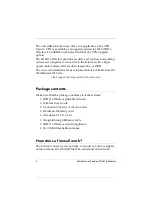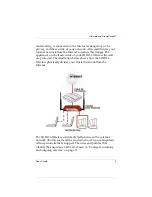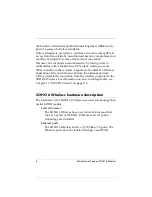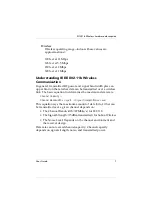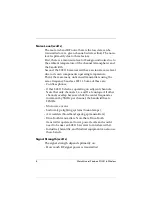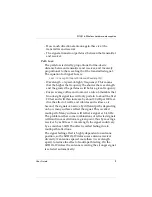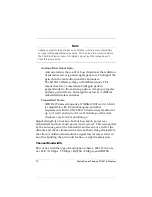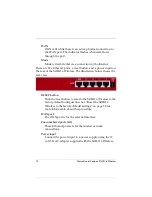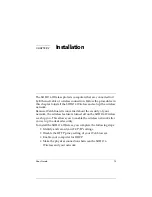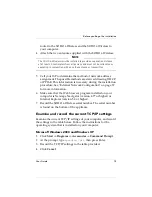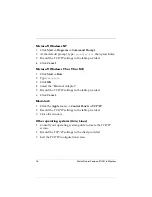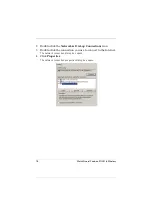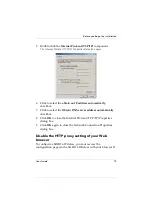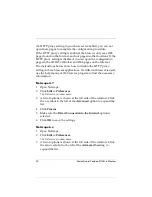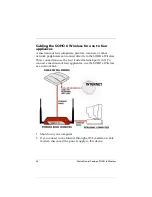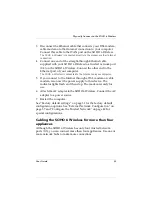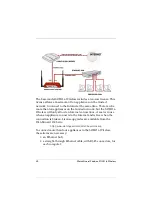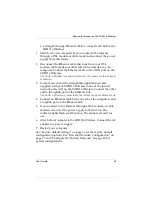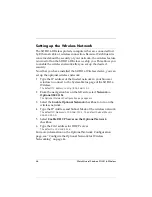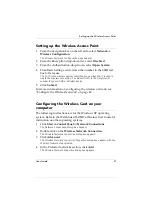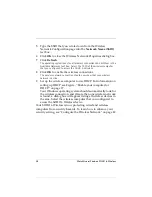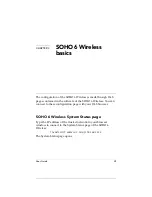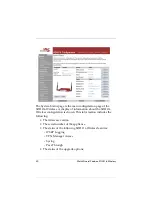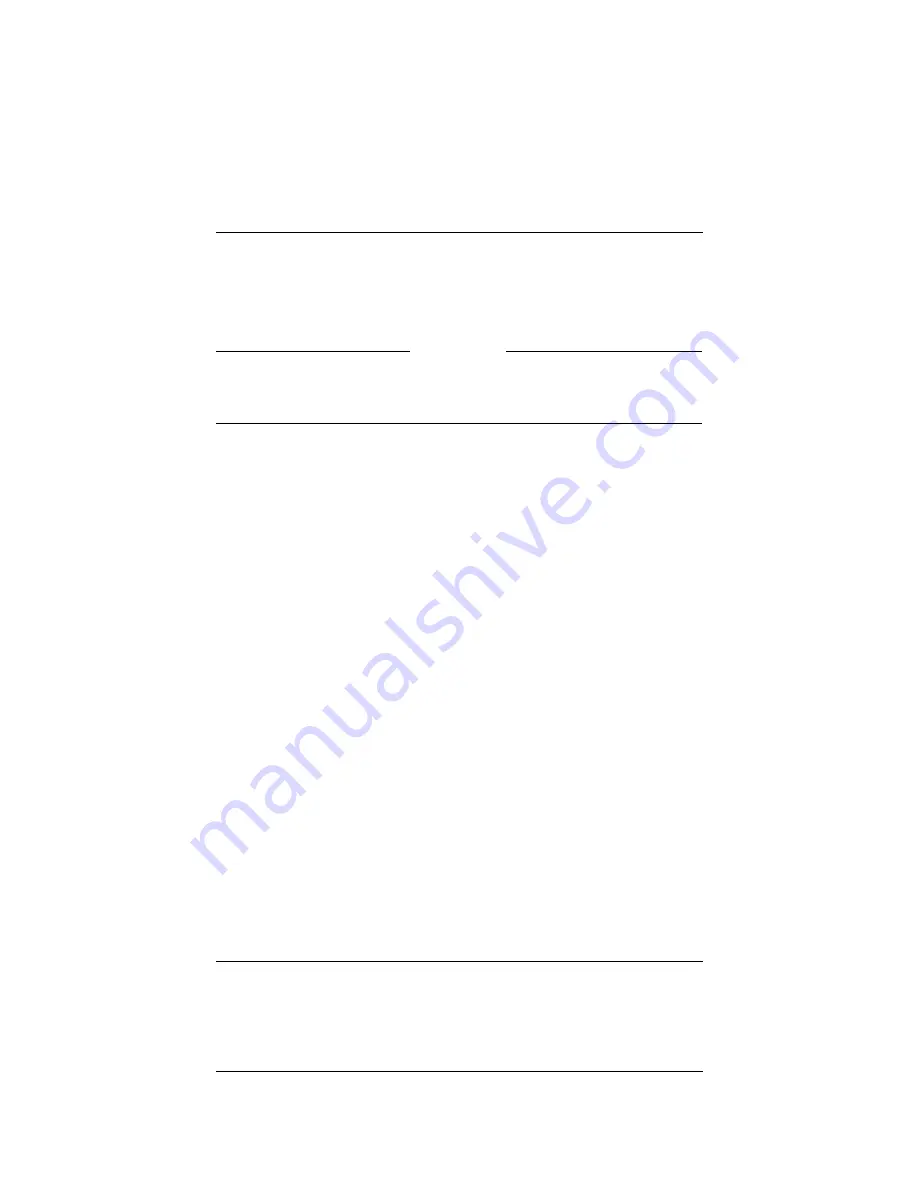
User Guide
15
Before you Begin the Installation
router to the SOHO 6 Wireless and the SOHO 6 Wireless to
your computer.
4
Attach the two antennae supplied with the SOHO 6 Wireless.
N
OTE
The SOHO 6 Wireless
must
be installed to provide a separation distance
of at least 20 centimeters from all persons and must not be collocated or
operating in conjunction with any other antenna or transmitter.
5
Call your ISP to determine the method of network address
assignment. The possible methods are static addressing, DHCP,
or PPPoE. This information is necessary during the installation
procedure. See “External Network Configuration” on page 37
for more information.
6
Make sure that the Web browser program installed on your
computer is Netscape Navigator (version 4.77 or higher) or
Internet Explorer (version 5.0 or higher).
7
Record the SOHO 6 Wireless serial number. The serial number
is found on the bottom of the appliance.
Examine and record the current TCP/IP settings
Examine the current TCP/IP settings of your computer, and record
the settings in the table below. Follow the instructions for the
operating system that is installed on your computer.
Microsoft Windows 2000 and Windows XP
1
Click
Start
=>
Programs
=>
Accessories
=>
Command Prompt
.
2
At the prompt, type
ipconfig /all
, then press Enter.
3
Record the TCP/IP settings in the table provided.
4
Click
Cancel
.
Summary of Contents for Firebox SOHO 6 Wireless
Page 1: ...WatchGuard Firebox SOHO 6 Wireless User Guide SOHO 6 firmware version 6 2...
Page 6: ...vi WatchGuard Firebox SOHO 6 Wireless VCCI Notice Class A ITE...
Page 7: ...User Guide vii Declaration of Conformity...
Page 58: ...36 WatchGuard Firebox SOHO 6 Wireless...
Page 80: ...58 WatchGuard Firebox SOHO 6 Wireless...
Page 92: ...70 WatchGuard Firebox SOHO 6 Wireless...
Page 106: ...84 WatchGuard Firebox SOHO 6 Wireless...
Page 208: ...Index 186 WatchGuard Firebox SOHO 6 Wireless...