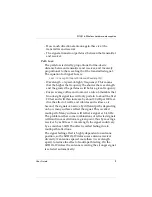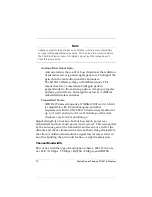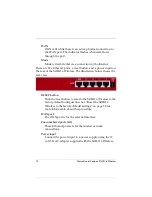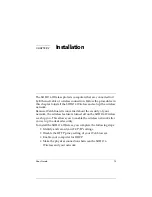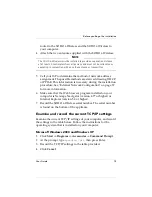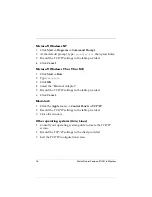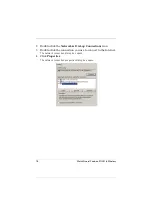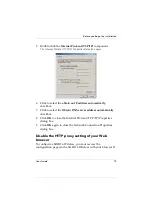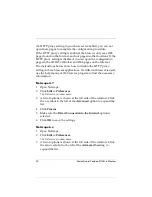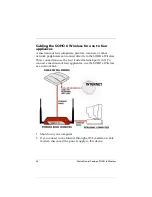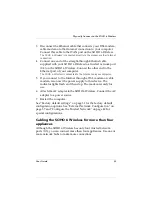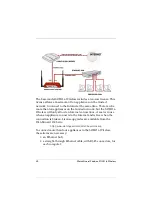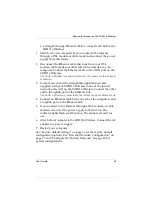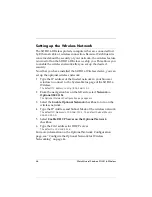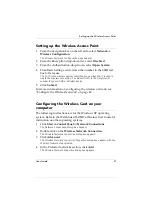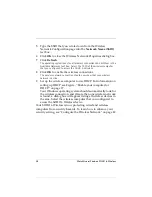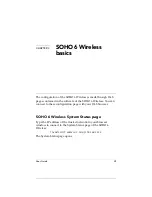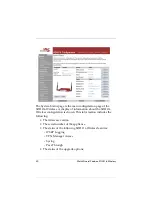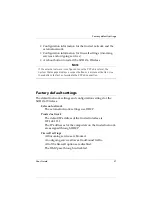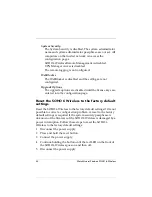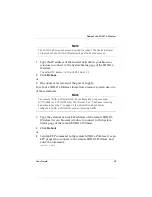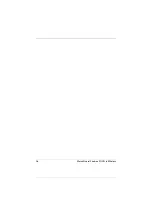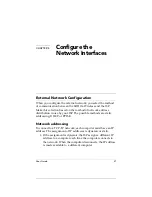User Guide
23
Physically Connect to the SOHO 6 Wireless
3
Disconnect the Ethernet cable that connects your DSL modem,
cable modem or other Internet connection to your computer.
Connect this cable to the WAN port on the SOHO 6 Wireless.
The SOHO 6 Wireless is connected directly to the modem or other Internet
connection.
4
Connect one end of the straight-through Ethernet cable
supplied with your SOHO 6 Wireless to a trusted network port
(0-3) on the SOHO 6 Wireless. Connect the other end to the
Ethernet port of your computer.
The SOHO 6 Wireless is connected to the Internet and your computer.
5
If you connect to the Internet through a DSL modem or cable
modem, reconnect the power supply to this device. The
indicator lights flash and then stop. The modem is ready for
use.
6
Attach the AC adapter to the SOHO 6 Wireless. Connect the AC
adapter to a power source.
7
Restart the computer.
See “Factory default settings” on page 31 for the factory default
configuration options. See “External Network Configuration” on
page 37 and “Configure the Trusted Network” on page 42 for
special configurations.
Cabling the SOHO 6 Wireless for more than four
appliances
Although the SOHO 6 Wireless has only four trusted network
ports (0-3), you can connect more than four appliances. Use one or
more network hubs to make more connections.
Summary of Contents for Firebox SOHO 6 Wireless
Page 1: ...WatchGuard Firebox SOHO 6 Wireless User Guide SOHO 6 firmware version 6 2...
Page 6: ...vi WatchGuard Firebox SOHO 6 Wireless VCCI Notice Class A ITE...
Page 7: ...User Guide vii Declaration of Conformity...
Page 58: ...36 WatchGuard Firebox SOHO 6 Wireless...
Page 80: ...58 WatchGuard Firebox SOHO 6 Wireless...
Page 92: ...70 WatchGuard Firebox SOHO 6 Wireless...
Page 106: ...84 WatchGuard Firebox SOHO 6 Wireless...
Page 208: ...Index 186 WatchGuard Firebox SOHO 6 Wireless...