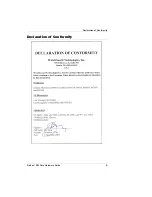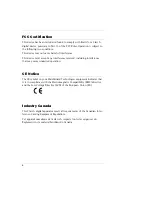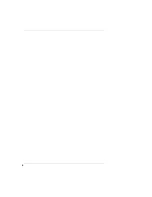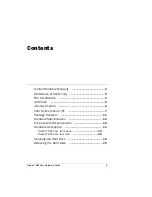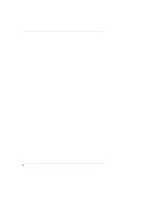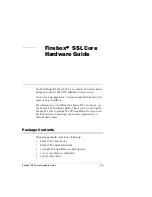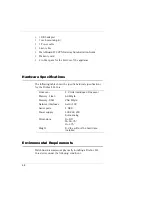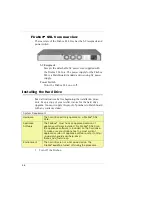18
4
With your thumbs, press the two tabs in the center of the
hard drive tray outward slightly to release the tray arms. Pull
the arms gently until they are fully open.
5
Remove the tray by pulling on the arms until the tray slides
out of the Firebox. Keep the tray in a safe place. If you ever
remove the hard drive from your Firebox, you must replace
the original tray at that time.
6
Remove the new hard drive from its packaging. Prepare it
for installation by using your thumbs to press the two tabs
in the center slightly outward to release the tray arms. Pull
the arms gently until they are fully open.
7
Insert the hard drive tray into the hard drive slot on the
front of the Firebox. Using the tray arms, push the tray in
until the tray is fully seated.
If you have trouble pushing the hard drive in, move it slightly from
side to side while applying firm inward pressure.
8
Push the tray arms toward the center and push gently on
the two tabs until they click to lock the arms into place.
If the two tabs do not click, the tray is not fully inserted into the
Firebox. Extend the tray arms and push the tray in further.
9
Close the door.
If the door does not close completely, the tray is not fully inserted
into the Firebox. Extend the tray arms and push the tray in further.
N
OTE
The hard drive tray must be fully inserted into the Firebox
before you turn the Firebox power on. The hard drive tray is
installed correctly if:
*the hard drive tray arms swing in completely and the two
tabs click into place; and
Summary of Contents for Firebox SSL Core
Page 1: ...Firebox SSL Core Hardware Guide Firebox SSL VPN Gateway ...
Page 5: ...Declaration of Conformity Firebox SSL Core Hardware Guide 5 Declaration of Conformity ...
Page 8: ...8 ...
Page 10: ...10 ...
Page 20: ...20 ...