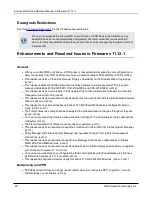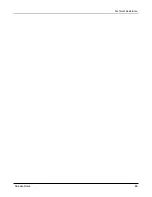Upgrade to Fireware v11.12.1 from Web UI
If your Firebox is running Fireware v11.10 or later, you can upgrade the Fireware OS on your Firebox
automatically from the
System > Upgrade OS
page. If your Firebox is running v11.9.x or earlier, use these
steps to upgrade:
1. Before you begin, save a local copy of your configuration file.
2. Go to
System > Backup Image
or use the USB Backup feature to back up your current device image.
3. On your management computer, launch the OS software file you downloaded from the WatchGuard
Software Downloads page.
If you use the Windows-based installer on a computer with a Windows 64-bit operating system, this
installation extracts an upgrade file called
[product series]_[product code].sysa-dl
to the default
location of C:\Program Files(x86)\Common files\WatchGuard\resources\FirewareXTM\11.12.1\[model]
or [model][product_code].
On a computer with a Windows 32-bit operating system, the path is: C:\Program Files\Common
Files\WatchGuard\resources\Fireware\11.12.1
4. Connect to your Firebox with the Web UI and select
System > Upgrade OS
.
5. Browse to the location of the
[product series]_[product code].sysa-dl
from Step 2 and click
Upgrade
.
If you have already installed Fireware v11.12.1 on your computer, you must run the Fireware v11.12.1 installer
twice (once to remove v11.12.1 software and again to install v11.12.1).
Upgrade to Fireware v11.12.1 from WSM/Policy Manager
1. Before you begin, save a local copy of your configuration file.
2. Select
File > Backup
or use the USB Backup feature to back up your current device image.
3. On a management computer running a Windows 64-bit operating system, launch the OS executable file
you downloaded from the WatchGuard Portal. This installation extracts an upgrade file called
[Firebox or
xtm series]_[product code].sysa-dl
to the default location of C:\Program Files(x86)\Common
files\WatchGuard\resources\Fireware\11.12.1\[model] or [model][product_code].
On a computer with a Windows 32-bit operating system, the path is: C:\Program Files\Common
Files\WatchGuard\resources\Fireware\11.12.1.
4. Install and open WatchGuard System Manager v11.12.1. Connect to your Firebox and launch Policy
Manager.
5. From Policy Manager, select
File > Upgrade
. When prompted, browse to and select the
[product
series]_[product code].sysa-dl
file from Step 2.
If you have already installed Fireware v11.12.1 on your computer, you must run the Fireware v11.12.1 installer
twice (once to remove v11.12.1 software and again to install v11.12.1).
Upgrade to Fireware v11.12.1
16
WatchGuard Technologies, Inc.