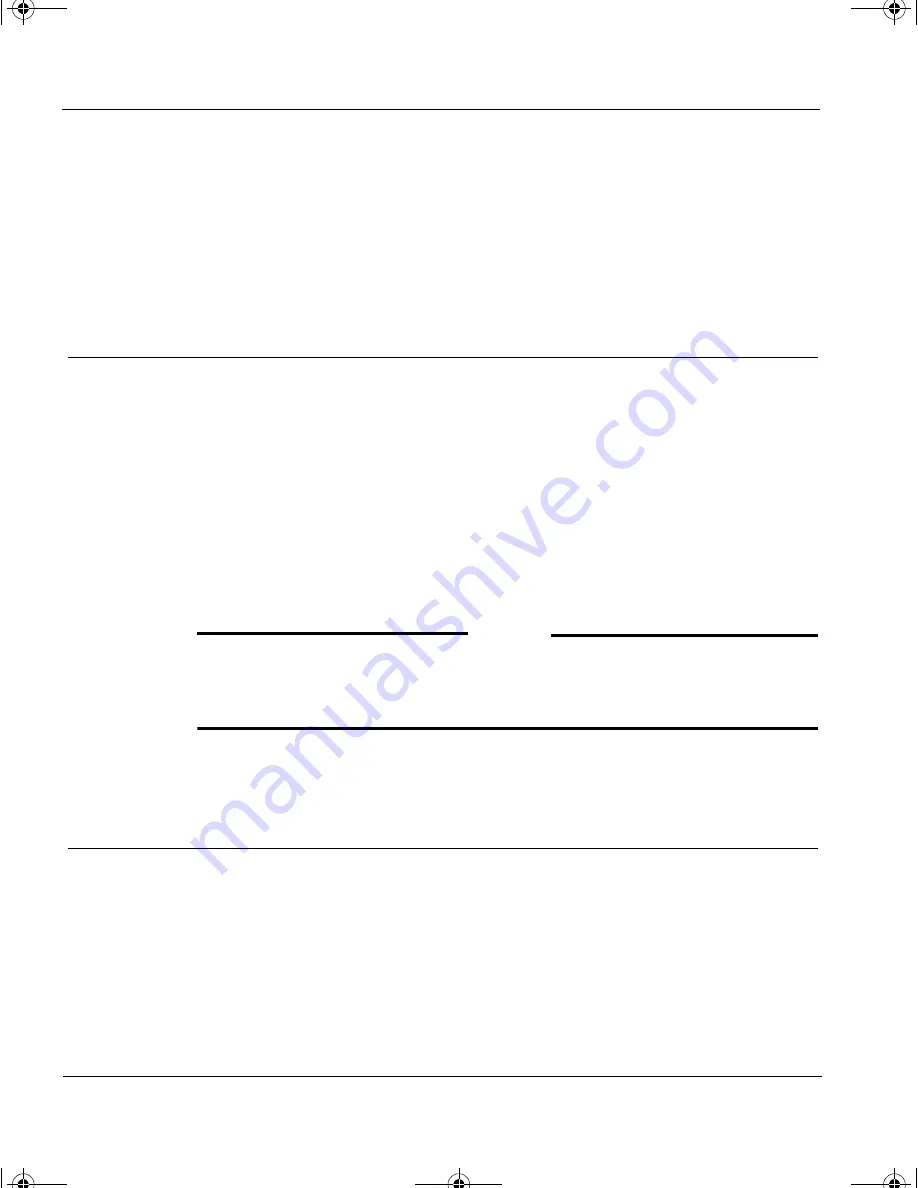
CHAPTER 4: Completing the Vcontroller Installation Wizard
48
Vcontroller 3.2
•
The VPN client user name and password (for Firebox V10 setup)
If you need to make any changes to these configurations at any later date,
you can easily do so with the Vcontroller. Your primary workspace will
be the System Configuration window and all of its features are fully
detailed in the
System Administration Guide
.
Starting the process
1
Power up the Firebox Vclass appliance, if it has been turned off.
2
Start the Vcontroller, if you previously exited it.
3
When the Login dialog box appears, open the
Server IP/Name
menu
and choose the IP address or domain name representing this
appliance. If no IP address or domain name appears in this menu,
click in the
Server IP/Name
field and type the newly-set name or
interface 0 IP address of this appliance.
4
Type
admin
in both
Login
and
Password
fields, then click OK to
proceed. The Installation Wizard now appears, as shown in the
following section. You can now start the initial configuration.
N
OTE
All data traffic between your administrative workstation and the Firebox
Vclass appliance (including all configuration exchanges) is protected by
SSL, using 128-bit RC4 and SHA1.
When the Installation Wizard appears
1
When the Installation Wizard
Welcome
window first appears, as
shown below, please read the important qualifications and
instructions printed on the first panel.
1install_guide.book Page 48 Friday, June 7, 2002 1:10 PM


































