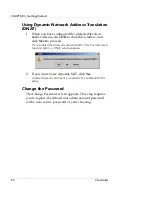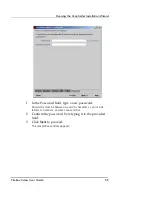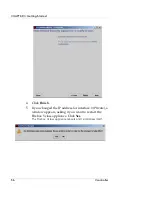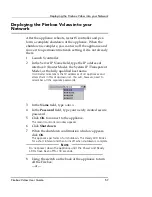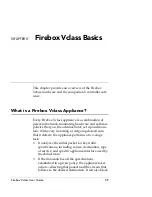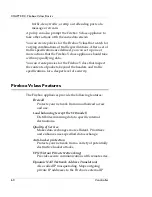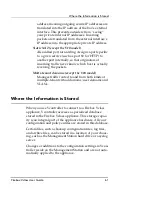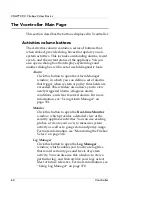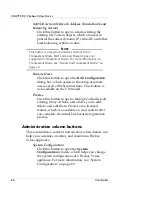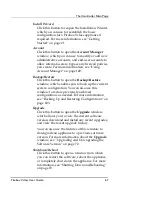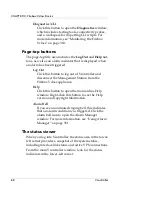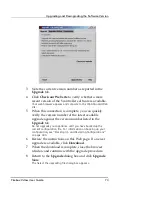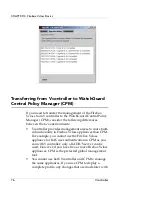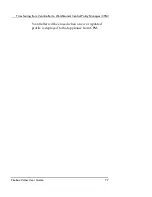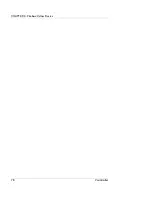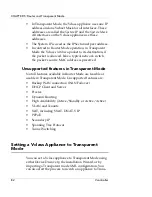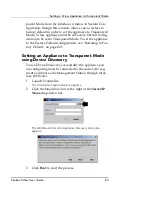CHAPTER 4: Firebox Vclass Basics
68
Vcontroller
Diagnostics/CLI
Click this button to open the
Diagnostics
window,
which includes testing tools, connectivity probes,
and a workspace for importing CLI scripts. For
more information, see “Monitoring the Firebox
Vclass” on page 363.
Page-top buttons
The page-top title area includes the
Log Out
and
Help
but-
tons, as well as an alarm indicator that is displayed when
an alarm has been triggered.
Log Out
Click this button to log out of Vcontroller and
disconnect the Management Station from the
Firebox Vclass appliance.
Help
Click this button to open the main online Help
window. Right-click this button to see the Help
version and copyright information.
Alarm Bell
If you see an animated ringing bell, this indicates
that an alarm condition was triggered. Click the
alarm bell icon to open the Alarm Manager
window. For more information, see “Using Alarm
Manager” on page 351.
The status viewer
When you log into Vcontroller, the status area in the lower-
left corner provides a snapshot of the system status,
including interface link status and active VPN connections.
From the main Vcontroller window, look for the status
indicators in the lower-left corner.
Summary of Contents for Firebox V10
Page 1: ...WatchGuard Firebox Vclass User Guide Vcontroller 5 0 ...
Page 32: ...xxxii Vcontroller ...
Page 40: ...CHAPTER 1 Introduction 8 Vcontroller ...
Page 52: ...CHAPTER 2 Service and Support 20 Vcontroller ...
Page 70: ...CHAPTER 3 Getting Started 38 Vcontroller ...
Page 110: ...CHAPTER 4 Firebox Vclass Basics 78 Vcontroller ...
Page 190: ...CHAPTER 7 Using Account Manager 158 Vcontroller ...
Page 268: ...CHAPTER 9 Security Policy Examples 236 Vcontroller ...
Page 410: ...CHAPTER 14 Monitoring the Firebox Vclass 378 Vcontroller ...
Page 456: ...CHAPTER 18 Using the Diagnostics CLI Feature 424 Vcontroller ...