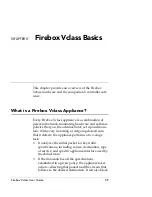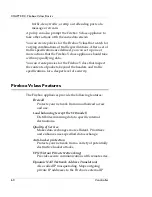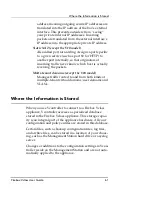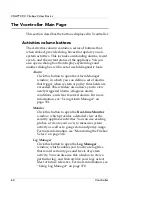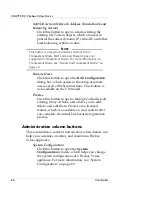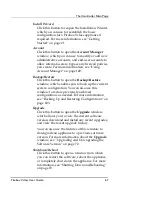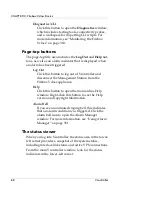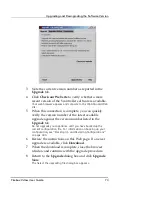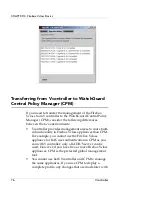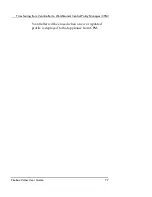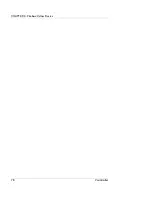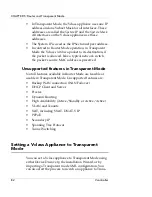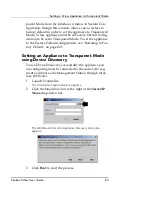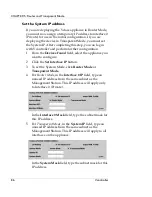CHAPTER 4: Firebox Vclass Basics
72
Vcontroller
•
Click
Restart the WatchGuard Security Appliance
software only
and then click
Yes
.
A status dialog box appears and remains on screen until the
reboot is complete. After some time elapses, the Vcontroller
Login dialog box reappears.
To reboot an appliance without turning off the power:
•
From the main Vcontroller window, click
Shutdown/
Reboot
.
•
Click
Reboot the system, including all software
and
then click
Yes
.
A status dialog box appears and remains on screen until the
reboot is complete. After a long interval, the Vcontroller Login
dialog box reappears.
Restarting the appliance
You can physically force a restart by inserting a straight pin
into the recessed
Reset
button opening on the front of the
appliance.
Upgrading and Downgrading the Software
Version
When new versions of the Firebox Vclass operating system
software become available, Vcontroller provides a simple
way to perform an upgrade procedure.
To upgrade the software version:
1
Verify that the Management Station has an active
Internet connection.
You need an Internet connection to check the WatchGuard Web
site for the latest software updates.
2
From the main Vcontroller window, click
Upgrade
.
The Upgrade dialog box appears.
Summary of Contents for Firebox V10
Page 1: ...WatchGuard Firebox Vclass User Guide Vcontroller 5 0 ...
Page 32: ...xxxii Vcontroller ...
Page 40: ...CHAPTER 1 Introduction 8 Vcontroller ...
Page 52: ...CHAPTER 2 Service and Support 20 Vcontroller ...
Page 70: ...CHAPTER 3 Getting Started 38 Vcontroller ...
Page 110: ...CHAPTER 4 Firebox Vclass Basics 78 Vcontroller ...
Page 190: ...CHAPTER 7 Using Account Manager 158 Vcontroller ...
Page 268: ...CHAPTER 9 Security Policy Examples 236 Vcontroller ...
Page 410: ...CHAPTER 14 Monitoring the Firebox Vclass 378 Vcontroller ...
Page 456: ...CHAPTER 18 Using the Diagnostics CLI Feature 424 Vcontroller ...