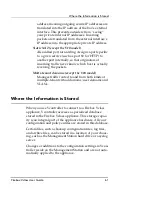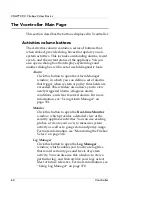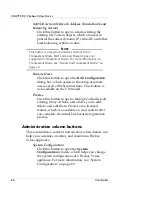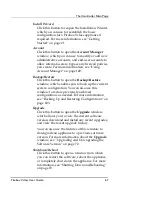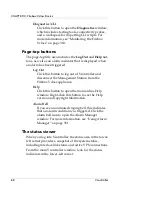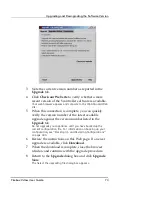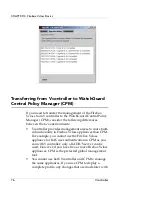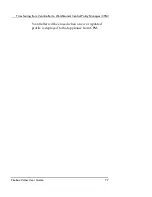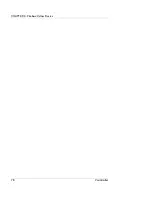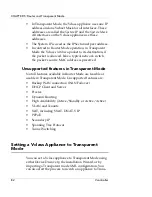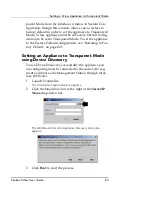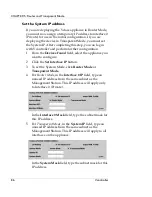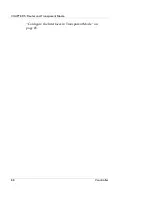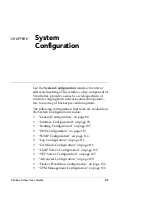Upgrading and Downgrading the Software Version
Firebox Vclass User Guide
75
3
Click
OK
.
The appliance performs the downgrade, and then reboots itself.
After the appliance reboots, the Login dialog box automatically
appears.
At this time, to use your previous policies and configura-
tion, you must restore the last backup of policies and con-
figurations that you saved when this version of the
software was in effect. Because a Firebox Vclass appliance
stores a maximum of two versions of software, you can
only downgrade to the previous version of the software.
After this downgrade is complete, your appliance will be
using an earlier version of software with the configurations
and policies that were in effect at that time. All subsequent
entries and changes will be lost.
For information about restoring older settings, see “Restor-
ing an Archived Configuration” on page 405.
The Upgrade History
The
Upgrade History
tab notes the dates, times, and ver-
sion numbers of all occasions when the Firebox Vclass
appliance has been upgraded or downgraded. The
upgrade history remains even if the Vclass appliance is
restored to the factory default.
To view the upgrade history:
1
Launch Vcontroller and log into the appliance.
2
Click
Upgrade
.
The Upgrade dialog box appears.
3
Click the
Upgrade History
tab.
Summary of Contents for Firebox V10
Page 1: ...WatchGuard Firebox Vclass User Guide Vcontroller 5 0 ...
Page 32: ...xxxii Vcontroller ...
Page 40: ...CHAPTER 1 Introduction 8 Vcontroller ...
Page 52: ...CHAPTER 2 Service and Support 20 Vcontroller ...
Page 70: ...CHAPTER 3 Getting Started 38 Vcontroller ...
Page 110: ...CHAPTER 4 Firebox Vclass Basics 78 Vcontroller ...
Page 190: ...CHAPTER 7 Using Account Manager 158 Vcontroller ...
Page 268: ...CHAPTER 9 Security Policy Examples 236 Vcontroller ...
Page 410: ...CHAPTER 14 Monitoring the Firebox Vclass 378 Vcontroller ...
Page 456: ...CHAPTER 18 Using the Diagnostics CLI Feature 424 Vcontroller ...