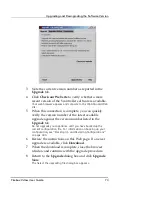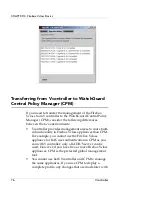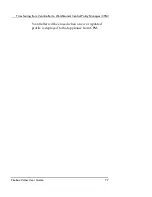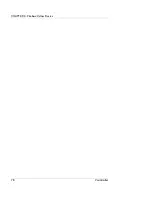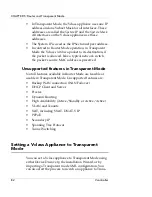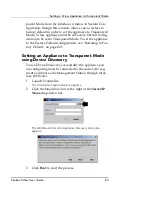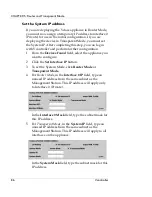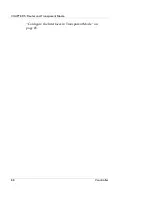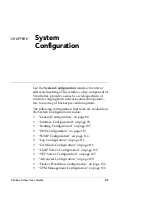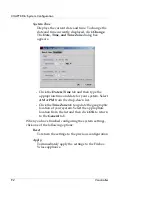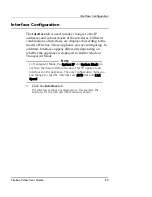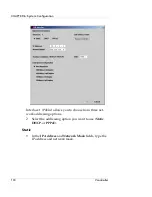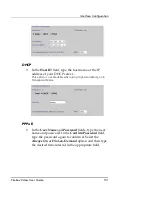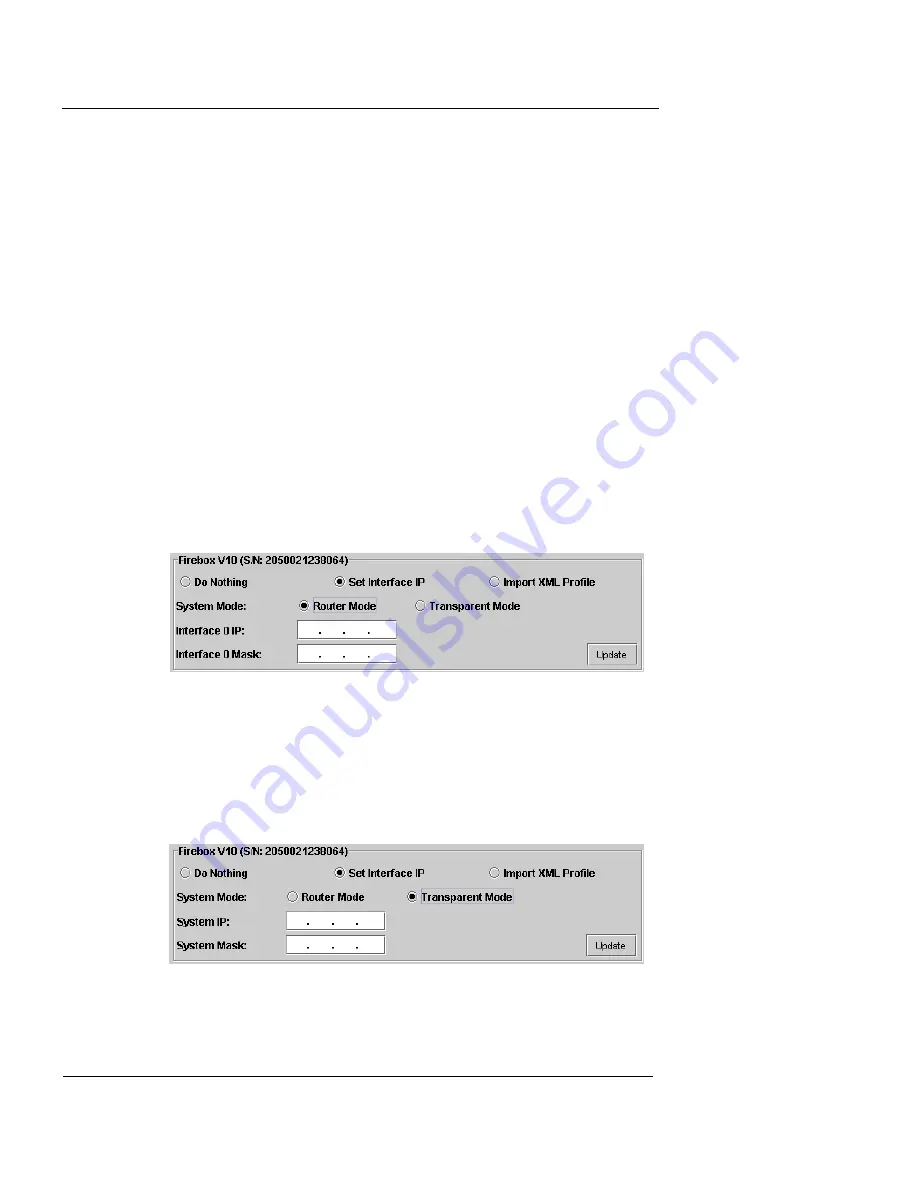
CHAPTER 5: Router and Transparent Mode
86
Vcontroller
Set the System IP address
If you are deploying the Vclass appliance in Router Mode,
you must now assign a temporary IP address to interface 0
(Private) for use in the initial configuration. If you are
deploying the device in Transparent Mode, you must set
the System IP. After completing this step, you can log in
with Vcontroller and perform further configuration.
1
From the
Devices Found
field, select the appliance you
want to configure.
2
Click the
Set Interface IP
button.
3
To set the System Mode, click
Router Mode
or
Transparent Mode
.
4
For
Router Mode
, in the
Interface 0 IP
field, type an
unused IP address from the same subnet as the
Management Station. This IP address will apply only
to Interface 0 (Private).
In the
Interface 0 Mask
field, type the subnet mask for
this IP address.
5
For
Transparent Mode
, in the
System IP
field, type an
unused IP address from the same subnet as the
Management Station. This IP address will apply to all
interfaces on the appliance.
In the
System Mask
field, type the subnet mask for this
IP address.
Summary of Contents for Firebox V10
Page 1: ...WatchGuard Firebox Vclass User Guide Vcontroller 5 0 ...
Page 32: ...xxxii Vcontroller ...
Page 40: ...CHAPTER 1 Introduction 8 Vcontroller ...
Page 52: ...CHAPTER 2 Service and Support 20 Vcontroller ...
Page 70: ...CHAPTER 3 Getting Started 38 Vcontroller ...
Page 110: ...CHAPTER 4 Firebox Vclass Basics 78 Vcontroller ...
Page 190: ...CHAPTER 7 Using Account Manager 158 Vcontroller ...
Page 268: ...CHAPTER 9 Security Policy Examples 236 Vcontroller ...
Page 410: ...CHAPTER 14 Monitoring the Firebox Vclass 378 Vcontroller ...
Page 456: ...CHAPTER 18 Using the Diagnostics CLI Feature 424 Vcontroller ...