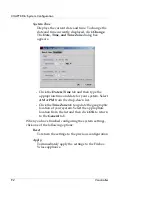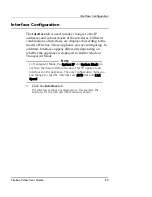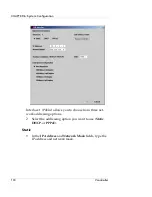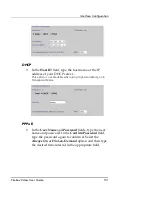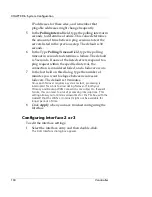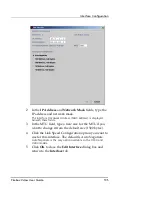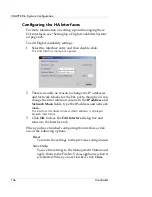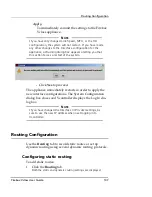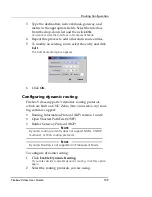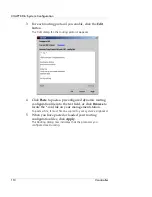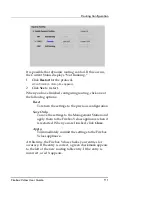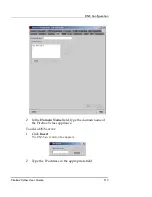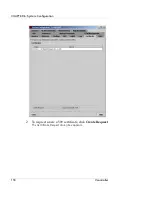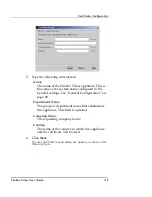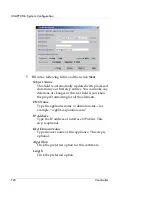CHAPTER 6: System Configuration
106
Vcontroller
Configuring the HA Interfaces
For more information on setting up and managing these
HA interfaces, see “Setting Up a High Availability System”
on page 425.
To edit High Availability settings:
1
Select the interface entry and then double-click.
The Edit Interface dialog box appears.
2
There is usually no reason to change the IP addresses
and Network Masks for the HA ports, though you can
change them for internal reasons. In the
IP address
and
Network Mask
fields, type the IP address and network
mask.
The interface Hardware Address (MAC address) is displayed
beneath these fields.
3
Click
OK
to close the
Edit Interface
dialog box and
return to the Interface tab.
When you have finished configuring the interfaces, click
one of the following options:
Reset
To return the settings to the previous configuration
Save Only
To save the settings to the Management Station and
apply them to the Firebox Vclass appliance when it
is restarted. When you are finished, click
Close
.
Summary of Contents for Firebox V10
Page 1: ...WatchGuard Firebox Vclass User Guide Vcontroller 5 0 ...
Page 32: ...xxxii Vcontroller ...
Page 40: ...CHAPTER 1 Introduction 8 Vcontroller ...
Page 52: ...CHAPTER 2 Service and Support 20 Vcontroller ...
Page 70: ...CHAPTER 3 Getting Started 38 Vcontroller ...
Page 110: ...CHAPTER 4 Firebox Vclass Basics 78 Vcontroller ...
Page 190: ...CHAPTER 7 Using Account Manager 158 Vcontroller ...
Page 268: ...CHAPTER 9 Security Policy Examples 236 Vcontroller ...
Page 410: ...CHAPTER 14 Monitoring the Firebox Vclass 378 Vcontroller ...
Page 456: ...CHAPTER 18 Using the Diagnostics CLI Feature 424 Vcontroller ...