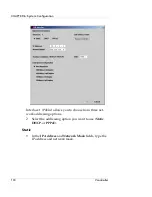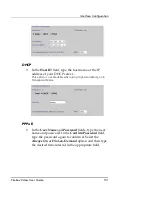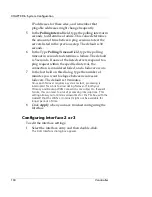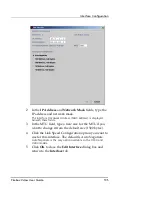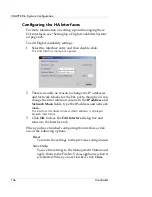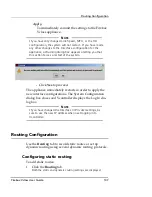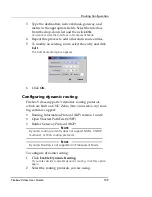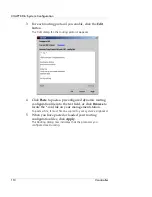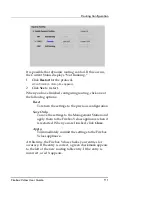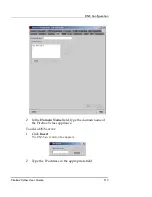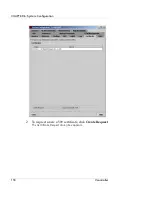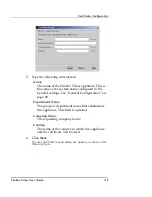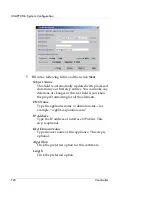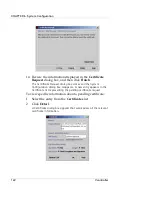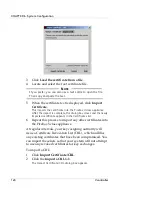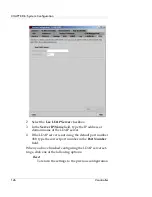Routing Configuration
Firebox Vclass User Guide
111
It is possible that dynamic routing can fail. If this occurs,
the Current Status displays “Not Running.”
1
Click
Restart
for the protocol.
A Confirmation dialog box appears.
2
Click
Yes
to restart.
When you have finished configuring routing, click one of
the following options:
Reset
To return the settings to the previous configuration.
Save Only
To save the settings to the Management Station and
apply them to the Firebox Vclass appliance when it
is restarted. When you are finished, click
Close
.
Apply
To immediately commit the settings to the Firebox
Vclass appliance.
At this time, the Firebox Vclass checks your entries for
accuracy. If the entry is correct, a green checkmark appears
to the left of the new routing table entry. If the entry is
incorrect, a red X appears.
Summary of Contents for Firebox V10
Page 1: ...WatchGuard Firebox Vclass User Guide Vcontroller 5 0 ...
Page 32: ...xxxii Vcontroller ...
Page 40: ...CHAPTER 1 Introduction 8 Vcontroller ...
Page 52: ...CHAPTER 2 Service and Support 20 Vcontroller ...
Page 70: ...CHAPTER 3 Getting Started 38 Vcontroller ...
Page 110: ...CHAPTER 4 Firebox Vclass Basics 78 Vcontroller ...
Page 190: ...CHAPTER 7 Using Account Manager 158 Vcontroller ...
Page 268: ...CHAPTER 9 Security Policy Examples 236 Vcontroller ...
Page 410: ...CHAPTER 14 Monitoring the Firebox Vclass 378 Vcontroller ...
Page 456: ...CHAPTER 18 Using the Diagnostics CLI Feature 424 Vcontroller ...