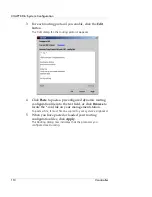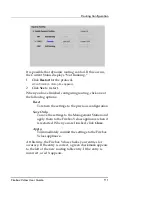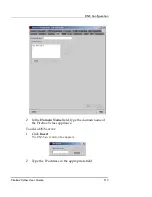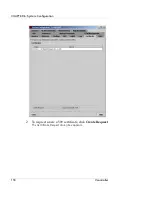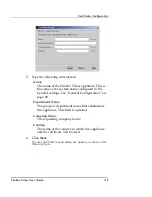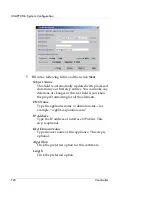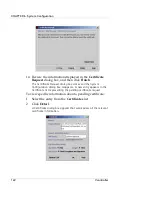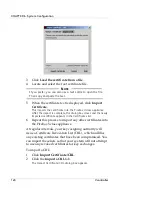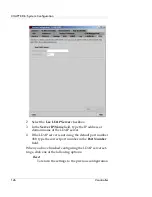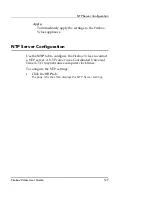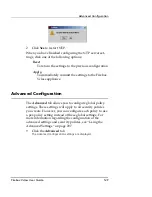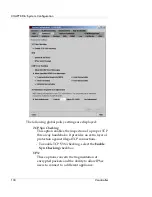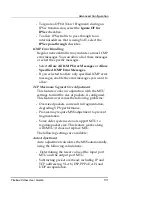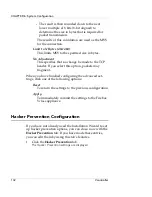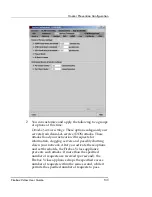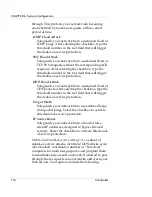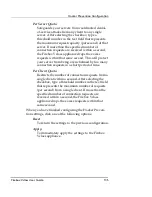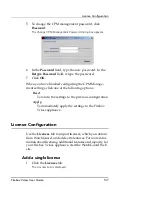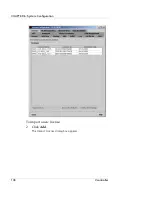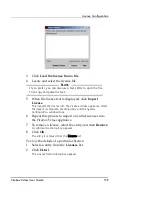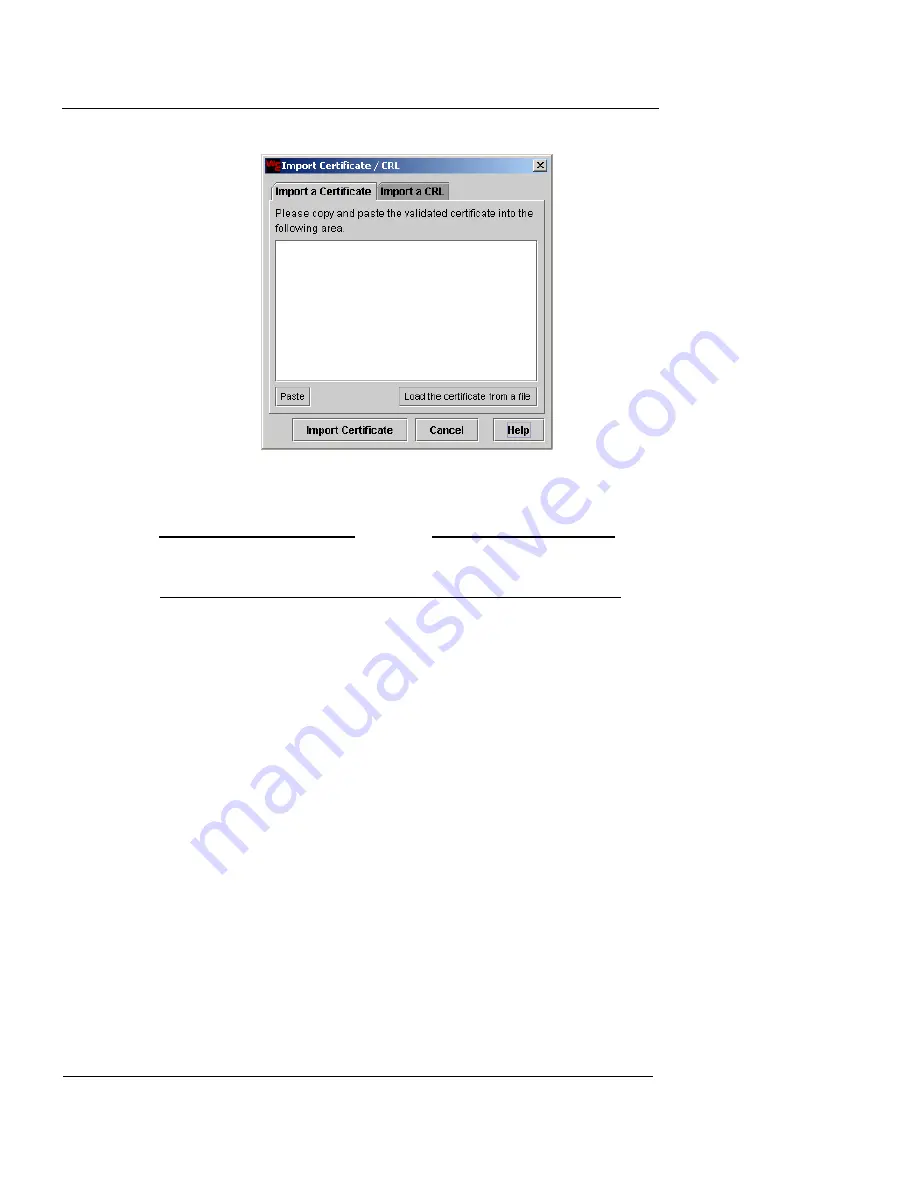
CHAPTER 6: System Configuration
124
Vcontroller
3
Click
Load the certificate from a file
.
4
Locate and select the root certificate file.
N
OTE
If you prefer, you can also use a text editor to open the file.
Then copy and paste the text.
5
When the certificate text is displayed, click
Import
Certificate
.
This imports the certificate into the Firebox Vclass appliance.
After the import is complete, the dialog box closes and the newly
imported certificate appears in the Certificates list.
6
Repeat this process to import any other certificates into
the Firebox Vclass appliance.
At regular intervals, your key cosigning authority will
issue a Certificate Revocation List (CRL), which nullifies
any existing certificates that have been compromised. You
can import these lists so that your system will not attempt
to use any revoked certificates for key exchanges.
To import a CRL:
1
Click
Import Certificate/CRL
.
2
Click the
Import a CRL
tab.
The Import Certificate/CRL dialog box appears.
Summary of Contents for Firebox V10
Page 1: ...WatchGuard Firebox Vclass User Guide Vcontroller 5 0 ...
Page 32: ...xxxii Vcontroller ...
Page 40: ...CHAPTER 1 Introduction 8 Vcontroller ...
Page 52: ...CHAPTER 2 Service and Support 20 Vcontroller ...
Page 70: ...CHAPTER 3 Getting Started 38 Vcontroller ...
Page 110: ...CHAPTER 4 Firebox Vclass Basics 78 Vcontroller ...
Page 190: ...CHAPTER 7 Using Account Manager 158 Vcontroller ...
Page 268: ...CHAPTER 9 Security Policy Examples 236 Vcontroller ...
Page 410: ...CHAPTER 14 Monitoring the Firebox Vclass 378 Vcontroller ...
Page 456: ...CHAPTER 18 Using the Diagnostics CLI Feature 424 Vcontroller ...