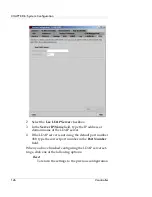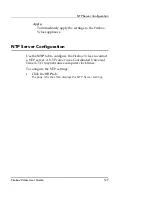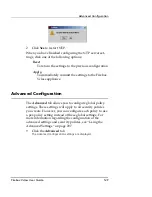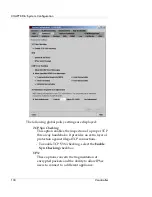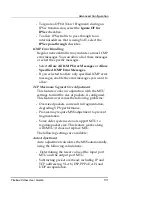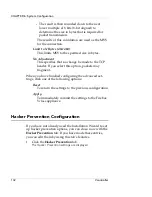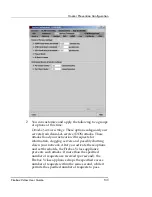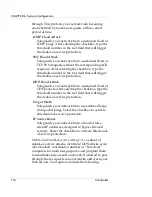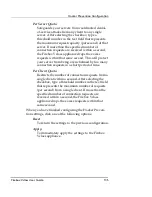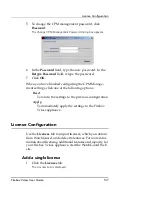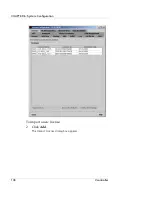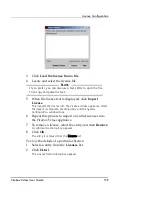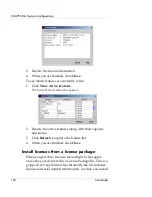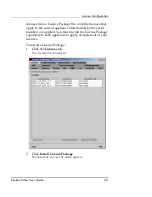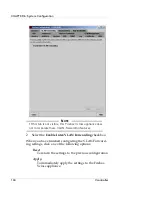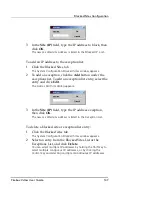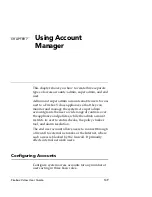CHAPTER 6: System Configuration
140
Vcontroller
3
Review the license information.
4
When you are finished, click
Close
.
To see which features are currently active:
1
Click
Show Active Features
.
The Active Features dialog box appears.
2
Review the active features along with their capacity
and status.
3
Click
Refresh
to update the feature list.
4
When you are finished, click
Close
.
Install licenses from a license package
When you purchase licenses for multiple Vclass appli-
ances, they are delivered in a License Package file. This is a
gzipped tar (*.tgz) format file. Internally, the file includes
license and serial number information, so when you install
Summary of Contents for Firebox V10
Page 1: ...WatchGuard Firebox Vclass User Guide Vcontroller 5 0 ...
Page 32: ...xxxii Vcontroller ...
Page 40: ...CHAPTER 1 Introduction 8 Vcontroller ...
Page 52: ...CHAPTER 2 Service and Support 20 Vcontroller ...
Page 70: ...CHAPTER 3 Getting Started 38 Vcontroller ...
Page 110: ...CHAPTER 4 Firebox Vclass Basics 78 Vcontroller ...
Page 190: ...CHAPTER 7 Using Account Manager 158 Vcontroller ...
Page 268: ...CHAPTER 9 Security Policy Examples 236 Vcontroller ...
Page 410: ...CHAPTER 14 Monitoring the Firebox Vclass 378 Vcontroller ...
Page 456: ...CHAPTER 18 Using the Diagnostics CLI Feature 424 Vcontroller ...