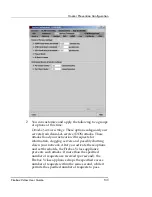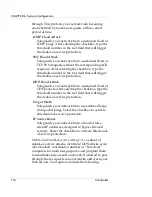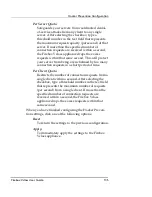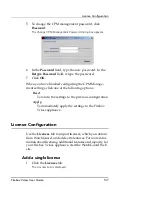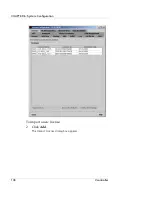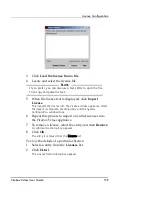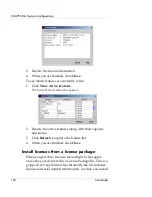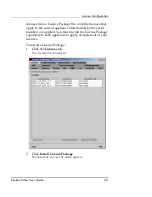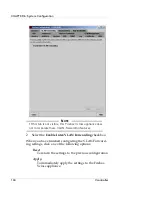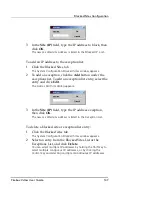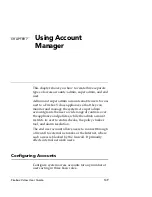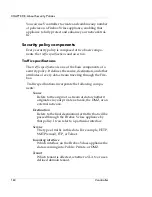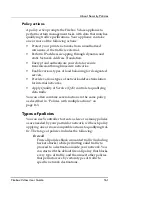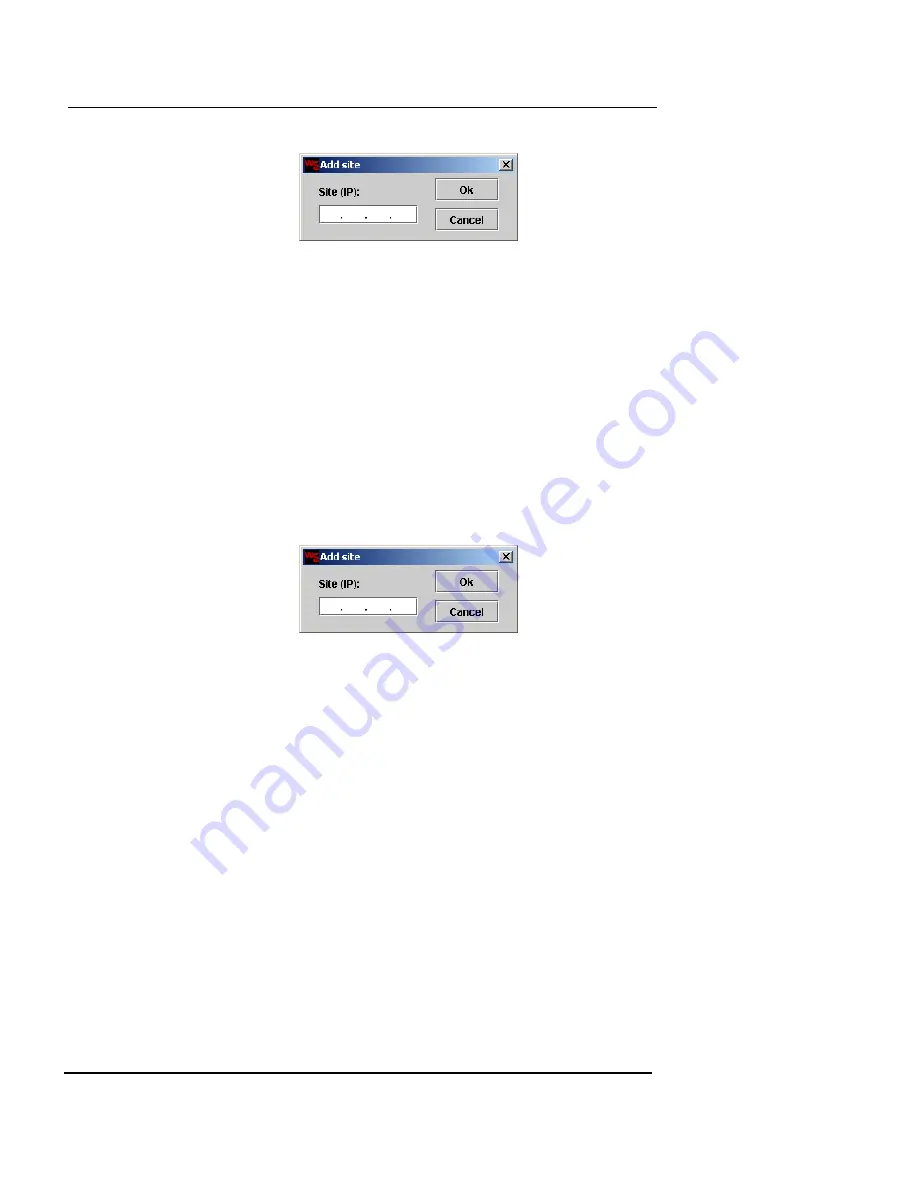
Blocked Sites Configuration
Firebox Vclass User Guide
147
3
In the
Site (IP)
field, type the IP address to block, then
click
OK
.
The new or edited site address is listed in the Blocked IP List.
To add an IP address to the exception list:
1
Click the Blocked Sites tab.
The System Configuration Blocked Sites window appears.
2
To add an exception, click the
Add
button under the
exceptions list. To edit an exception list entry, select the
entry and click
Edit
.
The Add or Edit Site dialog appears.
3
In the
Site (IP)
field, type the IP address exception,
then click
OK
.
The new or edited site address is listed in the Exception List.
To delete a blocked site or exception list entry:
1
Click the Blocked sites tab.
The System Configuration Blocked Sites window appears.
2
Select an entry from the Blocked Sites List or the
Exceptions List, and click
Delete
.
You can select multiple IP addresses by holding the Shift key to
select multiple contiguous IP addresses, or by clicking the
Control key and selecting multiple discontinuous IP addresses.
Summary of Contents for Firebox V10
Page 1: ...WatchGuard Firebox Vclass User Guide Vcontroller 5 0 ...
Page 32: ...xxxii Vcontroller ...
Page 40: ...CHAPTER 1 Introduction 8 Vcontroller ...
Page 52: ...CHAPTER 2 Service and Support 20 Vcontroller ...
Page 70: ...CHAPTER 3 Getting Started 38 Vcontroller ...
Page 110: ...CHAPTER 4 Firebox Vclass Basics 78 Vcontroller ...
Page 190: ...CHAPTER 7 Using Account Manager 158 Vcontroller ...
Page 268: ...CHAPTER 9 Security Policy Examples 236 Vcontroller ...
Page 410: ...CHAPTER 14 Monitoring the Firebox Vclass 378 Vcontroller ...
Page 456: ...CHAPTER 18 Using the Diagnostics CLI Feature 424 Vcontroller ...