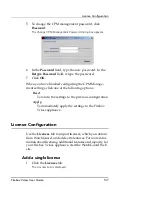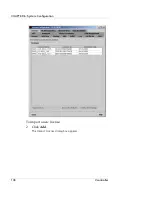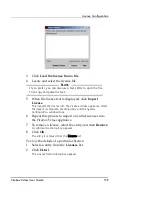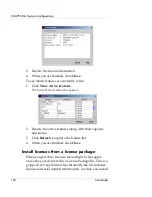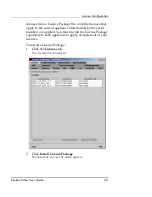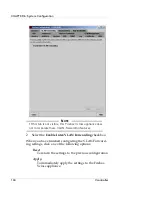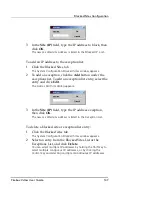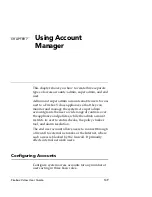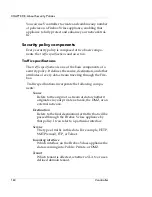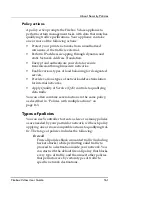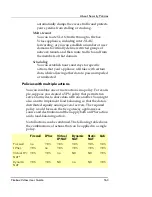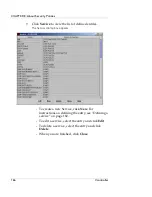Configuring Accounts
Firebox Vclass User Guide
151
2
Click
Add
.
The account settings become active.
3
In the
Account Name
field, type an account name.
The account name must be between 2 and 8 characters.
4
In the
Description
field, type a brief description for the
account . This field is optional.
5
Type the appropriate password in the
Password
field.
The password must be between 6 and 20 characters.
6
Retype the password in the
Retype Password
field.
7
Select the appropriate role from those displayed in the
Unselected
list. Click
Add
to move the role to the
Selected
column.
8
Click
Apply
.
A new account entry appears below the appropriate user account
header on the left.
Summary of Contents for Firebox V10
Page 1: ...WatchGuard Firebox Vclass User Guide Vcontroller 5 0 ...
Page 32: ...xxxii Vcontroller ...
Page 40: ...CHAPTER 1 Introduction 8 Vcontroller ...
Page 52: ...CHAPTER 2 Service and Support 20 Vcontroller ...
Page 70: ...CHAPTER 3 Getting Started 38 Vcontroller ...
Page 110: ...CHAPTER 4 Firebox Vclass Basics 78 Vcontroller ...
Page 190: ...CHAPTER 7 Using Account Manager 158 Vcontroller ...
Page 268: ...CHAPTER 9 Security Policy Examples 236 Vcontroller ...
Page 410: ...CHAPTER 14 Monitoring the Firebox Vclass 378 Vcontroller ...
Page 456: ...CHAPTER 18 Using the Diagnostics CLI Feature 424 Vcontroller ...