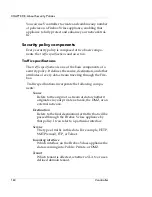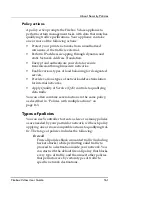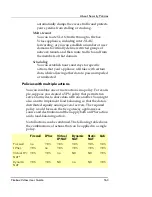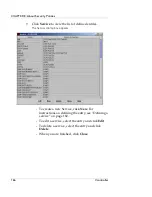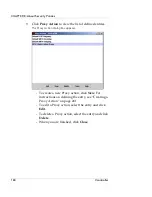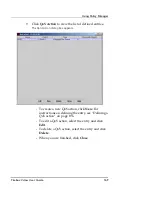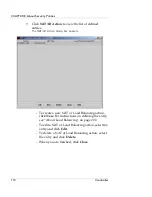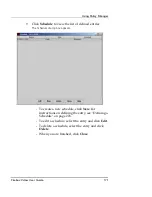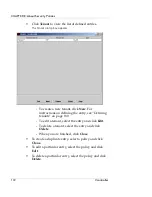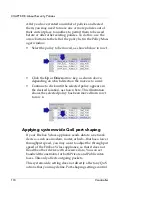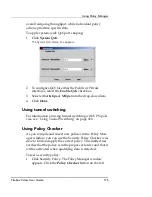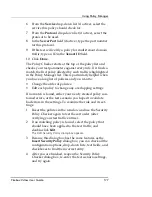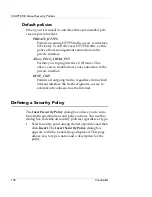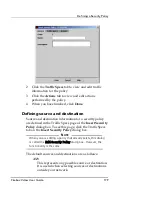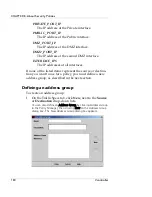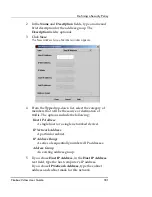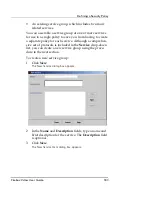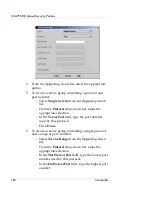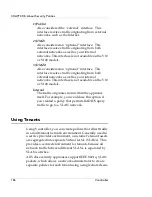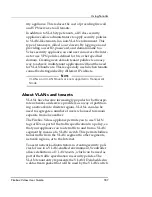Using Policy Manager
Firebox Vclass User Guide
173
•
To save the settings to the Management Station and
apply them to the Firebox Vclass appliance when it is
restarted, click
OK
.
•
To close the Policy Manager window without saving or
applying any changes, click
Cancel
.
•
To immediately commit the settings to the Firebox
Vclass appliance, click
Apply
.
The Commit dialog box appears.
- To flush any active connections that may be
affected by the changes, click the appropriate
checkbox and then click
Commit
.
•
Click
Help
to launch the online help system within
your browser window.
•
Click
Security Policy
or
IKE Policy
to toggle between
these two displays.
How policy order governs policy application
Vcontroller applies policies to new data in the order you
set. This order can be critical to the proper operation of
your Firebox Vclass appliance. For example, suppose you
define a policy that admits HTTP packet streams, and you
list this policy second in order. However, suppose the first
policy in the list blocks all HTTP traffic from entry. Because
the first policy blocks all HTTP traffic, the second policy is
not applied.
Because policies can make use of wildcards or nested
address groups, make sure you define and list all of your
policy rules in the proper order.
Summary of Contents for Firebox V10
Page 1: ...WatchGuard Firebox Vclass User Guide Vcontroller 5 0 ...
Page 32: ...xxxii Vcontroller ...
Page 40: ...CHAPTER 1 Introduction 8 Vcontroller ...
Page 52: ...CHAPTER 2 Service and Support 20 Vcontroller ...
Page 70: ...CHAPTER 3 Getting Started 38 Vcontroller ...
Page 110: ...CHAPTER 4 Firebox Vclass Basics 78 Vcontroller ...
Page 190: ...CHAPTER 7 Using Account Manager 158 Vcontroller ...
Page 268: ...CHAPTER 9 Security Policy Examples 236 Vcontroller ...
Page 410: ...CHAPTER 14 Monitoring the Firebox Vclass 378 Vcontroller ...
Page 456: ...CHAPTER 18 Using the Diagnostics CLI Feature 424 Vcontroller ...