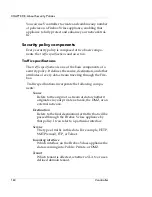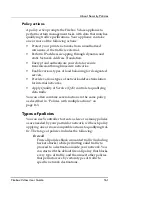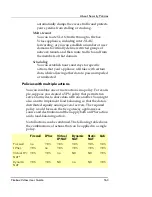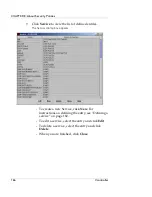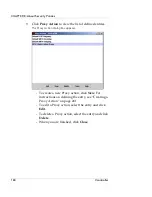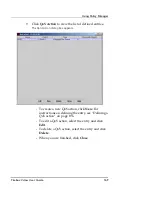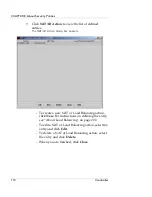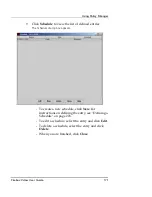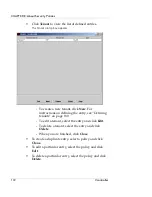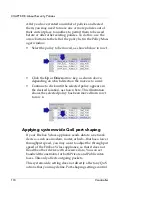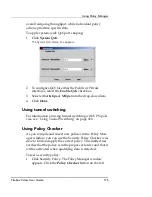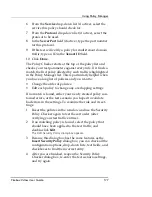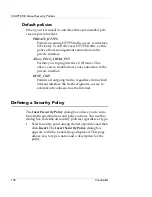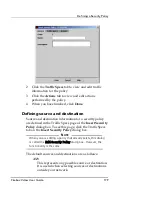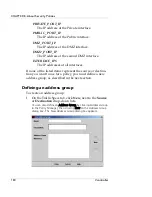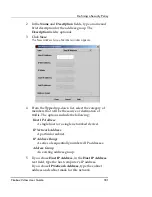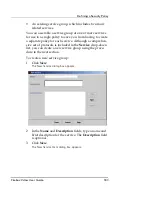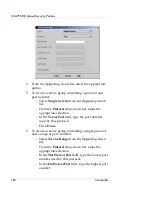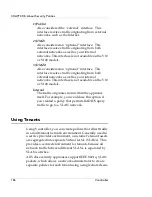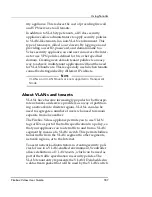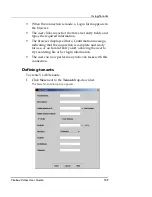CHAPTER 8: About Security Policies
174
Vcontroller
After you have created a number of policies and tested
them, you may need to move one or more policies out of
their current place to another, to permit them to be used
before or after other existing policies. To do this, use the
arrow buttons to the left of the policy list in the Policy Man-
ager window.
•
Select the policy to be moved, as shown below in row 1.
•
Click the
Up
or
Down
arrow key, as shown above,
depending on which direction the move is to occur.
•
Continue to click until the selected policy appears in
the desired location, as shown here. This illustration
shows the selected policy has been moved from row 1
to row 4.
Applying system-wide QoS port shaping
If your Firebox Vclass appliance sends data to a network
device–such as a modem, router, or hub–that has a lower
throughput speed, you may want to adjust the throughput
speed of the Firebox Vclass appliance, so that it does not
flood the other device with excessive data. You can set
bandwidth constraints for both Private and Public inter-
faces. This only affects outgoing packets.
This system-wide setting does not directly affect any QoS
actions that you may define. Port-shaping settings control
Summary of Contents for Firebox V10
Page 1: ...WatchGuard Firebox Vclass User Guide Vcontroller 5 0 ...
Page 32: ...xxxii Vcontroller ...
Page 40: ...CHAPTER 1 Introduction 8 Vcontroller ...
Page 52: ...CHAPTER 2 Service and Support 20 Vcontroller ...
Page 70: ...CHAPTER 3 Getting Started 38 Vcontroller ...
Page 110: ...CHAPTER 4 Firebox Vclass Basics 78 Vcontroller ...
Page 190: ...CHAPTER 7 Using Account Manager 158 Vcontroller ...
Page 268: ...CHAPTER 9 Security Policy Examples 236 Vcontroller ...
Page 410: ...CHAPTER 14 Monitoring the Firebox Vclass 378 Vcontroller ...
Page 456: ...CHAPTER 18 Using the Diagnostics CLI Feature 424 Vcontroller ...