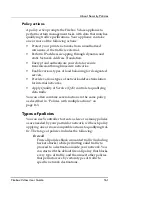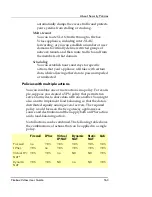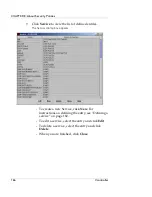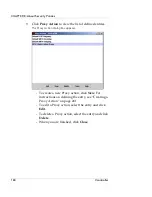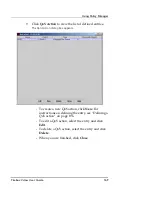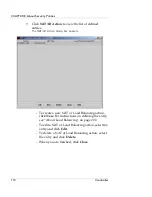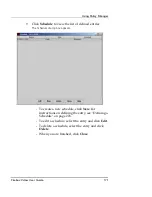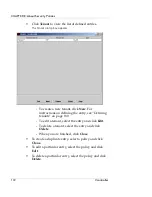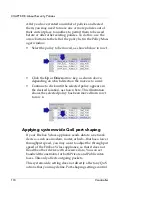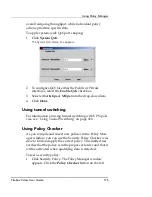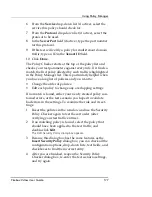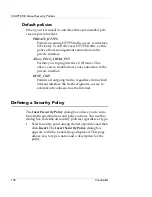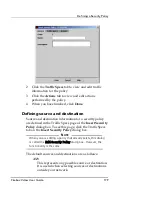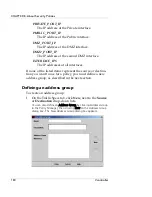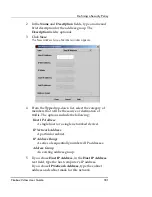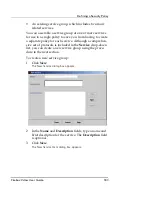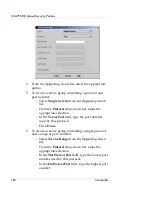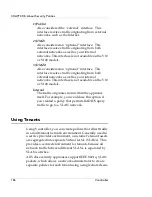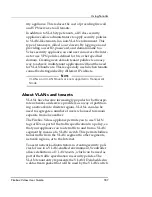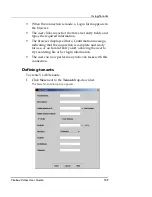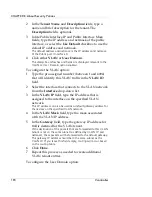Using Policy Manager
Firebox Vclass User Guide
175
overall outgoing throughput, while individual policy
actions prioritize specific data.
To apply system-wide QoS port shaping:
1
Click
System QoS
.
The System QoS dialog box appears.
2
To configure QoS for either the Public or Private
interfaces, select the
Enable QoS
checkbox.
3
Select either
Kbps
or
Mbps
from the drop-down lists.
4
Click
Done
.
Using tunnel switching
For information on using tunnel switching with VPN poli-
cies, see “Using Tunnel Switching” on page 323.
Using Policy Checker
As you compile and insert new policies in the Policy Man-
ager window, you can use the Security Policy Checker win-
dow to find and apply the correct policy. This limited test
verifies that the policy is in the proper sort order and that it
will be activated when qualifying data is detected.
To test a security policy:
1
Click Security Policy. The Policy Manager window
appears. Click the
Policy Checker
button on the left
Summary of Contents for Firebox V10
Page 1: ...WatchGuard Firebox Vclass User Guide Vcontroller 5 0 ...
Page 32: ...xxxii Vcontroller ...
Page 40: ...CHAPTER 1 Introduction 8 Vcontroller ...
Page 52: ...CHAPTER 2 Service and Support 20 Vcontroller ...
Page 70: ...CHAPTER 3 Getting Started 38 Vcontroller ...
Page 110: ...CHAPTER 4 Firebox Vclass Basics 78 Vcontroller ...
Page 190: ...CHAPTER 7 Using Account Manager 158 Vcontroller ...
Page 268: ...CHAPTER 9 Security Policy Examples 236 Vcontroller ...
Page 410: ...CHAPTER 14 Monitoring the Firebox Vclass 378 Vcontroller ...
Page 456: ...CHAPTER 18 Using the Diagnostics CLI Feature 424 Vcontroller ...