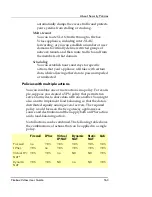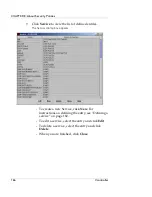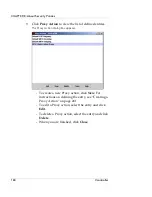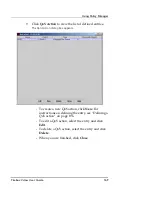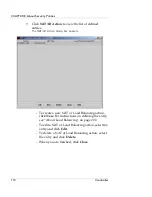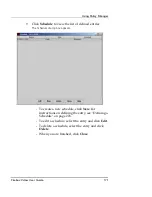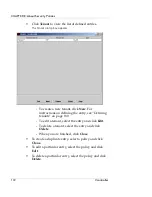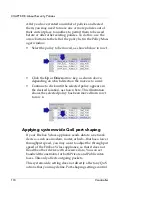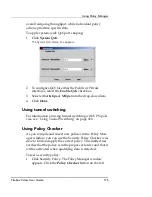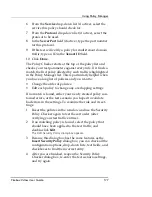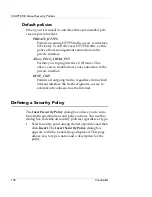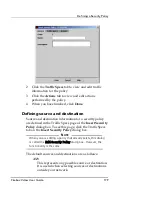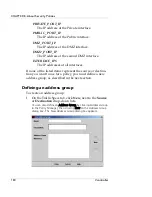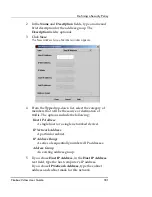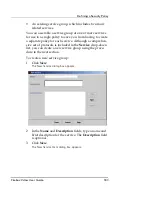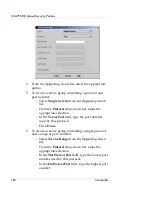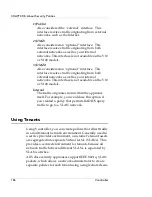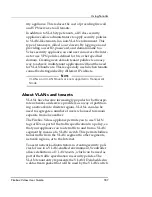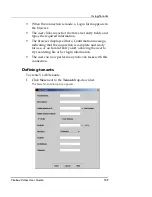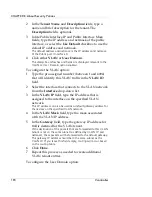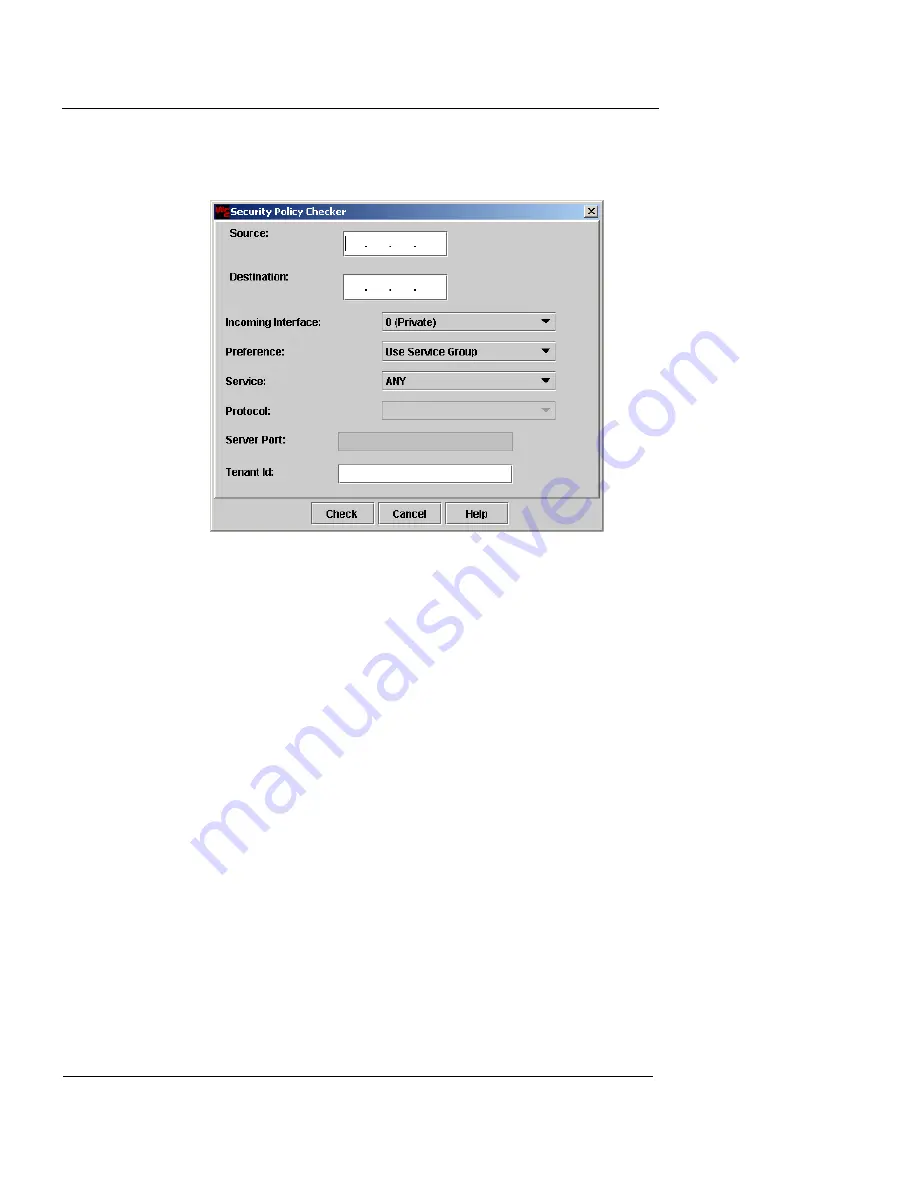
CHAPTER 8: About Security Policies
176
Vcontroller
side of the window. The Security Policy Checker dialog
box appears.
2
In the
Source
field, type the IP address of the external
device from which the expected source traffic will
arrive.
3
In the
Destination
field, type the IP address of the
internal device to which the expected source traffic will
arrive.
4
Select the appropriate interface at which the expected
traffic will arrive from the
Incoming Interface
drop-
down list.
5
From the
Preference
drop-down list, select one of the
following:
Use Service Group
If you select this item, the
Service
drop-down list is
your only active option.
Use Protocol and Port
If you select this item, the Protocol and Service Port
features become active (and the Service drop-down
list becomes inactive.)
Summary of Contents for Firebox V10
Page 1: ...WatchGuard Firebox Vclass User Guide Vcontroller 5 0 ...
Page 32: ...xxxii Vcontroller ...
Page 40: ...CHAPTER 1 Introduction 8 Vcontroller ...
Page 52: ...CHAPTER 2 Service and Support 20 Vcontroller ...
Page 70: ...CHAPTER 3 Getting Started 38 Vcontroller ...
Page 110: ...CHAPTER 4 Firebox Vclass Basics 78 Vcontroller ...
Page 190: ...CHAPTER 7 Using Account Manager 158 Vcontroller ...
Page 268: ...CHAPTER 9 Security Policy Examples 236 Vcontroller ...
Page 410: ...CHAPTER 14 Monitoring the Firebox Vclass 378 Vcontroller ...
Page 456: ...CHAPTER 18 Using the Diagnostics CLI Feature 424 Vcontroller ...