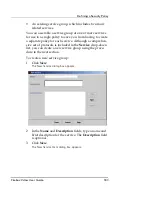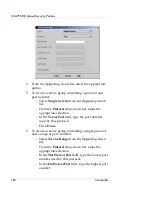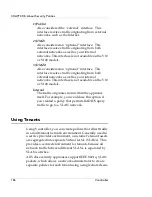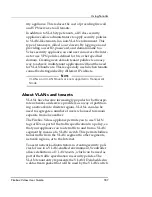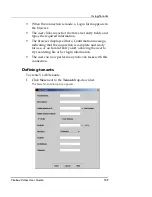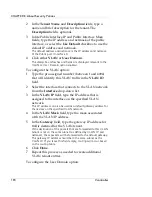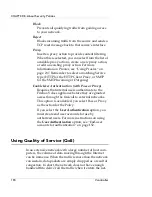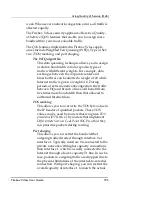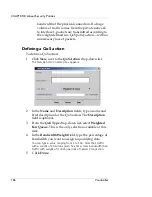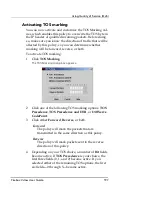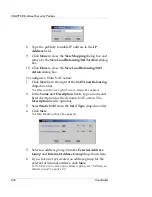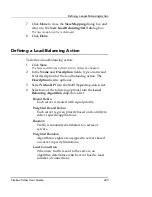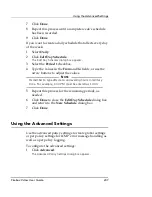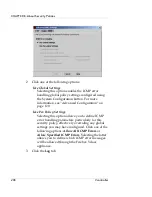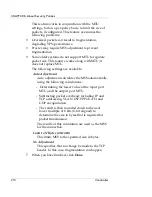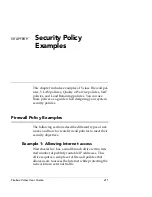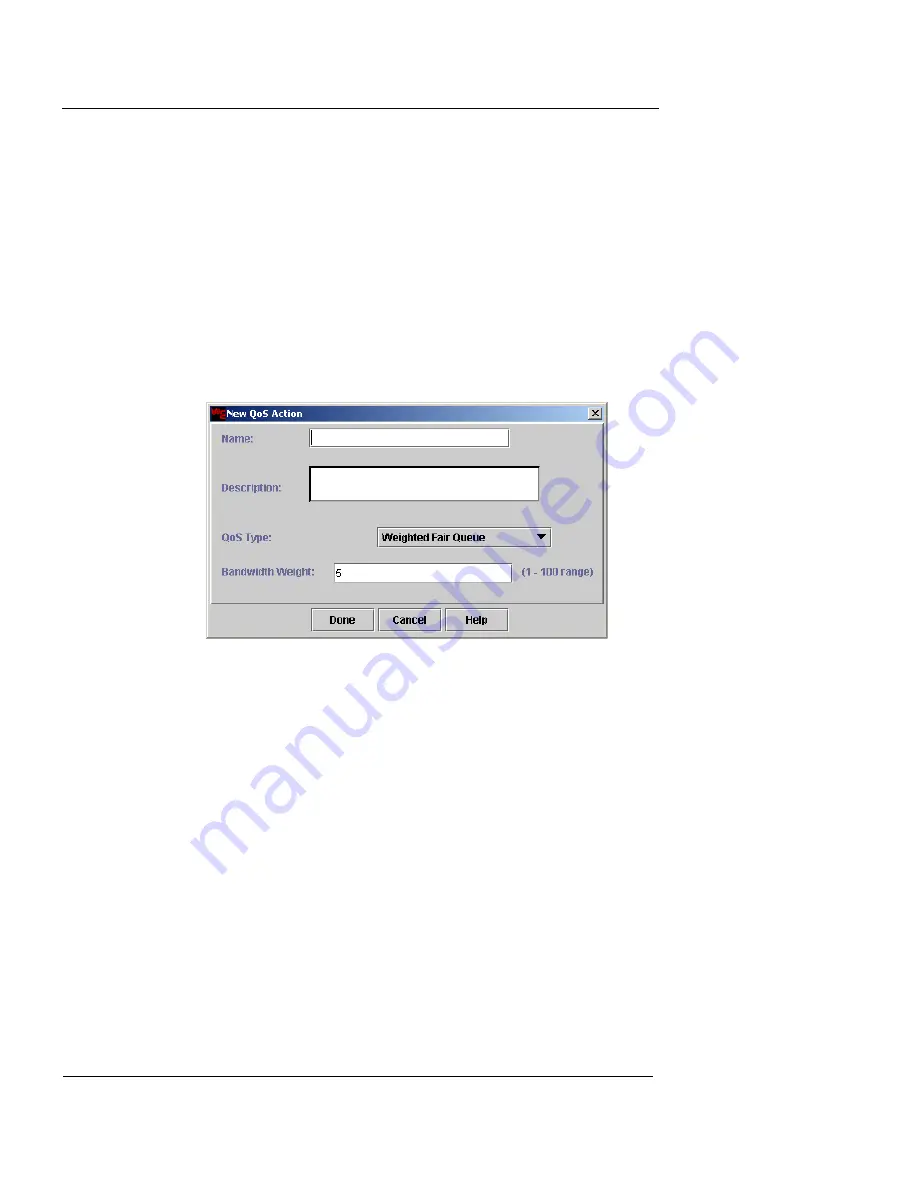
CHAPTER 8: About Security Policies
196
Vcontroller
bandwidth of the physical connection. If a huge
volume of traffic comes from the private network
to interface 1, packets are transmitted according to
the weight defined in a QoS policy action–with no
unnecessary loss of packets.
Defining a QoS action
To define a QoS action:
1
Click
New
, next to the
QoS Action
drop-down list.
The New QoS Action dialog box appears.
2
In the
Name
and
Description
fields, type a name and
brief description for the QoS action. The
Description
field is optional.
3
From the
QoS Type
drop-down list, select
Weighted
Fair Queue
. This is the only selection available at this
time.
4
In the
Bandwidth Weight
field, type the percentage of
bandwidth you want to assign to qualifying data.
You can type a value ranging from 1 to 100. Note that traffic
with a weight of 20 will be given five times more bandwidth than
traffic with weight of 4 during periods of network congestion.
5
Click
Done
.
Summary of Contents for Firebox V10
Page 1: ...WatchGuard Firebox Vclass User Guide Vcontroller 5 0 ...
Page 32: ...xxxii Vcontroller ...
Page 40: ...CHAPTER 1 Introduction 8 Vcontroller ...
Page 52: ...CHAPTER 2 Service and Support 20 Vcontroller ...
Page 70: ...CHAPTER 3 Getting Started 38 Vcontroller ...
Page 110: ...CHAPTER 4 Firebox Vclass Basics 78 Vcontroller ...
Page 190: ...CHAPTER 7 Using Account Manager 158 Vcontroller ...
Page 268: ...CHAPTER 9 Security Policy Examples 236 Vcontroller ...
Page 410: ...CHAPTER 14 Monitoring the Firebox Vclass 378 Vcontroller ...
Page 456: ...CHAPTER 18 Using the Diagnostics CLI Feature 424 Vcontroller ...