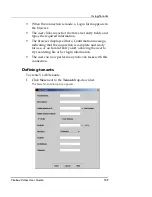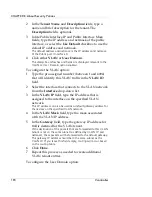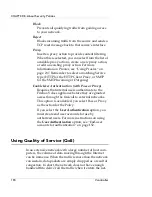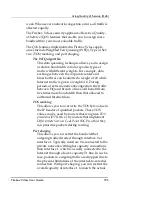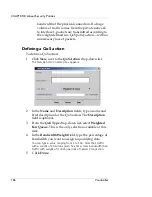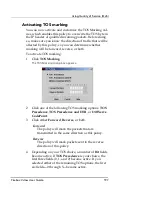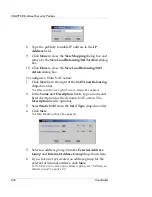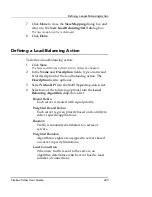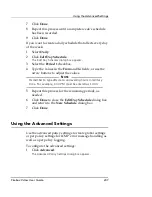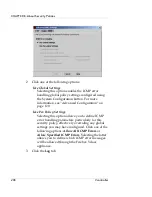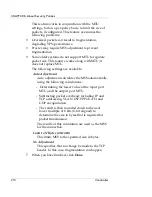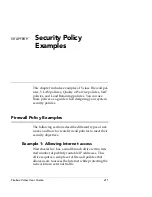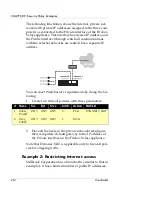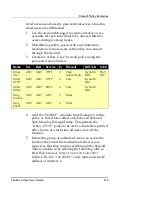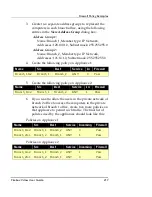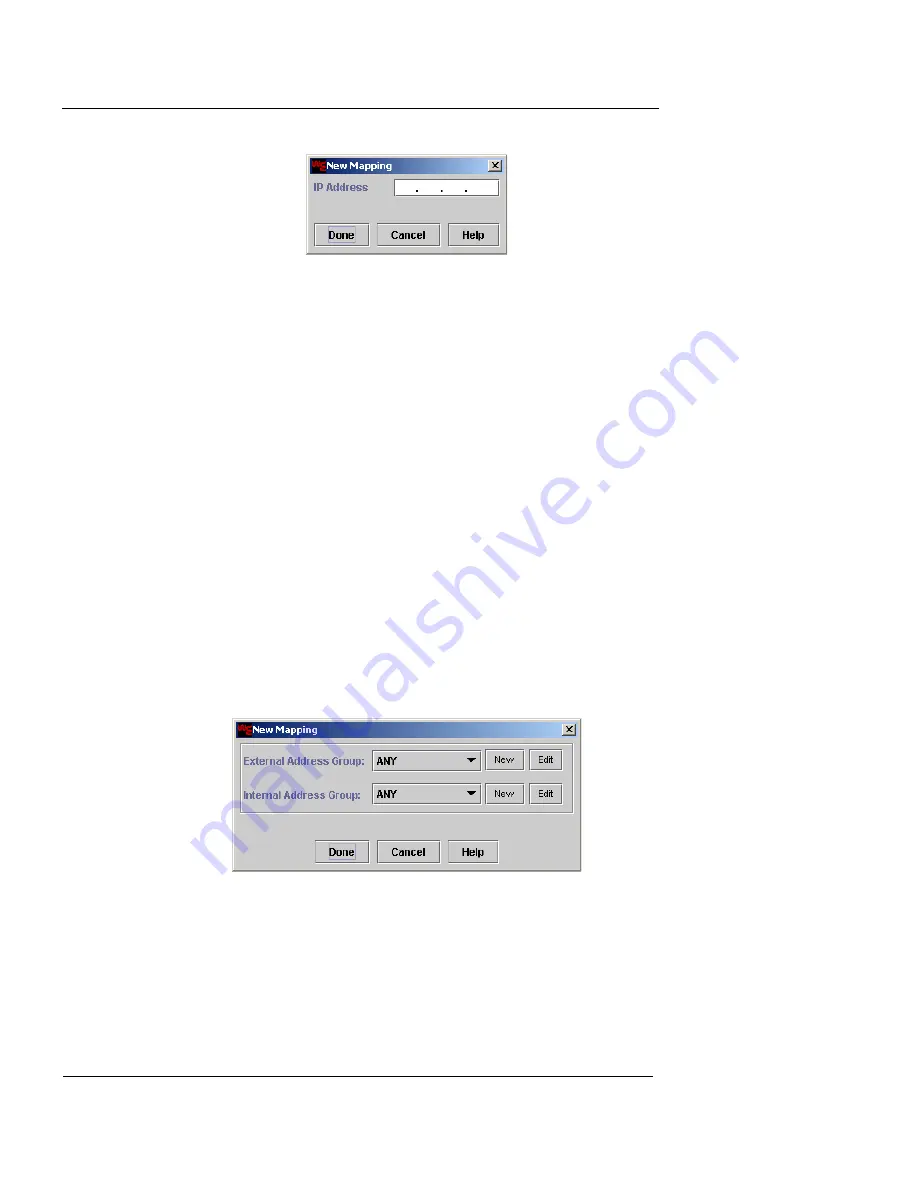
CHAPTER 8: About Security Policies
202
Vcontroller
8
Type the publicly routable IP address in the
IP
Address
field.
9
Click
Done
to close the
New Mapping
dialog box and
return to the
New Load Balancing/NAT Action
dialog
box.
10
Click
Done
to close the
New Load Balancing/NAT
Action
dialog box.
To configure a Static NAT action:
1
Click
New
from the right of the
NAT/Load Balancing
drop-down list.
The New Load Balancing/NAT Action dialog box appears.
2
In the
Name
and
Description
fields, type a name and
brief description for the dynamic NAT action. The
Description
field is optional.
3
Select
Static NAT
from the
NAT Type
drop-down list.
4
Click
New
.
The New Mapping dialog box appears.
5
Select an address group from the
External Address
Group
and
Internal Address Group
drop-down lists.
6
If you have not yet created an address group for the
external or internal address, click
New
.
For information on creating an address group, see “Defining an
address group” on page 180.
Summary of Contents for Firebox V10
Page 1: ...WatchGuard Firebox Vclass User Guide Vcontroller 5 0 ...
Page 32: ...xxxii Vcontroller ...
Page 40: ...CHAPTER 1 Introduction 8 Vcontroller ...
Page 52: ...CHAPTER 2 Service and Support 20 Vcontroller ...
Page 70: ...CHAPTER 3 Getting Started 38 Vcontroller ...
Page 110: ...CHAPTER 4 Firebox Vclass Basics 78 Vcontroller ...
Page 190: ...CHAPTER 7 Using Account Manager 158 Vcontroller ...
Page 268: ...CHAPTER 9 Security Policy Examples 236 Vcontroller ...
Page 410: ...CHAPTER 14 Monitoring the Firebox Vclass 378 Vcontroller ...
Page 456: ...CHAPTER 18 Using the Diagnostics CLI Feature 424 Vcontroller ...