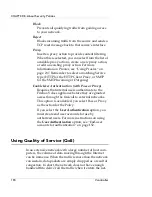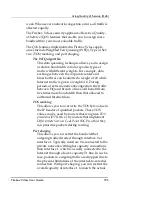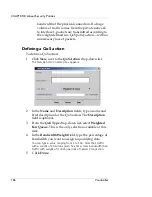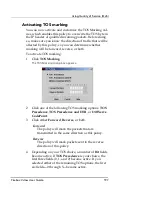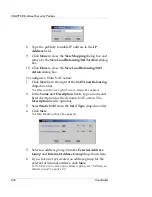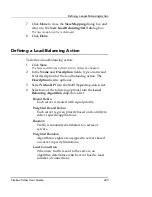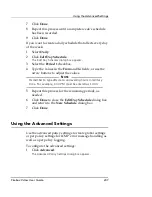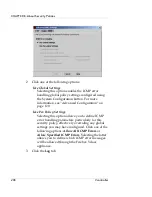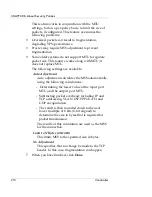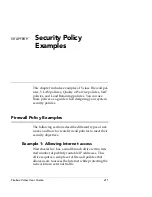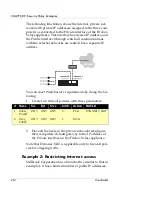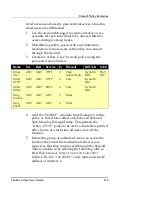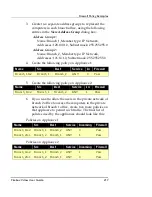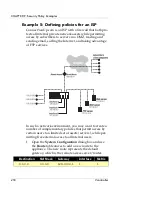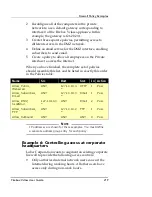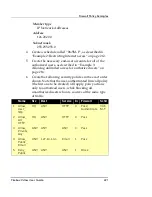Using the Advanced Settings
Firebox Vclass User Guide
207
7
Click
Done
.
8
Repeat this process until a complete week’s schedule
has been recorded.
9
Click
Done
.
If you want to create a daily schedule that affects every day
of the week:
1
Select
Daily
.
2
Click
Edit Day Schedule
.
The Edit Day Schedule dialog box appears.
3
Select the
Period 1
checkbox.
4
Type the values in the
From
and
To
fields, or use the
arrow buttons to adjust the values.
N
OTE
Remember to type afternoon and evening hours in military
time. For example, 1:00 PM must be entered as 13:00.
5
Repeat this process for the remaining periods, as
needed.
6
Click
Done
to close the
Edit Day Schedule
dialog box
and return to the
New Schedule
dialog box.
7
Click
Done
.
Using the Advanced Settings
Use the advanced policy settings to create global settings
or per policy settings for ICMP error message handling as
well as a per policy logging.
To configure the advanced settings:
1
Click
Advanced
.
The Advanced Policy Settings dialog box appears.
Summary of Contents for Firebox V10
Page 1: ...WatchGuard Firebox Vclass User Guide Vcontroller 5 0 ...
Page 32: ...xxxii Vcontroller ...
Page 40: ...CHAPTER 1 Introduction 8 Vcontroller ...
Page 52: ...CHAPTER 2 Service and Support 20 Vcontroller ...
Page 70: ...CHAPTER 3 Getting Started 38 Vcontroller ...
Page 110: ...CHAPTER 4 Firebox Vclass Basics 78 Vcontroller ...
Page 190: ...CHAPTER 7 Using Account Manager 158 Vcontroller ...
Page 268: ...CHAPTER 9 Security Policy Examples 236 Vcontroller ...
Page 410: ...CHAPTER 14 Monitoring the Firebox Vclass 378 Vcontroller ...
Page 456: ...CHAPTER 18 Using the Diagnostics CLI Feature 424 Vcontroller ...