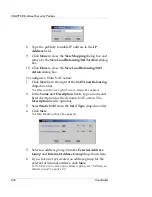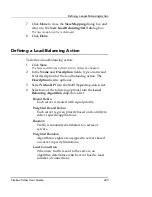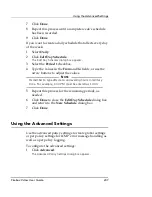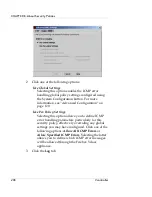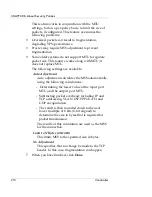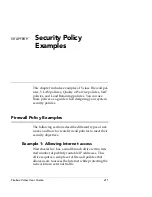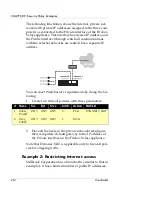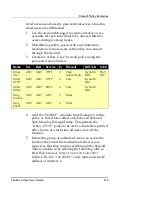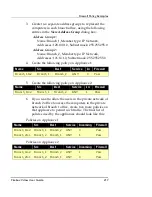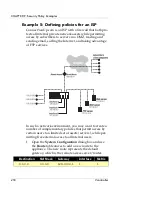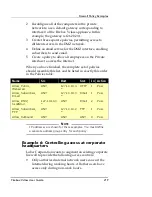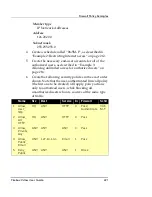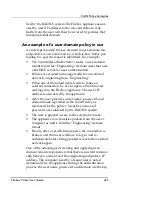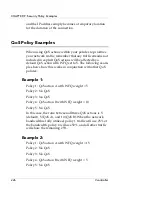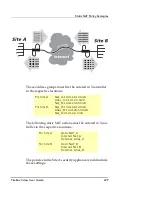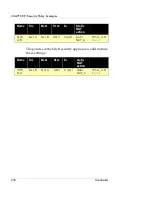Firewall Policy Examples
Firebox Vclass User Guide
215
rized users are allowed to gain external access. Unautho-
rized users are still blocked.
1
Use the Account Manager to create end-user access
accounts for each individual to be allowed Internet
access during working hours.
2
Distribute login IDs, passwords, and connection
instructions to these users so that they can connect
through the firewall.
3
Create an “Allow_User” firewall policy using the
parameters shown below.
:
4
Add the “9to5M-F” schedule from Example 2 to this
policy so that it takes effect only between 9am and
5pm, Monday through Friday. This permits the
“Allow_HTTP” policy to be active outside the specified
office hours, at which time all users can surf the
Internet.
5
Before this group of authorized users can access the
Internet, they must first authenticate their access
request so that they can proceed through the firewall.
They would do so by entering the following URL in
their Web browser:
https://126.20.20.1/user.html
In this URL, the “126.20.20.1” entry represents the IP
address of interface 0.
Name
Src
Dest
Service In
Firewall
NAT/LB
Schd
Allow_
User
ANY
ANY
HTTP
0
Pass/
Authenticate
Dynamic
NAT
9to5
M-F
Allow_
HTTP
ANY
ANY
HTTP
0
Pass
Dynamic
NAT
Allow_
ANY
ANY
POP3
0
Pass
Dynamic
NAT
Deny_
Private
ANY
ANY
ANY
0
Block
Deny_
Public
ANY
ANY
ANY
0
Block
Summary of Contents for Firebox V10
Page 1: ...WatchGuard Firebox Vclass User Guide Vcontroller 5 0 ...
Page 32: ...xxxii Vcontroller ...
Page 40: ...CHAPTER 1 Introduction 8 Vcontroller ...
Page 52: ...CHAPTER 2 Service and Support 20 Vcontroller ...
Page 70: ...CHAPTER 3 Getting Started 38 Vcontroller ...
Page 110: ...CHAPTER 4 Firebox Vclass Basics 78 Vcontroller ...
Page 190: ...CHAPTER 7 Using Account Manager 158 Vcontroller ...
Page 268: ...CHAPTER 9 Security Policy Examples 236 Vcontroller ...
Page 410: ...CHAPTER 14 Monitoring the Firebox Vclass 378 Vcontroller ...
Page 456: ...CHAPTER 18 Using the Diagnostics CLI Feature 424 Vcontroller ...