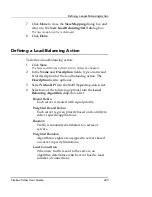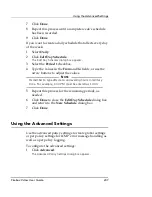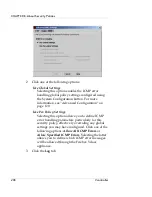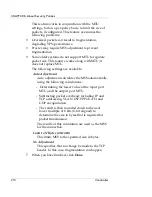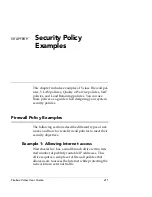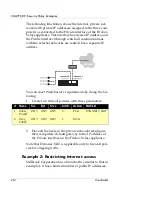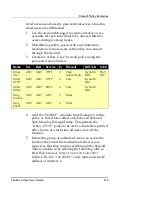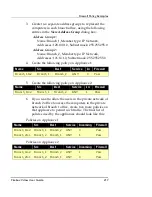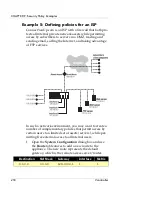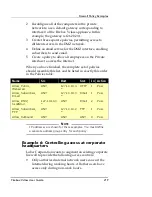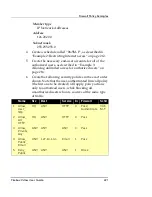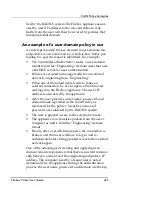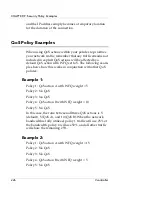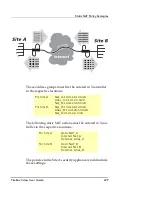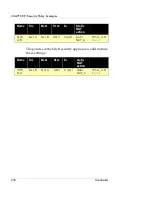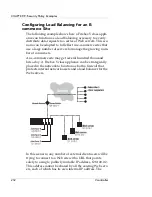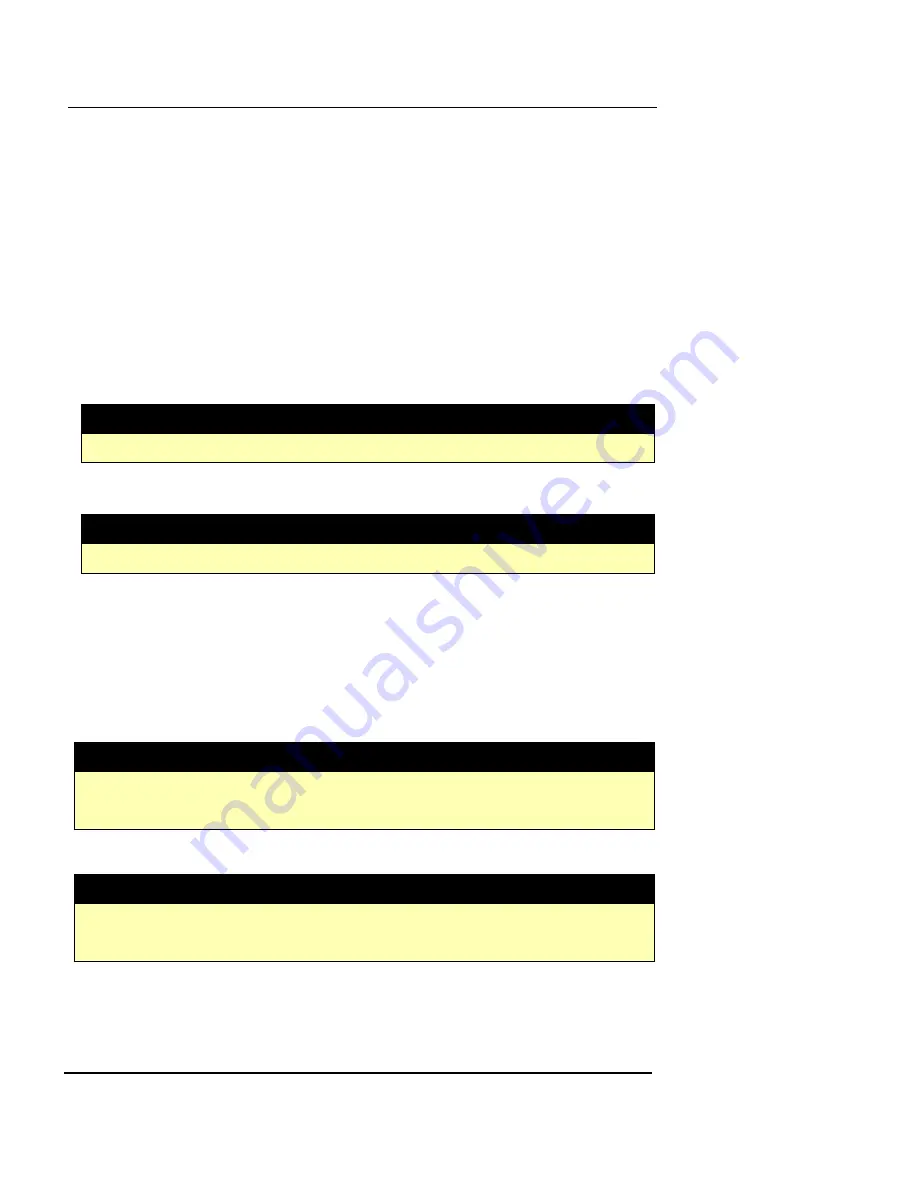
Firewall Policy Examples
Firebox Vclass User Guide
217
3
Create two separate address groups to represent the
computers in each branch office, using the following
entries in the
New Address Group
dialog box:
Address Group 1:
Name: Branch_1, Member type: IP Network,
Addresses: 128.100.1.0, Subnet mask: 255.255.255.0
Address Group 2:
Name: Branch_2, Member type: IP Network,
Addresses: 176.14.1.0, Subnet mask: 255.255.255.0
4
Create the following policy on Appliance 1:
5
Create the following policy on Appliance 2:
6
If you want to allow the users in the private network of
branch 2 office to access the computers in the private
network of branch 1 office, create two more policies on
that appliance to permit such traffic. The final list of
policies used by the appliances should look like this:
Policies on Appliance 1
Policies on Appliance 2
Name
Src
Dest
Service
In
Firewall
Branch_1to2
Branch_1
Branch_2
ANY
0
Pass
Name
Src
Dest
Service
In
Firewall
Branch_1to2
Branch_1
Branch_2
ANY
1
Pass
Name
Src
Dest
Service Incoming Firewall
Branch_1to2
Branch_1
Branch_2
ANY
0
Pass
Branch_2to1
Branch_2
Branch_1
ANY
1
Pass
Name
Src
Dest
Service Incoming Firewall
Branch_1to2
Branch_1
Branch_2
ANY
1
Pass
Branch_2to1
Branch_2
Branch_1
ANY
0
Pass
Summary of Contents for Firebox V10
Page 1: ...WatchGuard Firebox Vclass User Guide Vcontroller 5 0 ...
Page 32: ...xxxii Vcontroller ...
Page 40: ...CHAPTER 1 Introduction 8 Vcontroller ...
Page 52: ...CHAPTER 2 Service and Support 20 Vcontroller ...
Page 70: ...CHAPTER 3 Getting Started 38 Vcontroller ...
Page 110: ...CHAPTER 4 Firebox Vclass Basics 78 Vcontroller ...
Page 190: ...CHAPTER 7 Using Account Manager 158 Vcontroller ...
Page 268: ...CHAPTER 9 Security Policy Examples 236 Vcontroller ...
Page 410: ...CHAPTER 14 Monitoring the Firebox Vclass 378 Vcontroller ...
Page 456: ...CHAPTER 18 Using the Diagnostics CLI Feature 424 Vcontroller ...