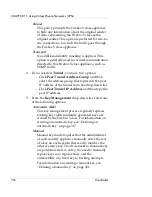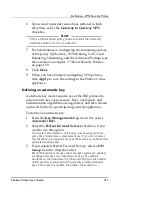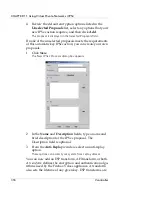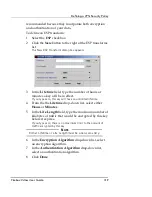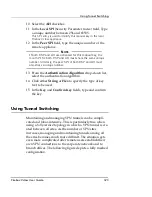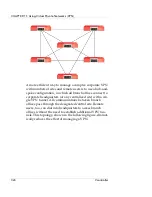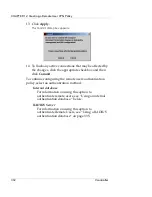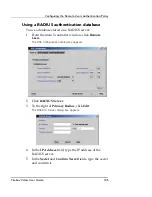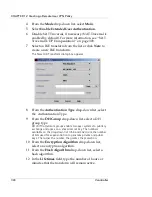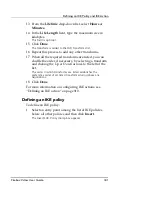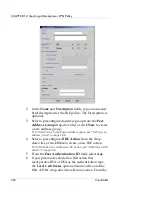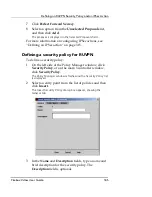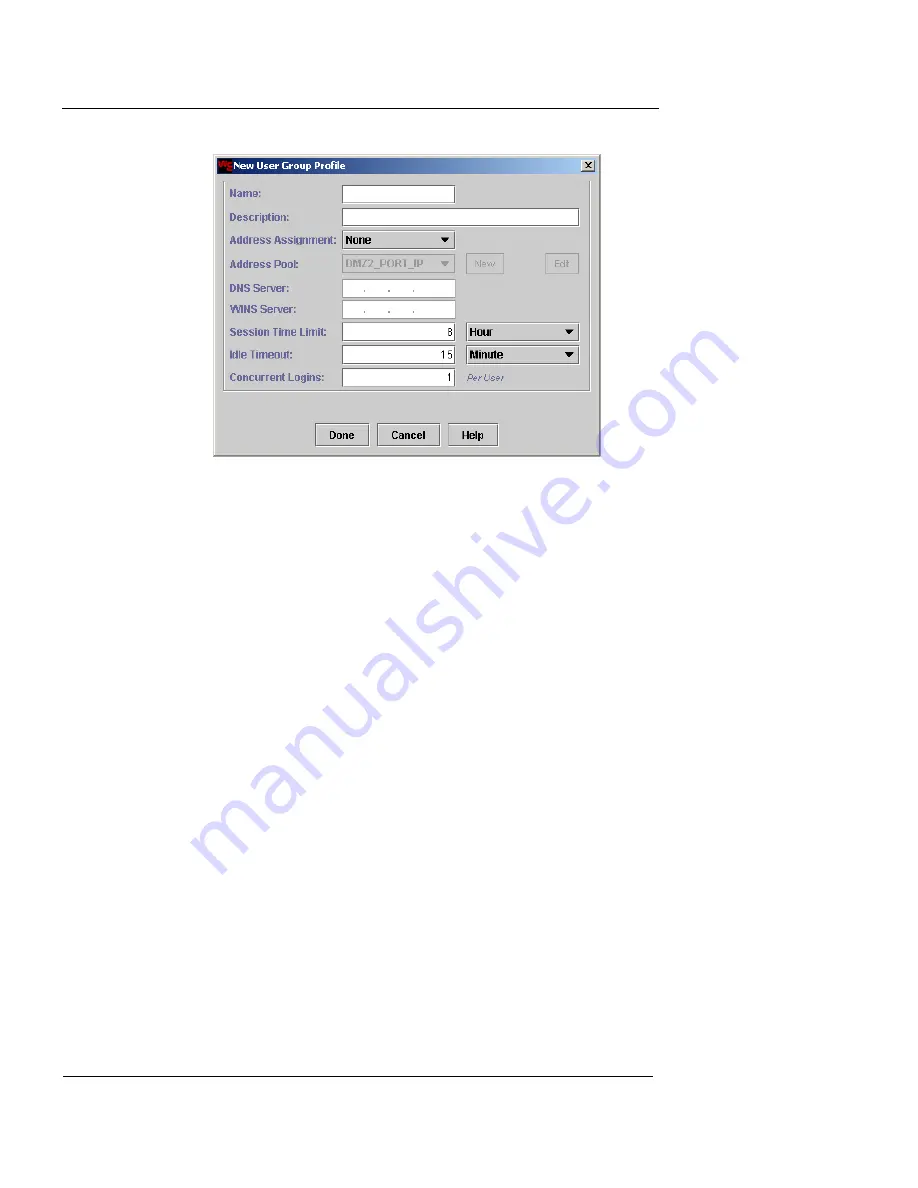
CHAPTER 12: Creating a Remote User VPN Policy
330
Vcontroller
3
In the Name and Description fields, type a name and
brief description for the user group. The
Description
field is optional.
4
From the
Address Assignment
drop-down list, select
one of the following options:
None
Remote users belonging to this group will not be
assigned an internal IP address when a connection
is made.
Internal
Each remote user will be assigned an internal IP
address when a connection is made. You must then
select a preconfigured address group from the
Address Pool
drop-down list or click
New
to create
a new address group. For information on creating
an address group, see “Defining an address group”
on page 180.
5
In the
DNS Server
field, type the IP address of the
DNS server to be assigned to remote users .
6
In the
WINS Server
field, type the IP address of the
WINS server to be assigned to remote users.
Summary of Contents for Firebox V10
Page 1: ...WatchGuard Firebox Vclass User Guide Vcontroller 5 0 ...
Page 32: ...xxxii Vcontroller ...
Page 40: ...CHAPTER 1 Introduction 8 Vcontroller ...
Page 52: ...CHAPTER 2 Service and Support 20 Vcontroller ...
Page 70: ...CHAPTER 3 Getting Started 38 Vcontroller ...
Page 110: ...CHAPTER 4 Firebox Vclass Basics 78 Vcontroller ...
Page 190: ...CHAPTER 7 Using Account Manager 158 Vcontroller ...
Page 268: ...CHAPTER 9 Security Policy Examples 236 Vcontroller ...
Page 410: ...CHAPTER 14 Monitoring the Firebox Vclass 378 Vcontroller ...
Page 456: ...CHAPTER 18 Using the Diagnostics CLI Feature 424 Vcontroller ...