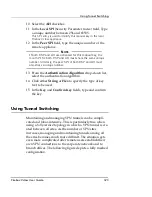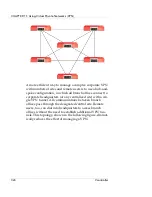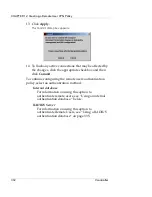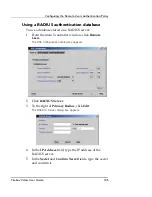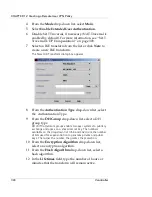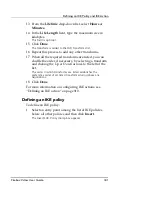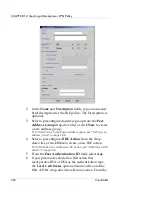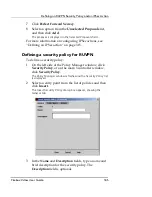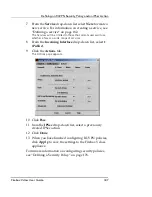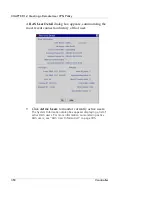CHAPTER 12: Creating a Remote User VPN Policy
336
Vcontroller
6
To change the port number, clear the
Use default port
checkbox, and then type the number in the
Port
field.
7
Click
Done
.
Repeat the previous steps to configure a connection to a backup
RADIUS server.
8
From the
Authentication Method
drop-down list,
select either
PAP
or
SecurID
and then click
Done
.
The IP address of the server is displayed.
9
Click
Apply
.
The Commit dialog box appears.
10
To flush any active connections that may be affected by
the changes, click the appropriate checkbox and then
click
Commit
.
N
OTE
Depending on how the RADIUS servers area is configured,
you might encounter a situation where the internal IP
address and DNS server IP address information might be
available on both the RADIUS server and the Firebox Vclass
security appliance. In this case, the Firebox Vclass appliance
automatically yields precedence to the RADIUS server when
a user is being authenticated.
Resetting an expired password
After a remote user account password has expired, you can
reset or replace it by following these steps:
1
Click the
Internal Database
tab.
Any users with expired passwords show a checkmark under the
Password Expired column.
2
Select the RAS user entry, and click
Edit
.
The Edit RAS User dialog box appears. The Password fields are
inactive.
Summary of Contents for Firebox V10
Page 1: ...WatchGuard Firebox Vclass User Guide Vcontroller 5 0 ...
Page 32: ...xxxii Vcontroller ...
Page 40: ...CHAPTER 1 Introduction 8 Vcontroller ...
Page 52: ...CHAPTER 2 Service and Support 20 Vcontroller ...
Page 70: ...CHAPTER 3 Getting Started 38 Vcontroller ...
Page 110: ...CHAPTER 4 Firebox Vclass Basics 78 Vcontroller ...
Page 190: ...CHAPTER 7 Using Account Manager 158 Vcontroller ...
Page 268: ...CHAPTER 9 Security Policy Examples 236 Vcontroller ...
Page 410: ...CHAPTER 14 Monitoring the Firebox Vclass 378 Vcontroller ...
Page 456: ...CHAPTER 18 Using the Diagnostics CLI Feature 424 Vcontroller ...