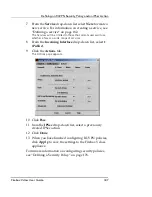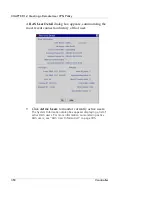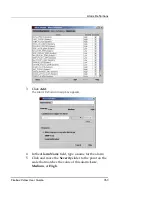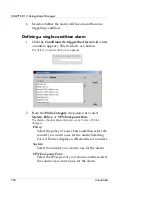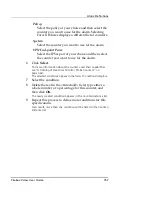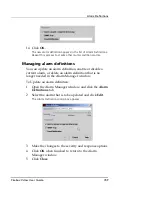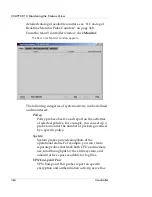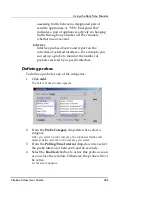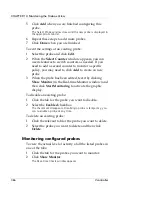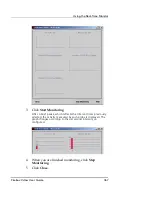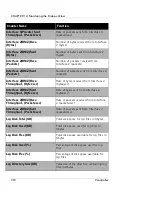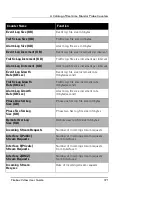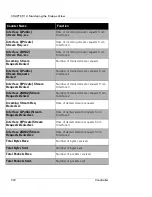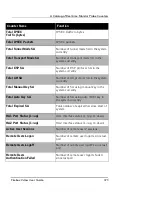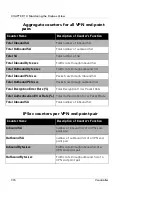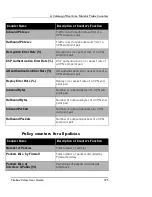CHAPTER 13: Using Alarm Manager
360
Vcontroller
To enable or disable an alarm:
1
Open the Alarm Manager window, and click the
Alarm
Definitions
tab.
2
Locate the alarm to enable or disable. Enable or Disable
the alarm by clicking the box.
3
Click
Close
when finished.
To delete an unwanted alarm definition:
1
Open the Alarm Manager window, and click the
Alarm
Definitions
tab.
2
Select the alarm that to delete and click
Delete
.
The alarm definition is removed from the list.
3
Click
Close
when finished.
Responding to an Alarm Notification
Alarm notifications come in several forms:
•
An animated alarm bell icon appears at the top of the
WatchGuard Vcontroller main page.
•
The red Alarm LED illuminates on the front of the
Firebox Vclass appliance.
•
A notice appears in the Outstanding Alarms tab of the
Alarm Manager window.
•
You receive a SNMP trap message.
•
You receive an email or pager notification.
The relative severity of the alarm determines which contact
method is used. If the alarm trigger is low, you may want
to let the appliance display a notice in the Alarm Manager
window and merely add it to the Alarm log. However, if
the alarm trigger is serious, you can configure the Firebox
Vclass to add an SNMP trap or send an email notification.
In every alarm situation, the animated alarm bell appears
in the upper-right corner of the Vcontroller main page to
Summary of Contents for Firebox V10
Page 1: ...WatchGuard Firebox Vclass User Guide Vcontroller 5 0 ...
Page 32: ...xxxii Vcontroller ...
Page 40: ...CHAPTER 1 Introduction 8 Vcontroller ...
Page 52: ...CHAPTER 2 Service and Support 20 Vcontroller ...
Page 70: ...CHAPTER 3 Getting Started 38 Vcontroller ...
Page 110: ...CHAPTER 4 Firebox Vclass Basics 78 Vcontroller ...
Page 190: ...CHAPTER 7 Using Account Manager 158 Vcontroller ...
Page 268: ...CHAPTER 9 Security Policy Examples 236 Vcontroller ...
Page 410: ...CHAPTER 14 Monitoring the Firebox Vclass 378 Vcontroller ...
Page 456: ...CHAPTER 18 Using the Diagnostics CLI Feature 424 Vcontroller ...