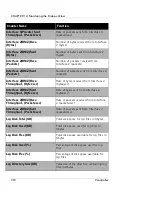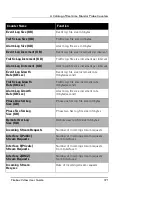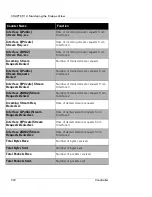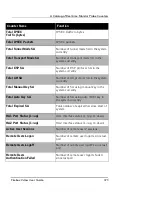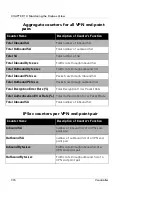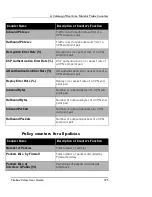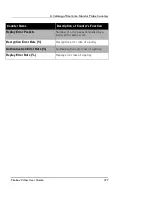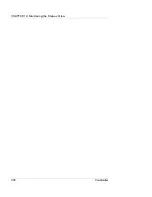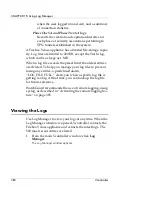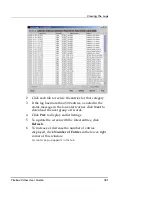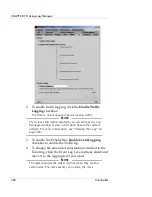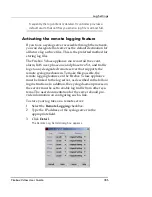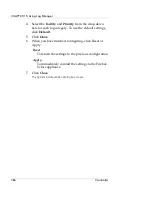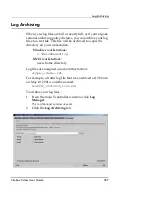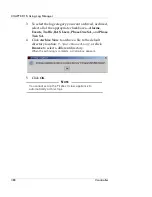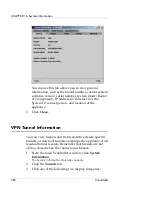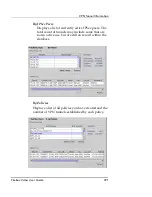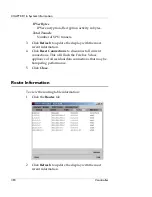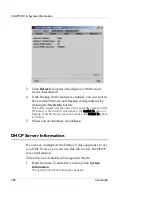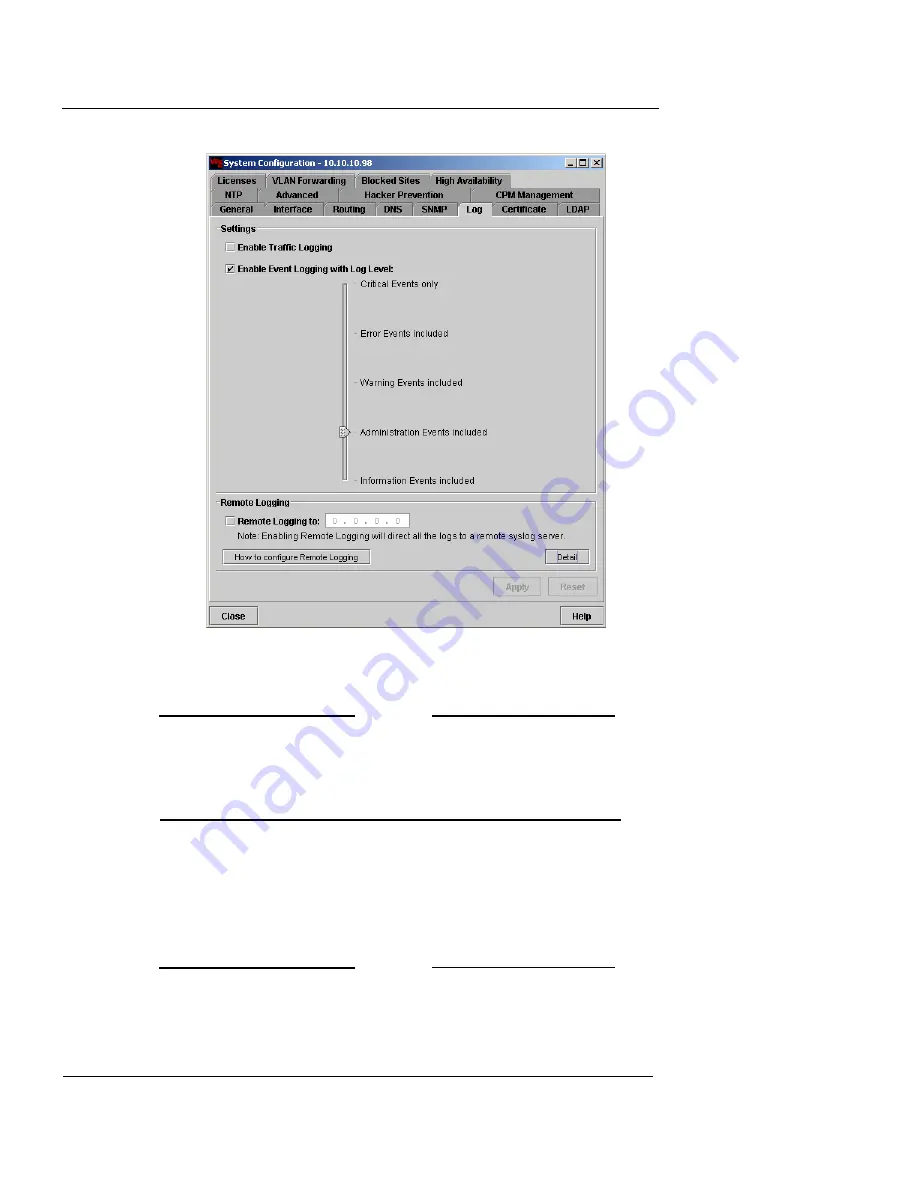
CHAPTER 15: Using Log Manager
384
Vcontroller
2
To enable traffic logging, click the
Enable Traffic
Logging
checkbox.
The Firebox Vclass appliance begins logging traffic.
N
OTE
If you leave this option disabled, you can still use the Log
Manager window to view information about other system
activity. For more information, see “Viewing the Logs” on
page 380.
3
To enable the EvSelect the
Enable Event Logging
checkbox to enable the Traffic log.
4
To change the amount of information recorded in the
Event log, click the Event Log Level options slider and
move it to the logging level you want.
N
OTE
The system purges the oldest log files when they reach a
certain size. The more events you include, the more
Summary of Contents for Firebox V10
Page 1: ...WatchGuard Firebox Vclass User Guide Vcontroller 5 0 ...
Page 32: ...xxxii Vcontroller ...
Page 40: ...CHAPTER 1 Introduction 8 Vcontroller ...
Page 52: ...CHAPTER 2 Service and Support 20 Vcontroller ...
Page 70: ...CHAPTER 3 Getting Started 38 Vcontroller ...
Page 110: ...CHAPTER 4 Firebox Vclass Basics 78 Vcontroller ...
Page 190: ...CHAPTER 7 Using Account Manager 158 Vcontroller ...
Page 268: ...CHAPTER 9 Security Policy Examples 236 Vcontroller ...
Page 410: ...CHAPTER 14 Monitoring the Firebox Vclass 378 Vcontroller ...
Page 456: ...CHAPTER 18 Using the Diagnostics CLI Feature 424 Vcontroller ...