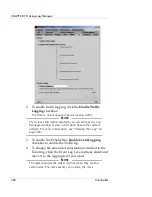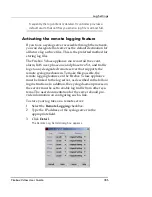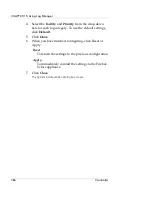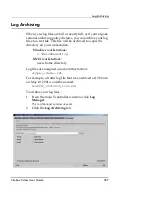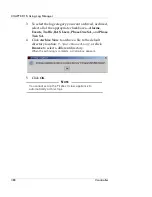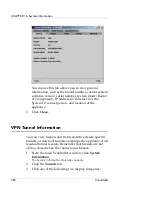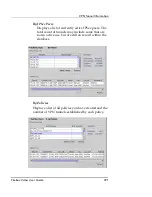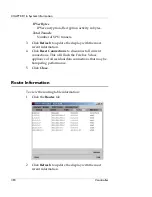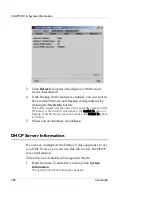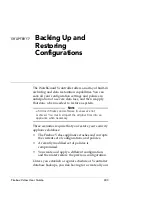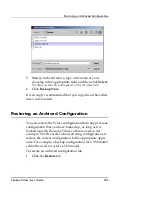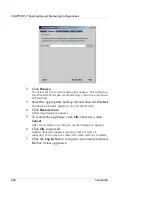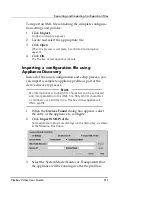Interface 1 (Public) Information
Firebox Vclass User Guide
397
3
Click
Disconnect
to break the selected user connection,
including any established tunnels. If an internal IP
address was assigned to this user, it will be returned to
the system for future use.
4
To delete a specific tunnel associated with a RAS user
and force the creation of a new tunnel, select the entry
from the tunnel list and click
Delete
.
5
To update the tunnel list with the most recent
information, click
Refresh
.
6
To view a detailed report of a specific tunnel, select an
entry from the tunnel list and then click
Details
. Most
of the time, a RAS User connection will have only a
single tunnel.
The Detail Tunnel Information dialog box appears.
- Click
Refresh
to update the Current SAs list with
the most recent information. When you are
finished, click
Close
to return to the System
Information, Tunnels tab.
- When you are finished, click
Close
to return to
the RAS User Information window.
Interface 1 (Public) Information
This tab displays the status of interface 1 (Public) and the
IP addressing mode in use–Static, DHCP, or PPPoE. This
tab is not available in Transparent Mode.
1
From the main Vcontroller window, click
System
Information
.
The System Information dialog box appears.
2
Click the
Interface 1 (Public)
tab.
The Interface 1 (Public) information is displayed.
Summary of Contents for Firebox V10
Page 1: ...WatchGuard Firebox Vclass User Guide Vcontroller 5 0 ...
Page 32: ...xxxii Vcontroller ...
Page 40: ...CHAPTER 1 Introduction 8 Vcontroller ...
Page 52: ...CHAPTER 2 Service and Support 20 Vcontroller ...
Page 70: ...CHAPTER 3 Getting Started 38 Vcontroller ...
Page 110: ...CHAPTER 4 Firebox Vclass Basics 78 Vcontroller ...
Page 190: ...CHAPTER 7 Using Account Manager 158 Vcontroller ...
Page 268: ...CHAPTER 9 Security Policy Examples 236 Vcontroller ...
Page 410: ...CHAPTER 14 Monitoring the Firebox Vclass 378 Vcontroller ...
Page 456: ...CHAPTER 18 Using the Diagnostics CLI Feature 424 Vcontroller ...