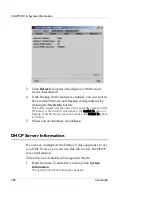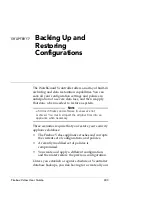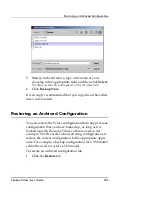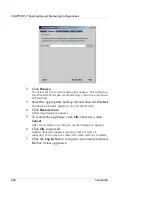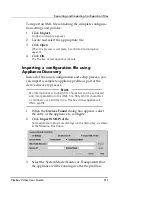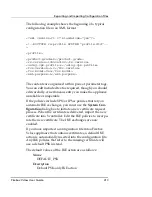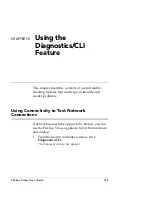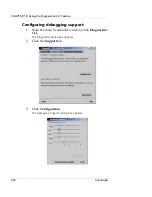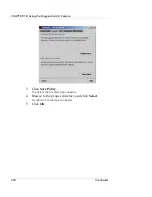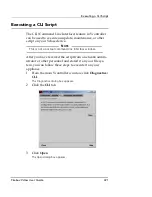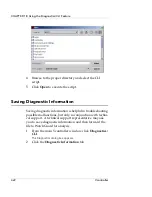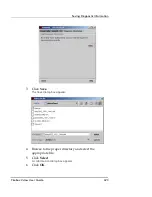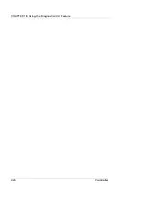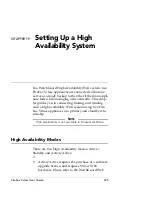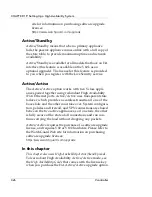Exporting and Importing Configuration Files
Firebox Vclass User Guide
411
To import an XML file containing the complete configura-
tion settings and policies:
1
Click
Import
.
An Open dialog box appears.
2
Locate and select the appropriate file.
3
Click
Open
.
When the process is complete, a confirmation dialog box
appears.
4
Click
OK
.
The Firebox Vclass appliance reboots.
Importing a configuration file using
Appliance Discovery
Instead of the usual configuration and setup process, you
can import a complete appliance profile as part of the
device discovery process.
N
OTE
No international or high ASCII characters can be extracted
and incorporated into the XML file. Only ASCII characters
or numbers are permitted in a Firebox Vclass appliance’s
XML profile.
1
When the
Devices Found
dialog box appears, select
the entry of the appliance to configure.
2
Click
Import XML Profile
.
Some additional options are displayed in the dialog box, as shown
in the following illustration.
3
Select the System Mode (Router or Transparent) that
the appliance will be running in after the profile is
Summary of Contents for Firebox V10
Page 1: ...WatchGuard Firebox Vclass User Guide Vcontroller 5 0 ...
Page 32: ...xxxii Vcontroller ...
Page 40: ...CHAPTER 1 Introduction 8 Vcontroller ...
Page 52: ...CHAPTER 2 Service and Support 20 Vcontroller ...
Page 70: ...CHAPTER 3 Getting Started 38 Vcontroller ...
Page 110: ...CHAPTER 4 Firebox Vclass Basics 78 Vcontroller ...
Page 190: ...CHAPTER 7 Using Account Manager 158 Vcontroller ...
Page 268: ...CHAPTER 9 Security Policy Examples 236 Vcontroller ...
Page 410: ...CHAPTER 14 Monitoring the Firebox Vclass 378 Vcontroller ...
Page 456: ...CHAPTER 18 Using the Diagnostics CLI Feature 424 Vcontroller ...