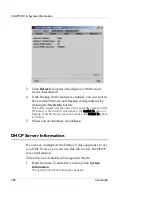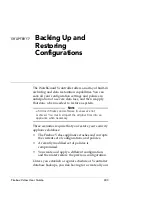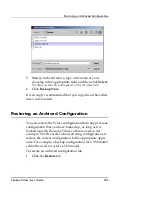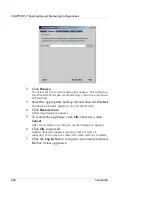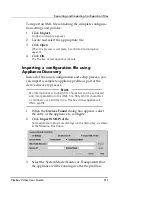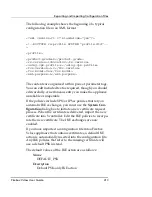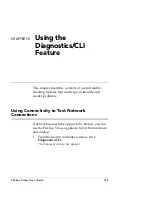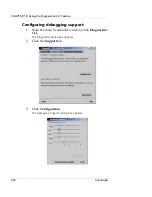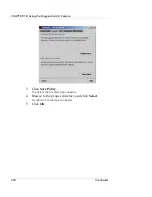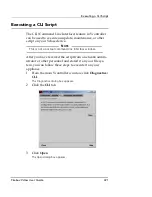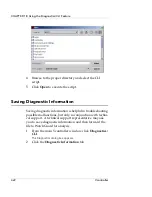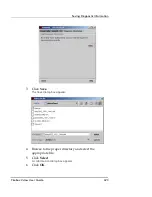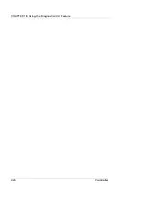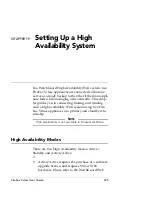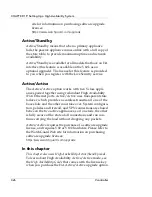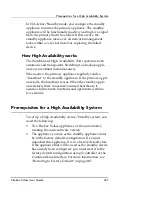CHAPTER 17: Backing Up and Restoring Configurations
412
Vcontroller
imported. This System Mode must match the System
Mode of the Profile you are importing.
4
Click
Browse
.
The Open dialog box appears.
5
Locate and select the XML configuration file you want
to apply to this appliance.
Only files with “.xml” extensions are displayed in this dialog box.
6
If needed, in both the
Temporary IP
and
Mask
fields,
type the appropriate entries. This temporary IP
address must be in the same subnet as your
administrative workstation.
The Temporary IP and Mask entries are used to configure
interface 0 (Private) of the target Vclass appliance so that the
XML file can be transferred to that appliance. The entries are
temporary because the interface will be reconfigured with the IP
address information defined in the XML file after the appliance
has been restarted.
7
Click
Update
.
After the profile is imported, the Results dialog box appears.
8
Review the messages and then click
Close
.
9
When the Devices Found dialog box reappears, click
Cancel
to close it.
10
You can now use the Login dialog box to log in to this
appliance using the newly assigned IP address.
Editing an exported configuration file
If the exported file is intended for use in other Firebox
Vclass appliances, you can make changes to its contents, as
described in this section. Because the configuration file is in
XML format, you can open it with any text or XML editor
to make changes to the contents. After this is done and you
have saved the changes, you can then import the configu-
ration file into a Firebox Vclass appliance.
N
OTE
Do not attempt to alter or delete the login/TEXT password
text. This text is encrypted during the export process. You
must use Vcontroller to change your password after the
import has been successfully concluded.
Summary of Contents for Firebox V10
Page 1: ...WatchGuard Firebox Vclass User Guide Vcontroller 5 0 ...
Page 32: ...xxxii Vcontroller ...
Page 40: ...CHAPTER 1 Introduction 8 Vcontroller ...
Page 52: ...CHAPTER 2 Service and Support 20 Vcontroller ...
Page 70: ...CHAPTER 3 Getting Started 38 Vcontroller ...
Page 110: ...CHAPTER 4 Firebox Vclass Basics 78 Vcontroller ...
Page 190: ...CHAPTER 7 Using Account Manager 158 Vcontroller ...
Page 268: ...CHAPTER 9 Security Policy Examples 236 Vcontroller ...
Page 410: ...CHAPTER 14 Monitoring the Firebox Vclass 378 Vcontroller ...
Page 456: ...CHAPTER 18 Using the Diagnostics CLI Feature 424 Vcontroller ...