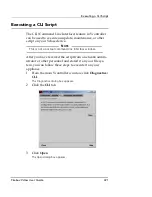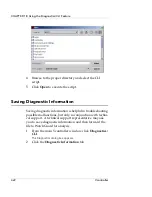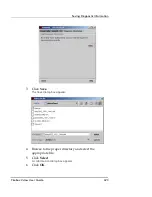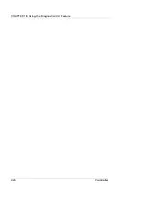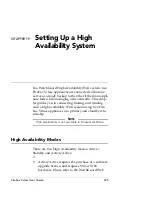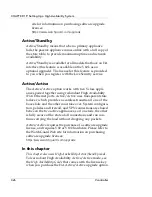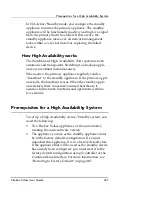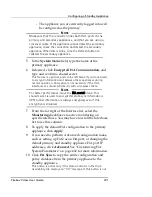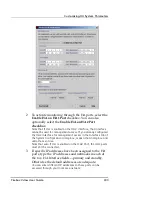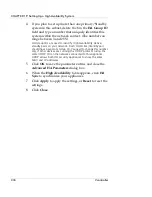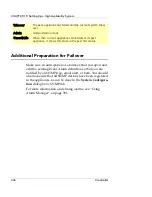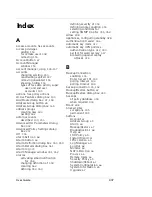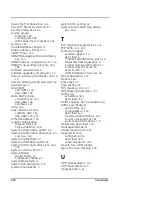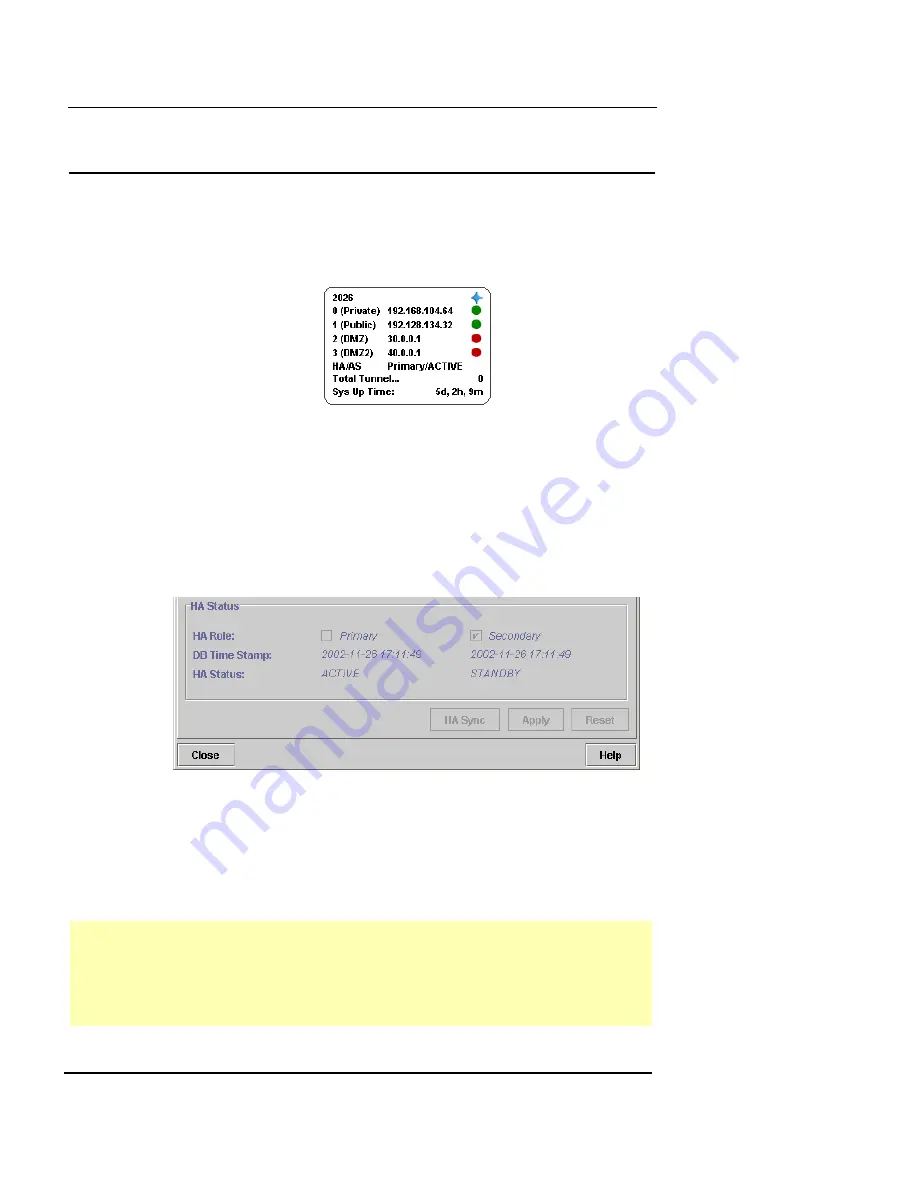
Checking your HA System Status
Firebox Vclass User Guide
435
Checking your HA System Status
The HA monitor tells you which appliance you are logged
into, whether it is primary or standby, and whether it is
Active or Failover.
Detailed system status
Detailed HA system status is shown in the System Config-
uration/High Availability dialog box. This status includes
the HA role, status, DB timestamp, and failure reason (if
one exists) for both systems.
To view detailed system status, open the
System Configu-
ration
dialog box and click the
High Availability
tab. You
can view the HA status of both the primary and standby
appliances at the same time. The following list describes
the possible Status messages you might see.
Active
The current appliance is active
Standby
The current appliance is standing by
Failed
The current appliance has failed (for example, the link is
down)
Summary of Contents for Firebox V10
Page 1: ...WatchGuard Firebox Vclass User Guide Vcontroller 5 0 ...
Page 32: ...xxxii Vcontroller ...
Page 40: ...CHAPTER 1 Introduction 8 Vcontroller ...
Page 52: ...CHAPTER 2 Service and Support 20 Vcontroller ...
Page 70: ...CHAPTER 3 Getting Started 38 Vcontroller ...
Page 110: ...CHAPTER 4 Firebox Vclass Basics 78 Vcontroller ...
Page 190: ...CHAPTER 7 Using Account Manager 158 Vcontroller ...
Page 268: ...CHAPTER 9 Security Policy Examples 236 Vcontroller ...
Page 410: ...CHAPTER 14 Monitoring the Firebox Vclass 378 Vcontroller ...
Page 456: ...CHAPTER 18 Using the Diagnostics CLI Feature 424 Vcontroller ...