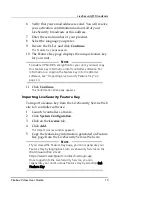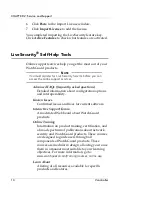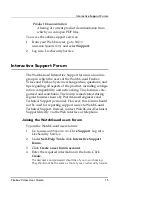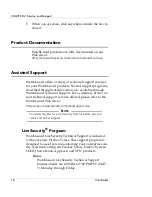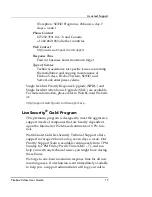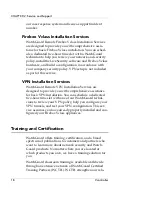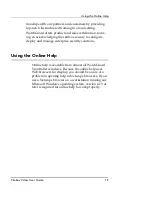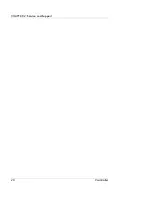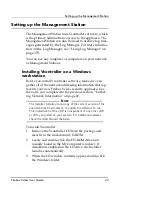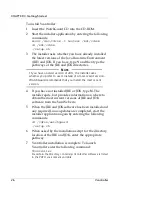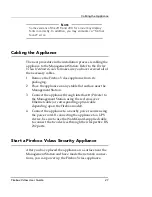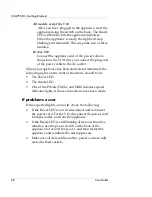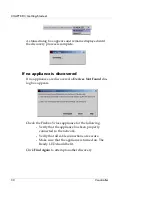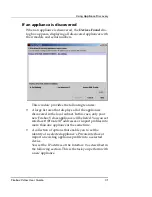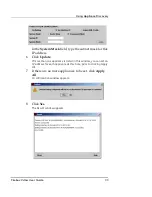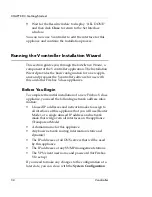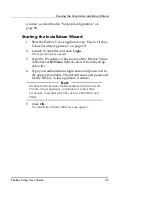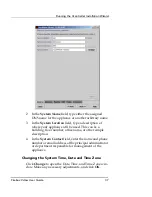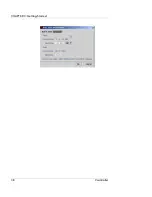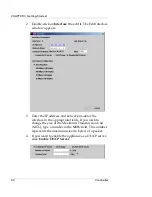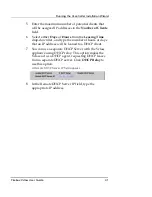CHAPTER 3: Getting Started
26
Vcontroller
To install Vcontroller:
1
Insert the WatchGuard CD into the CD-ROM.
2
Start the installer application by entering the following
commands:
mount /dev/cdrom -t iso9660 /mnt/cdrom
cd /mnt/cdrom
./setup.sh
3
The installer asks whether you have already installed
the latest versions of the Java Run-time Environment
(JRE) and JDK. If you have, type
Y
and then type the
pathways of the JRE and JDK directories.
N
OTE
If you have an older version of JDK, the installer asks
whether you prefer to use it instead of a more recent version.
WatchGuard recommends that you install the most recent
version.
4
If you have not installed JRE or JDK, type
N
. The
installer quits, but provides information on where to
obtain the most current versions of JRE and JDK
software from the Sun Web site.
5
When the JRE and JDK software has been installed and
any required Linux updates are completed, start the
installer application again by entering the following
commands:
cd /cdrom/watchguard
./setup.sh
6
When asked by the installation script for the directory
location of the JRE and JDK, enter the appropriate
pathway.
7
Vcontroller installation is complete. To launch
Vcontroller enter the following command:
Vcontroller
Be certain the directory containing Vcontroller software is listed
in the PATH environment variable.
Summary of Contents for Firebox V10
Page 1: ...WatchGuard Firebox Vclass User Guide Vcontroller 5 0 ...
Page 32: ...xxxii Vcontroller ...
Page 40: ...CHAPTER 1 Introduction 8 Vcontroller ...
Page 52: ...CHAPTER 2 Service and Support 20 Vcontroller ...
Page 70: ...CHAPTER 3 Getting Started 38 Vcontroller ...
Page 110: ...CHAPTER 4 Firebox Vclass Basics 78 Vcontroller ...
Page 190: ...CHAPTER 7 Using Account Manager 158 Vcontroller ...
Page 268: ...CHAPTER 9 Security Policy Examples 236 Vcontroller ...
Page 410: ...CHAPTER 14 Monitoring the Firebox Vclass 378 Vcontroller ...
Page 456: ...CHAPTER 18 Using the Diagnostics CLI Feature 424 Vcontroller ...