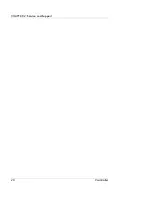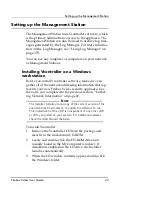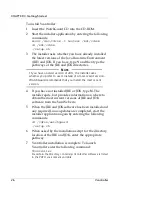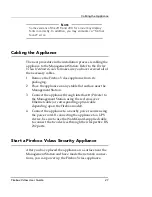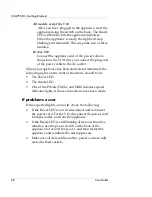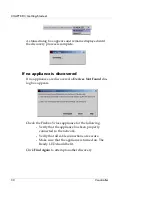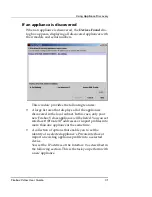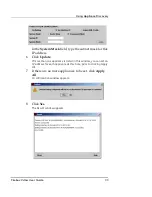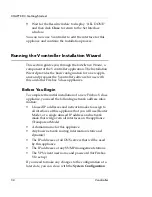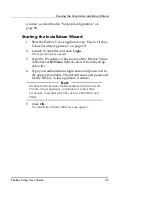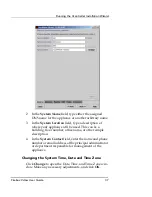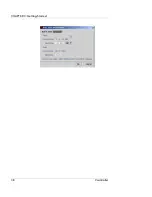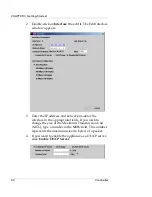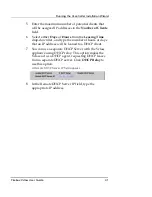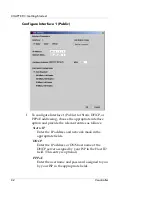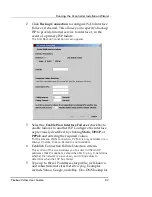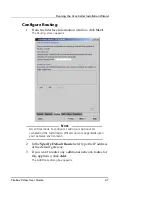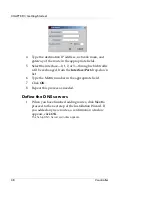CHAPTER 3: Getting Started
34
Vcontroller
9
Wait for the Result window to display “ALL DONE”
and then click
Close
to return to the Set Interface
window.
You can now use Vcontroller to edit the interface for this
appliance and continue the installation process.
Running the Vcontroller Installation Wizard
This section guides you through the
Installation Wizard
, a
component of the Vcontroller application. The Installation
Wizard provides the basic configuration for a new appli-
ance and prepares the Vcontroller software for use with
this and other Firebox Vclass appliances.
Before You Begin
To complete the initial installation of a new Firebox Vclass
appliance, you need the following network address infor-
mation:
•
Unused IP addresses and network masks to assign to
all interfaces of this appliance that you will use (Router
Mode), or a single unused IP address and network
mask that will govern all interfaces on the appliance
(Transparent Mode)
•
A domain name for this appliance
•
Any basic network routing information (static and
dynamic)
•
The IP addresses of all DNS servers that will be used
by this appliance
•
The IP addresses of any SNMP management stations
•
The VPN client user name and password (for Firebox
V10 setup)
If you need to make any changes to the configuration at a
later date, you can do so with the
System Configuration
Summary of Contents for Firebox V10
Page 1: ...WatchGuard Firebox Vclass User Guide Vcontroller 5 0 ...
Page 32: ...xxxii Vcontroller ...
Page 40: ...CHAPTER 1 Introduction 8 Vcontroller ...
Page 52: ...CHAPTER 2 Service and Support 20 Vcontroller ...
Page 70: ...CHAPTER 3 Getting Started 38 Vcontroller ...
Page 110: ...CHAPTER 4 Firebox Vclass Basics 78 Vcontroller ...
Page 190: ...CHAPTER 7 Using Account Manager 158 Vcontroller ...
Page 268: ...CHAPTER 9 Security Policy Examples 236 Vcontroller ...
Page 410: ...CHAPTER 14 Monitoring the Firebox Vclass 378 Vcontroller ...
Page 456: ...CHAPTER 18 Using the Diagnostics CLI Feature 424 Vcontroller ...