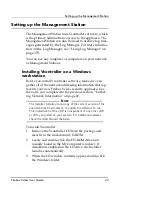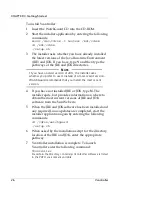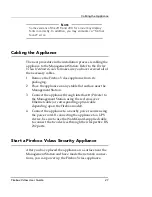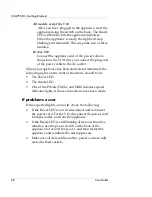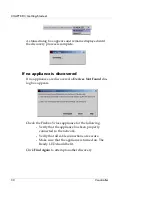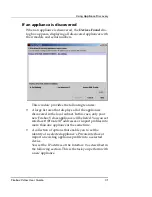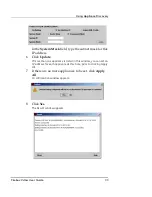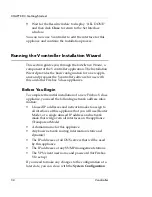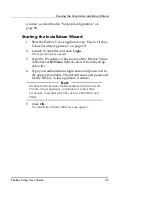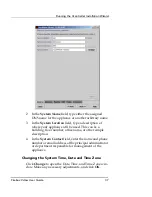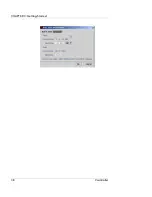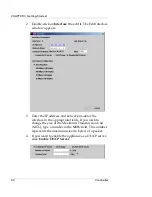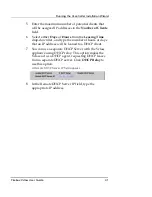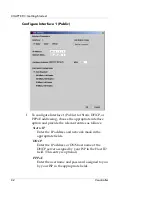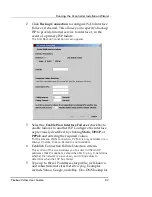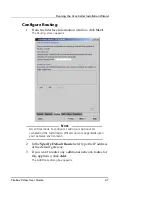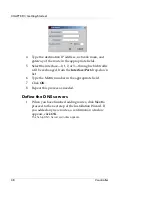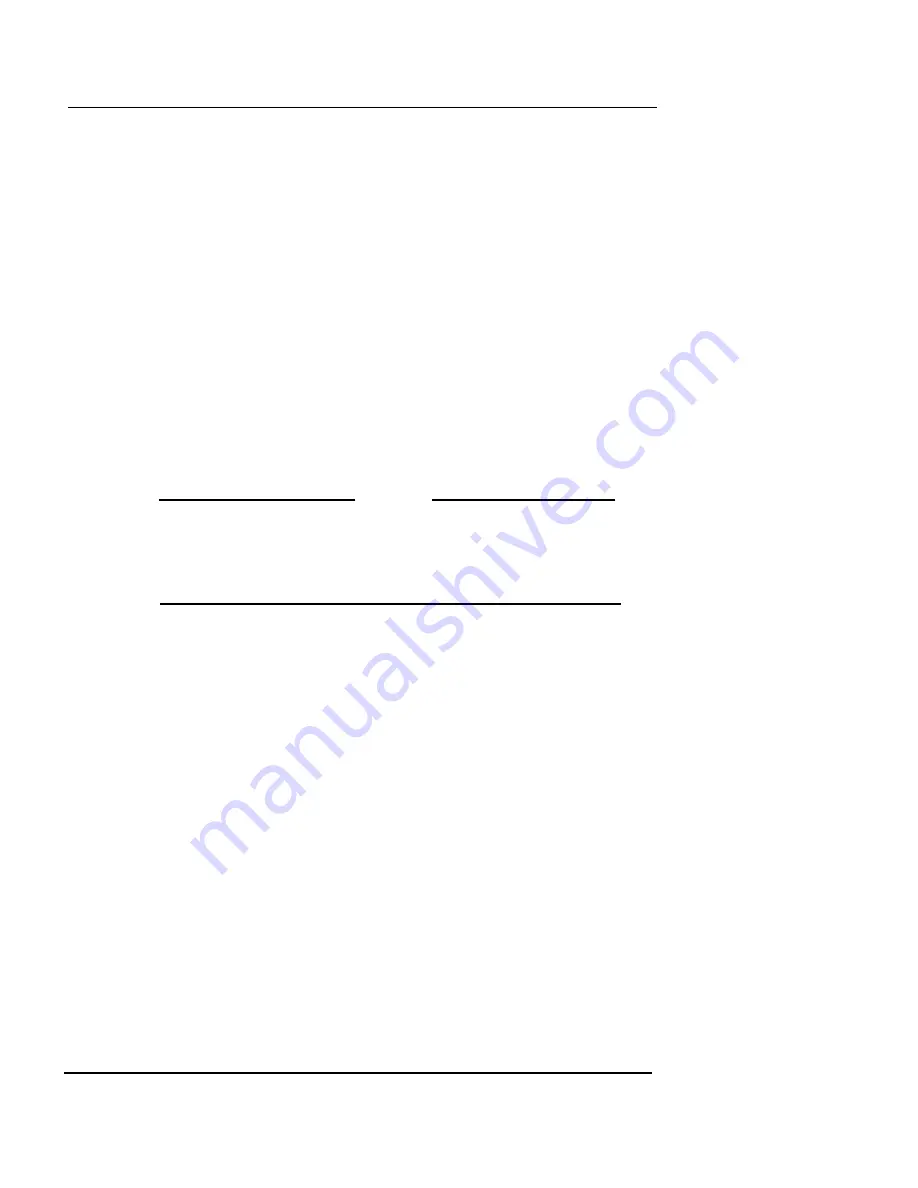
Running the Vcontroller Installation Wizard
Firebox Vclass User Guide
35
window, as described in “System Configuration” on
page 89.
Starting the Installation Wizard
1
Start the Firebox Vclass appliance (see “Start a Firebox
Vclass Security Appliance” on page 27).
2
Launch Vcontroller and click
Login
.
The Login dialog box appears.
3
Type the IP address or host name of the Firebox Vclass
in the Server
IP/Name
field or select it from the drop-
down list.
4
Type your administrator login name and password in
the appropriate fields. The default name and password
for the Firebox Vclass appliance is admin.
N
OTE
All data traffic between the Management Station and the
Firebox Vclass appliance, including all configuration
exchanges, is protected by SSL, using 128-bit RC4 and
SHA1.
5
Click
OK
.
The Installation Wizard Welcome page appears.
Summary of Contents for Firebox V10
Page 1: ...WatchGuard Firebox Vclass User Guide Vcontroller 5 0 ...
Page 32: ...xxxii Vcontroller ...
Page 40: ...CHAPTER 1 Introduction 8 Vcontroller ...
Page 52: ...CHAPTER 2 Service and Support 20 Vcontroller ...
Page 70: ...CHAPTER 3 Getting Started 38 Vcontroller ...
Page 110: ...CHAPTER 4 Firebox Vclass Basics 78 Vcontroller ...
Page 190: ...CHAPTER 7 Using Account Manager 158 Vcontroller ...
Page 268: ...CHAPTER 9 Security Policy Examples 236 Vcontroller ...
Page 410: ...CHAPTER 14 Monitoring the Firebox Vclass 378 Vcontroller ...
Page 456: ...CHAPTER 18 Using the Diagnostics CLI Feature 424 Vcontroller ...