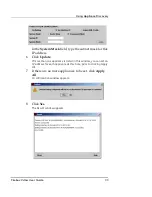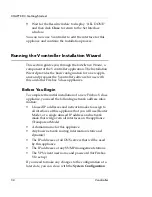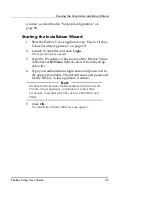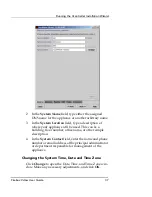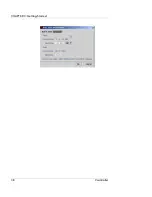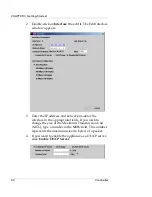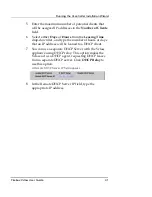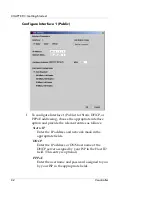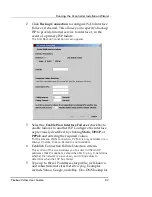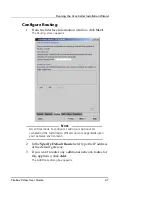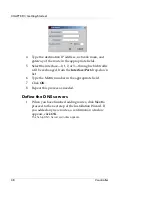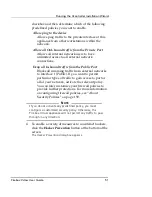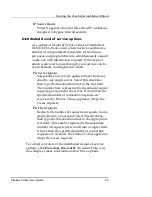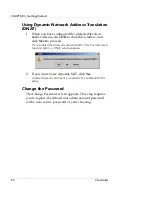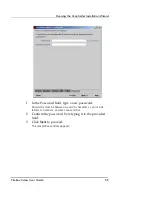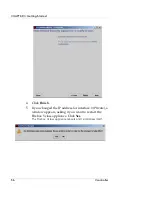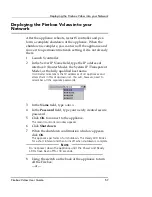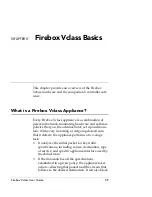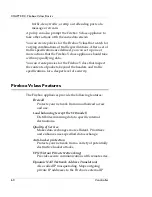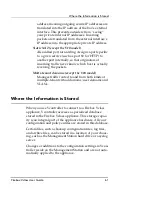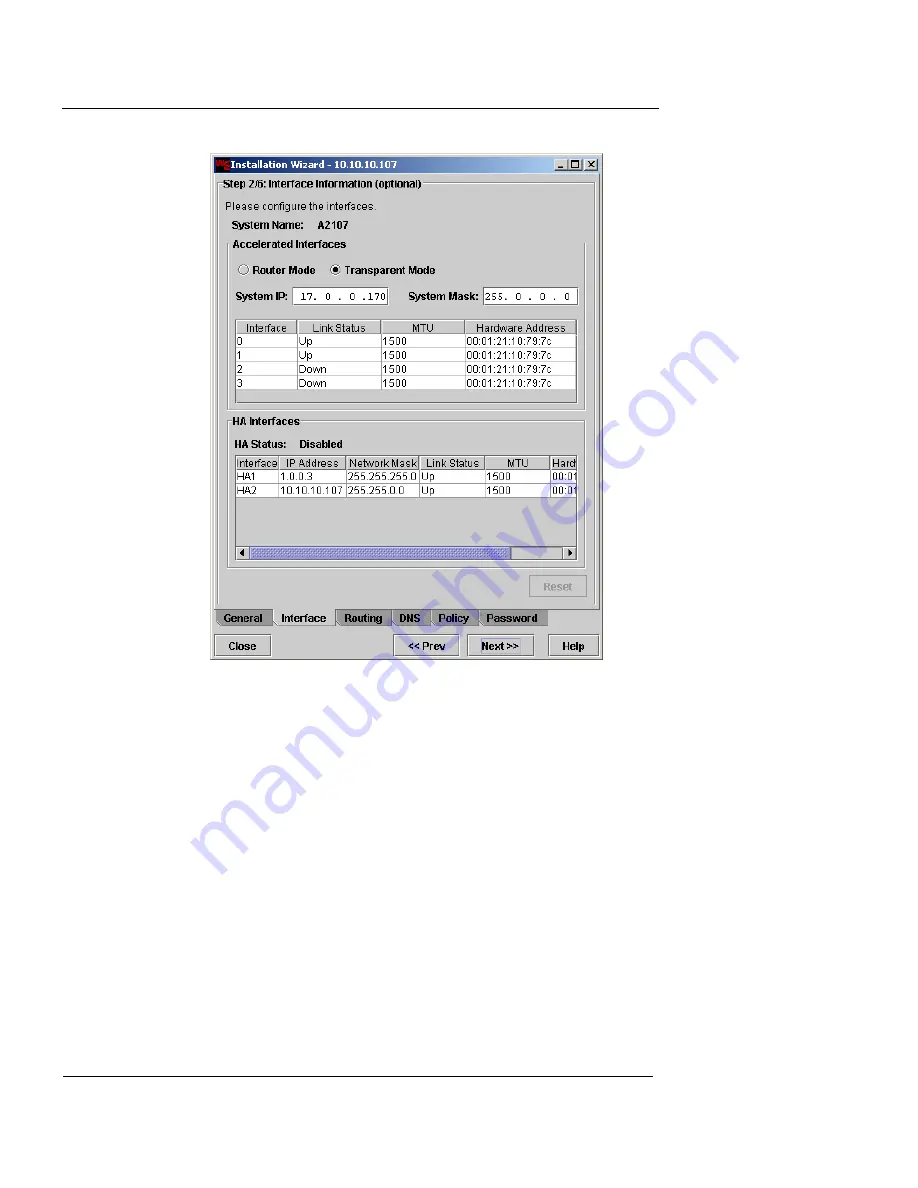
CHAPTER 3: Getting Started
46
Vcontroller
2
Click
Transparent Mode
.
The appliance must be in factory default configuration to switch
to Transparent Mode. If the device has already been configured,
you must restore it to factory default before taking this step. See
“Restoring to Factory Default” on page 407.
3
In the
System IP
field, type the IP address that will be
used for all interfaces on the appliance.
4
In the
System Mask
field, type the Subnet Mask
address that will be used for all interfaces on the
appliance.
You can change the link speed and MTU (Maximum Transmission
unit size) for each physical interface, or leave the defaults (Auto
Negotiate/1500 bytes).
5
To change the link speed and MTU values for an
interface, double-click the interface entry in the table
under
System IP
.
Summary of Contents for Firebox V10
Page 1: ...WatchGuard Firebox Vclass User Guide Vcontroller 5 0 ...
Page 32: ...xxxii Vcontroller ...
Page 40: ...CHAPTER 1 Introduction 8 Vcontroller ...
Page 52: ...CHAPTER 2 Service and Support 20 Vcontroller ...
Page 70: ...CHAPTER 3 Getting Started 38 Vcontroller ...
Page 110: ...CHAPTER 4 Firebox Vclass Basics 78 Vcontroller ...
Page 190: ...CHAPTER 7 Using Account Manager 158 Vcontroller ...
Page 268: ...CHAPTER 9 Security Policy Examples 236 Vcontroller ...
Page 410: ...CHAPTER 14 Monitoring the Firebox Vclass 378 Vcontroller ...
Page 456: ...CHAPTER 18 Using the Diagnostics CLI Feature 424 Vcontroller ...