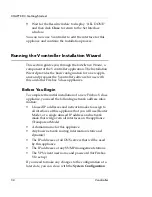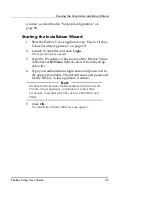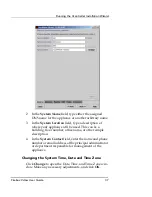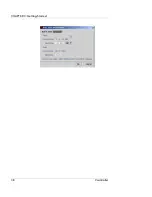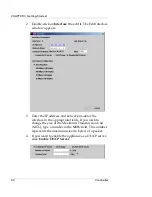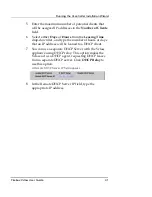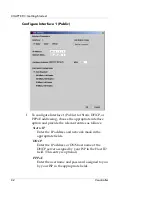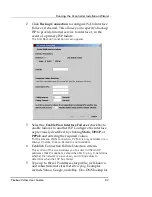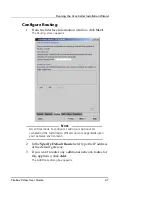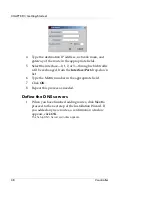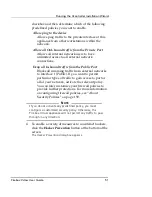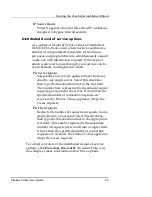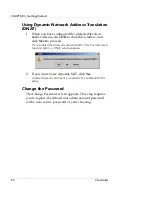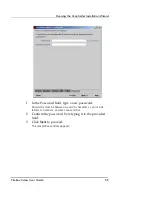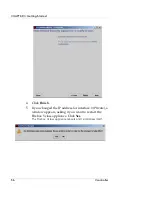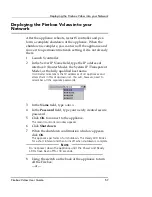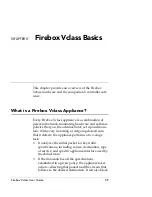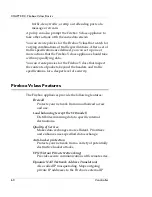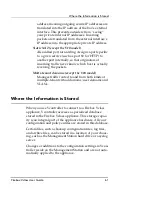CHAPTER 3: Getting Started
48
Vcontroller
4
Type the destination IP address, network mask, and
gateway of the route in the appropriate fields.
5
Select the interface–0, 1, 2, or 3–through which traffic
will be exchanged, from the
Interface/Port
drop-down
list.
6
Type the Metric number in the appropriate field.
7
Click
OK
.
8
Repeat this process as needed.
Define the DNS servers
1
When you have finished adding routes, click
Next
to
proceed to the next step of the Installation Wizard. If
you added any new routes, a confirmation window
appears, click
OK
.
The Setup DNS Servers window appears.
Summary of Contents for Firebox V10
Page 1: ...WatchGuard Firebox Vclass User Guide Vcontroller 5 0 ...
Page 32: ...xxxii Vcontroller ...
Page 40: ...CHAPTER 1 Introduction 8 Vcontroller ...
Page 52: ...CHAPTER 2 Service and Support 20 Vcontroller ...
Page 70: ...CHAPTER 3 Getting Started 38 Vcontroller ...
Page 110: ...CHAPTER 4 Firebox Vclass Basics 78 Vcontroller ...
Page 190: ...CHAPTER 7 Using Account Manager 158 Vcontroller ...
Page 268: ...CHAPTER 9 Security Policy Examples 236 Vcontroller ...
Page 410: ...CHAPTER 14 Monitoring the Firebox Vclass 378 Vcontroller ...
Page 456: ...CHAPTER 18 Using the Diagnostics CLI Feature 424 Vcontroller ...